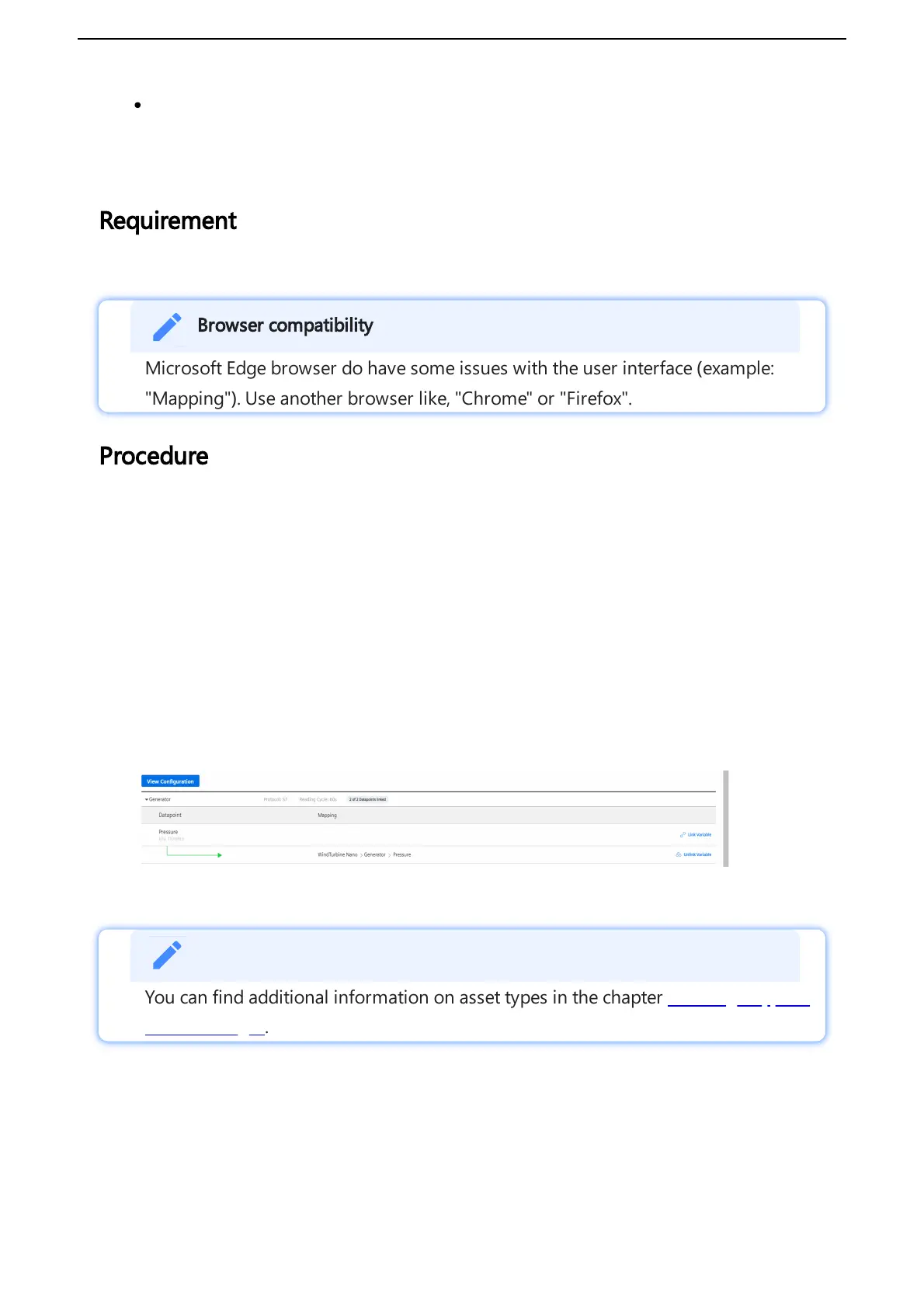Data points of a data source represent the data of the MindConnect Nano.
To use the data of your MindConnect Nano you have to map them to the respective variables of
an aspect.
Requirement
You have created an asset based on your desired aspect and asset type.
Browser compatibility
Microsoft Edge browser do have some issues with the user interface (example:
"Mapping"). Use another browser like, "Chrome" or "Firefox".
Procedure
To map a variable to a data point, e. g. "RotationSpeed", follow these steps:
1. Click on the asset in the "Assets" tab, for example: "Wind turbine1".
2. Click on the MindConnect Nano Plugin icon, for example: "MindConnect Nano".
3. Click "View data mapping".
4. Select the aspect, for example: "Generator".
5. Select the variable you want to map to the data point, for example: "Pressure".
6.
Select the data point you want to map and click "Link Variable".
The following graphic shows the "Link Variable" option:
7. Select the previously created asset type and click "Accept", e. g. "Wind turbine".
You can find additional information on asset types in the chapter Creating a type in
Asset Manager.
