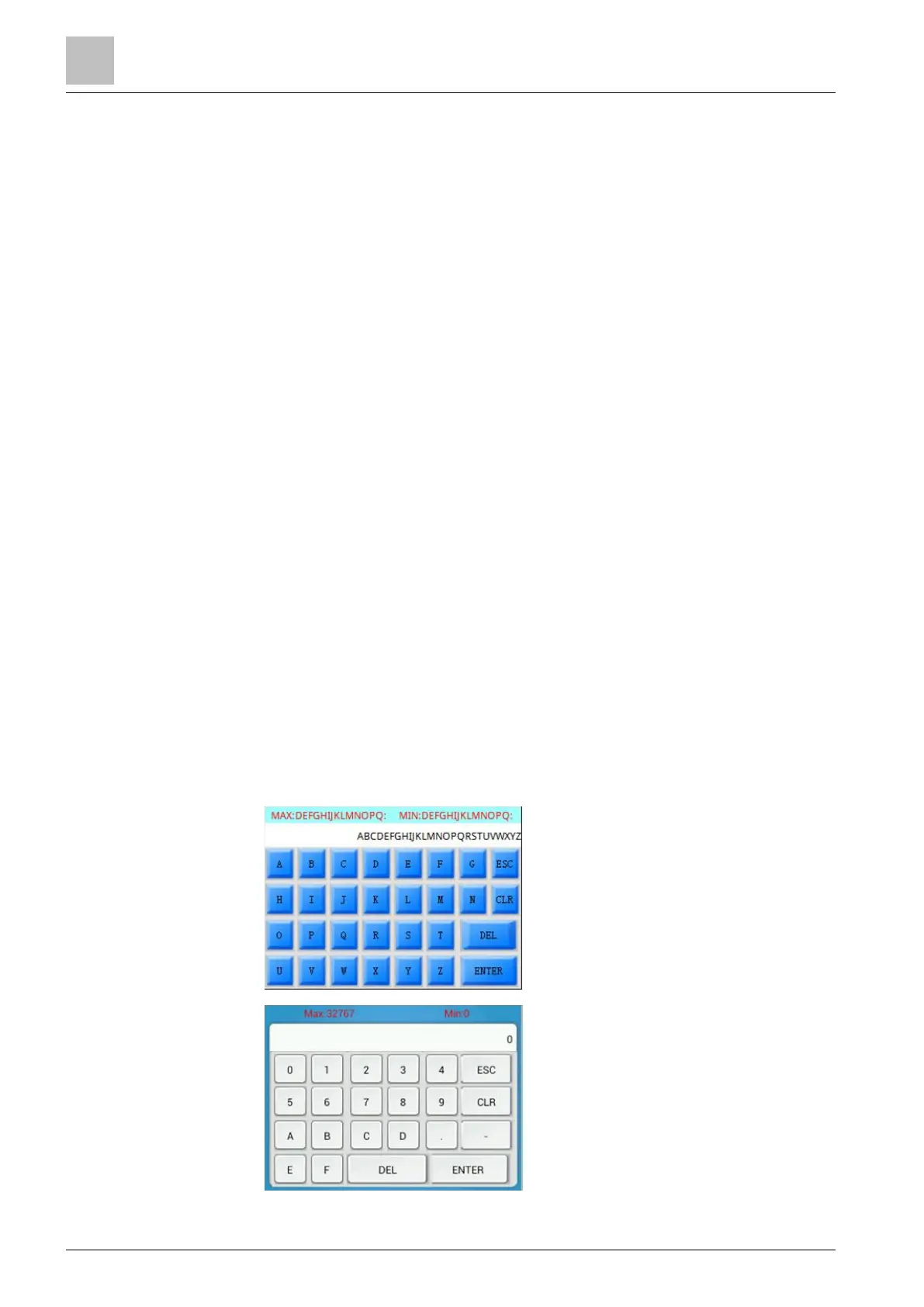5 Operating the Climatix touch panel
Use the touch screen to operate and use the function keys to trigger associated
configured functions within a project.
● Do not use pointed or sharp objects because they can damage the plastic
surface of the touch screen.
● Use only your fingers or a touch pen to operate the touch screen.
● Do not touch multiple operating elements at the same time to avoid triggering
unexpected actions by accident.
● Touch only one operating element on the screen at a time.
5.1 Operate the touch screen
Operating elements are touch-sensitive symbols on the screen of the Climatix
touch panel.
You activate operating elements by touching them with your finger.
● The Climatix touch panel provides a visual feedback as soon as it detects that
an operating element has been touched.
● The visual feedback is independent of any communication with the controller.
● The visual feedback signal therefore does not necessarily indicate whether the
relevant action was actually executed.
5.2 Operate the on-screen keyboard
5.2.1 Customized keyboard
A customized keyboard appears on the Climatix touch panel screen when you
touch an operating element requiring input. The keyboard may be either an ASCII
keyboard or numeric keypad depending on the type of operating element and the
required input.
You can configure the customized keyboard for an operating element in the
configuration software.
