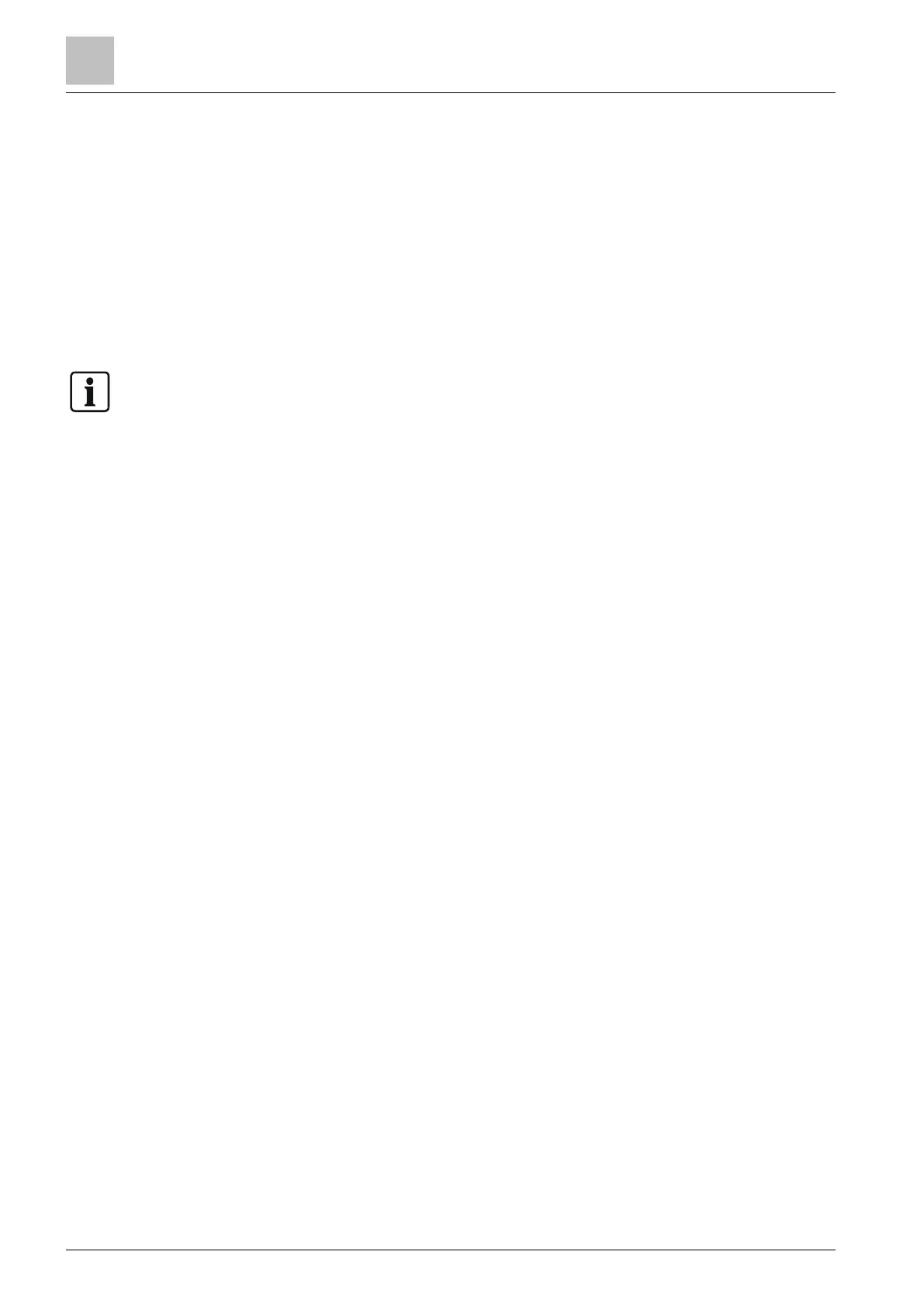1. When the upgrading process is finished, the Climatix touch panel restarts
automatically. It displays introduction screen for a few minutes. Afterwards the
touch panel enters into Android mode.
2. Shut down the Climatix touch panel and switch it on again.
The upgraded firmware is available on the Climatix touch panel. The firmware
revision displays on the bottom right corner of the screen.
5.4 Upgrade GUI application
The Climatix touch panel can upgrade Graphical User Interface (GUI) application
directly on field without the configuration PC. Users can upgrade it to the latest GUI
application created with engineering software directly by using a USB stick.
Refer to HMI-TOOL online-help for further information about engineering software
functionalities.
1. Create your GUI application with HMI-TOOL.
2. Download the GUI application into a USB stick (files as hmi.hmz and
hmi_model.dat). Do not change the default file name, otherwise the touch panel
cannot recognize it.
3. Power on the Climatix touch panel.
4. Start the hmi APP in the touch panel.
5. Insert the USB stick into the Climatix touch panel.
6. Wait until a request for confirmation of GUI download appears.
7. Confirm the GUI download process.
8. After the upgrade process is completed, the Climatix touch panel restarts
automatically.
9. The Climatix touch panel runs new GUI application.