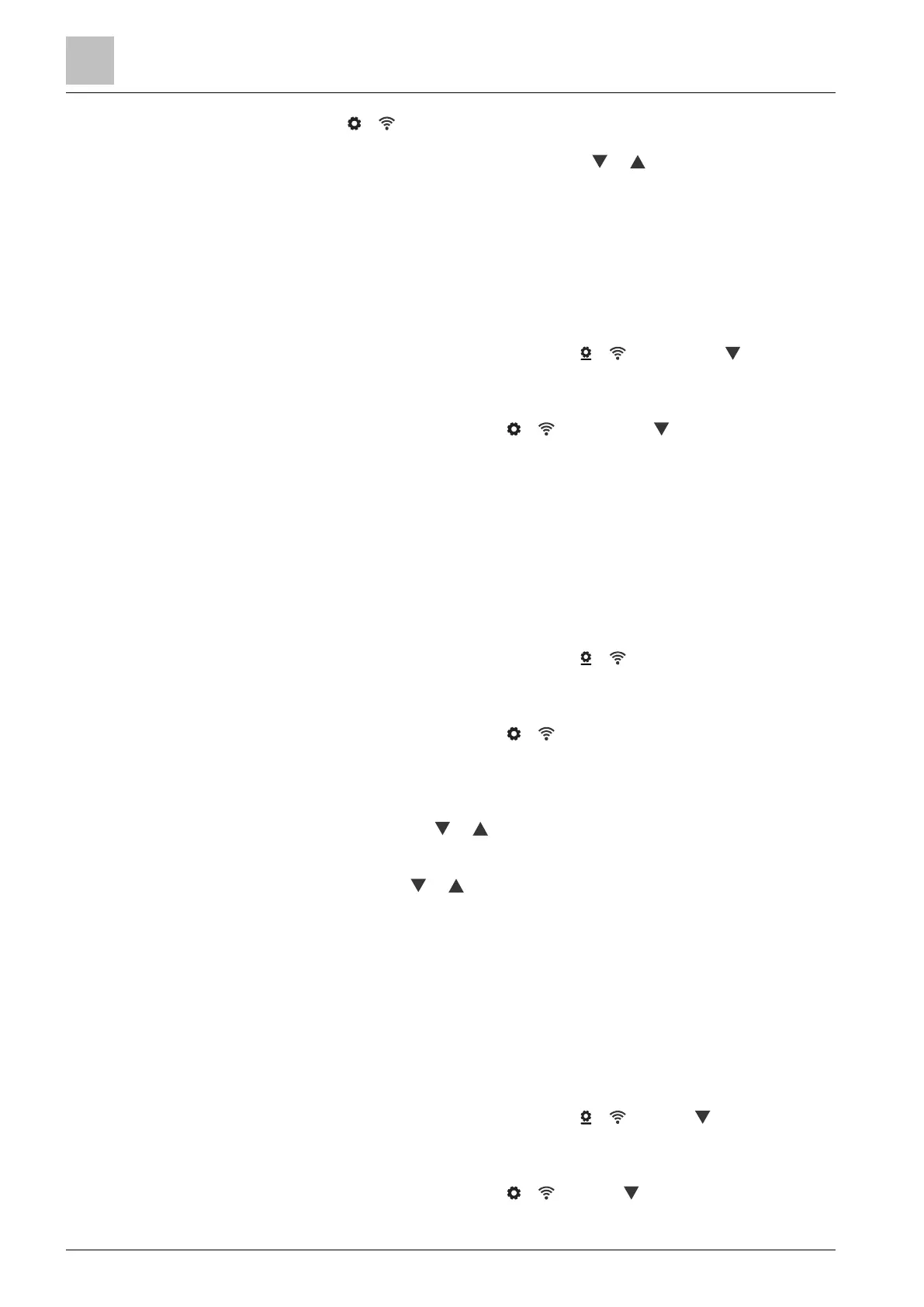Operating the thermostat on the device
WLAN connection
6
24 | 59 A6V10877569_en--_e
– Tap > , and then wait for the thermostat to discover the networks
nearby.
3. Tap your desired network. If necessary, tap or to scroll through the
networks to select one.
4. For secured networks, enter the relevant password, and then tap “Connect”.
Note: For more information about the administrator password, see Creating an
administrator password [➙ 25].
Manually add a network
1. If the thermostat is selected for commercial use:
– On the “Advanced Settings” page, tap > , and then tap to scroll
down to find and tap “Add Network”.
2. If the thermostat is selected for home use:
– On the “Settings” page, tap > , and then tap to scroll down to find
and tap “Add Network”.
3. Enter the Network name (SSID) information.
4. To select a security type, tap the “Security” field.
5. Tap “Connect”.
6. If prompted, enter the relevant password, and then tap “Connect”.
Configure your current network settings
1. If the thermostat is selected for commercial use:
– On the “Advanced Settings” page, tap > . Your current network
displays on the screen.
2. If the thermostat is selected for home use:
– On the “Settings” page, tap > . Your current network displays on the
screen.
3. Tap “Network Settings”. The default DHCP (Dynamic host configuration
protocol) setting page displays on the screen.
– If necessary, tap or to scroll through and view other network DHCP
settings like “Preferred DNS”.
– If you want to customize the current network settings, tap “Manual”, select
a field, or tap or to scroll to the desired field, and then enter a new
setting.
Connect to a network via push button
If you have little knowledge about wireless security, using the push button method
makes it easy for you to establish a secure wireless network connection. If you
want to use this method, you must have a WPS (Wi-Fi Protected Setup) compatible
router.
Connect to a network using the push button
1. If the thermostat is selected for commercial use:
– On the “Advanced Settings” page, tap > , then tap until you see
“Push Button Setup”.
2. If the thermostat is selected for home use:
– On the “Settings” page, tap > , then tap until you see “Push Button
Setup”.
