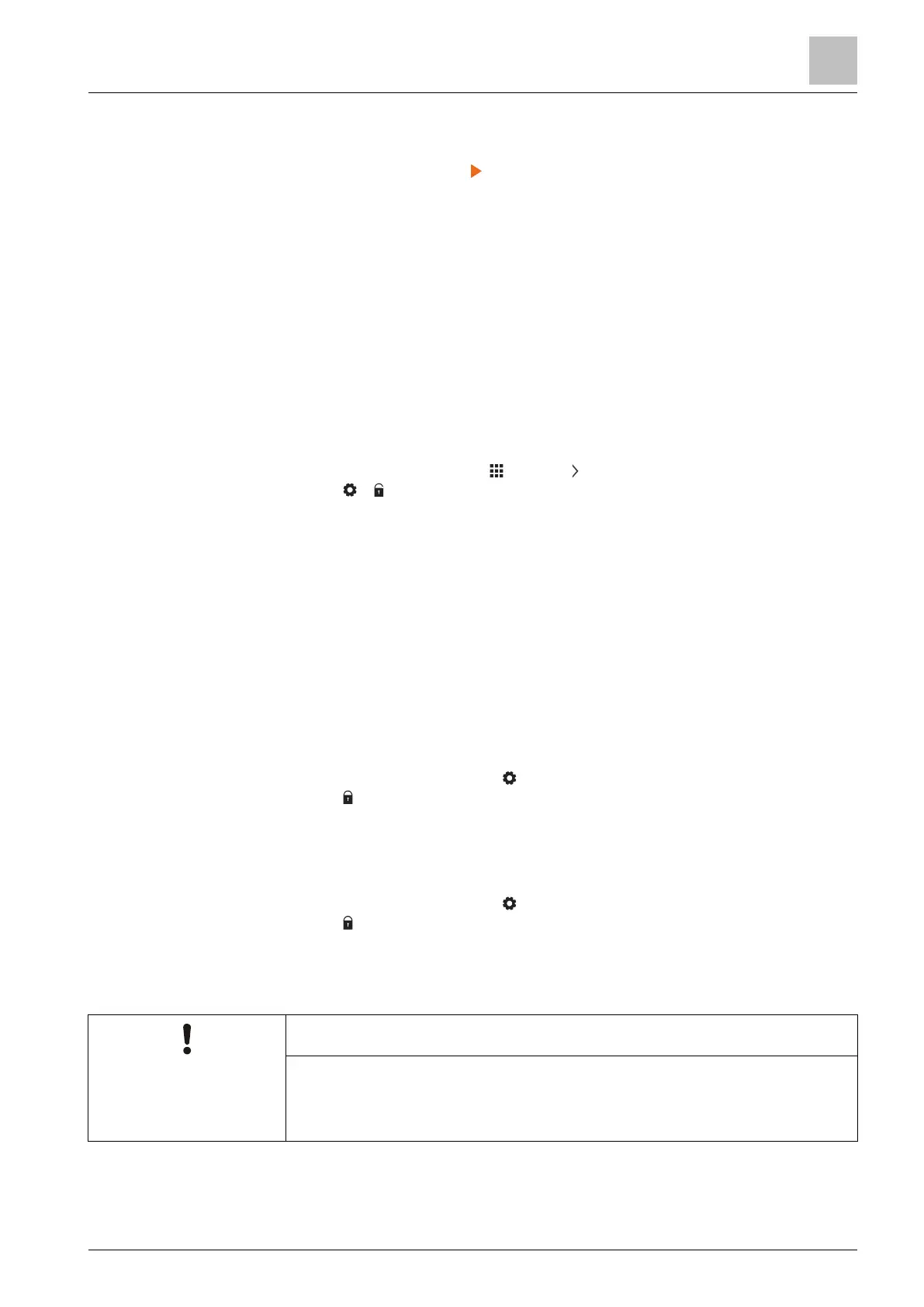Operating the thermostat on the device
Screen lock protection
6
A6V10877569_en--_e 25 | 59
3. Tap “Push Button Setup”, and then press the WPS button on your WPS-
supported router to start the discovery of your thermostat.
4. On the thermostat, tap > “Connect”.
5. Tap “OK” once the thermostat is connected to the network successfully.
6.4 Screen lock protection
6.4.1 Locking the home screen
Whether the thermostat is selected for commercial or home use, you can set a
numeric screen code to lock the home screen and protect the thermostat from
misuse.
Apart from using the screen code to unlock the screen, you can also use an
administrator password (if you've set one) to unlock the screen.
Create a screen lock code
1. On the Home screen, tap , then tap .
2. Tap > > “Activate”. Enter a code consisting of six numbers, and then tap
“OK”.
3. Tap “OK” again to confirm.
Unlock the home screen
● On the Home screen, enter the screen lock code directly and then tap “OK”.
● If you’ve set an administration password, tap the question mark on the screen,
and then tap “Log in as administrator”.
NOTE: There is no limit of attempts to enter the numeric code. If you cannot
remember the screen lock code, you can use the administrator password (if you’ve
set one) to unlock the screen. For more information, see What should I do if I forget
the screen lock code? [➙ 53]
Modify screen lock password
1. On the “Settings” page, tap .
2. Tap > “Change ”, specify a new numeric lock of six numbers, and then tap
“OK”.
3. Tap “OK” to confirm.
Remove screen lock password
1. On the “Settings” page, tap .
2. Tap > “Deactivate”, then tap “OK” to confirm.
6.4.2 Creating an administrator password
NOTICE
If your thermostat is selected for home use, it is recommended that you don't
create an administrator password because there is no way to change it to a new
password if you’ve lost or cannot remember it. If you’ve created a password but
lost it, contact the product supplier or the agency for support.
If your thermostat is selected for commercial use, setting an administrator
password can help you prevent unauthorized access to “Advanced Settings” if it is
installed in a public place. You can create the password in the setup wizard when
