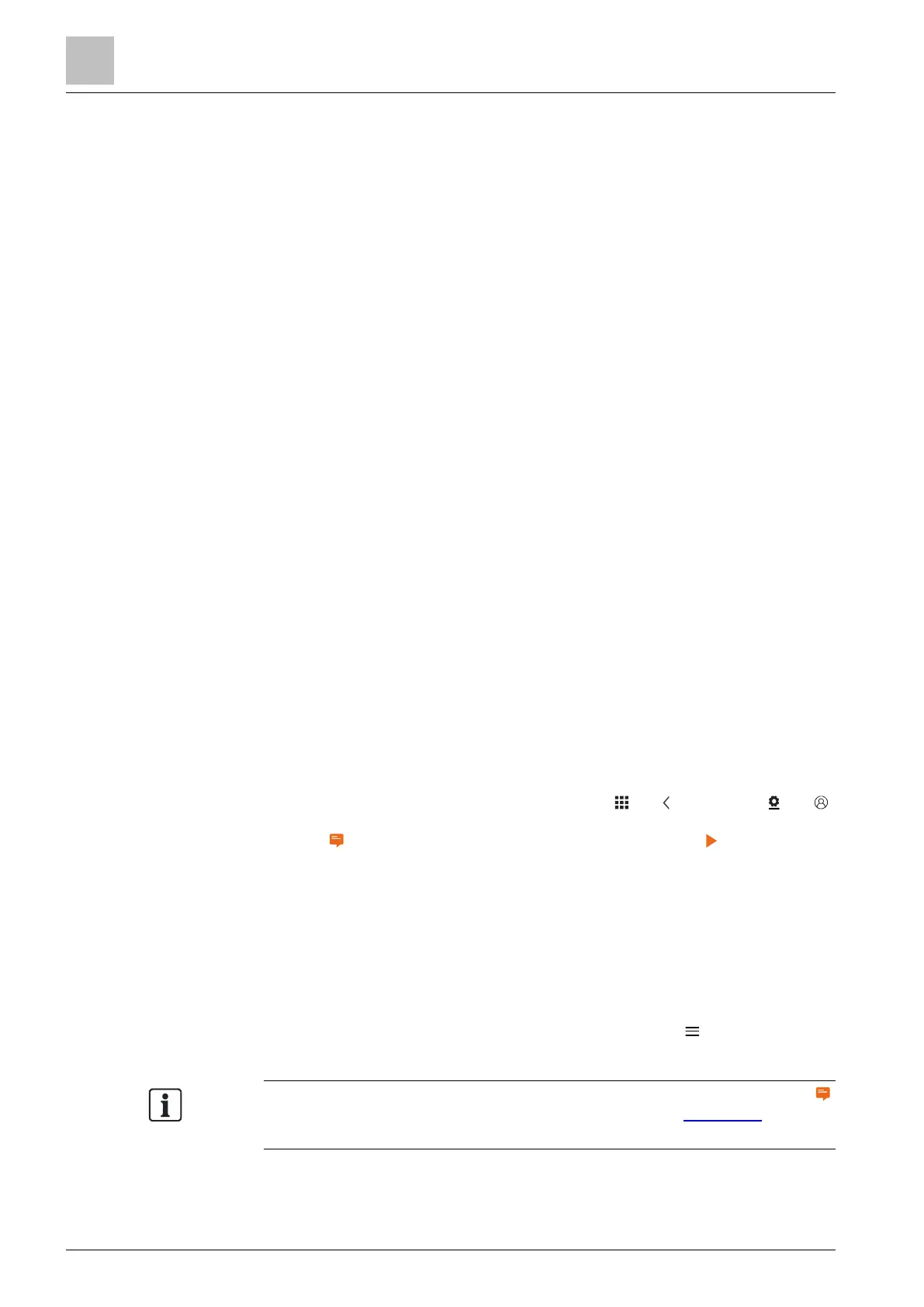Operating the thermostat from the mobile app
Downloading the app
9
42 | 59 A6V10877569_en--_e
9 Operating the thermostat from the mobile
app
9.1 Downloading the app
To control the thermostat remotely, download the “Siemens Smart Thermostat
RDS” app from Google Play or App Store.
Download app
1. Open Google Play or App Store, and then search for “Siemens Smart
Thermostat RDS”.
2. In the searched result page, tap the item to view its details, then follow the
instructions to complete the installation.
9.2 Account creation and pairing
Once the app has been downloaded, create an account and then associate the
account with the thermostat(s). Functions possible then are:
● Remote control – Control the thermostat remotely. Other users can also use
the created account to control the thermostat(s).
● Account administration – Manage the user account remotely such as
changing/resetting password and adding/removing devices.
Create an account in the app and associate it with the
thermostat(s)
The thermostat is connected to a network.
1. Open the app in your smartphone.
2. Enter a valid email address.
3. On the local thermostat, do one of the following:
– On the Home screen of the thermostat, tap and , and then tap and .
The activation code and the QR code will display.
– If is available on the Home screen, tap it and then tap . The activation
code and the QR code will display.
4. In the app, scan the QR code using the built-in scanner or enter the activation
code manually.
5. Agree to the terms of use, and then tap “Create”. You will receive a
confirmation email.
6. Enter the code enclosed in the confirmation email, set a password for the
account, then tap “Activate”.
7. To associate additional thermostats with the account, tap > “Devices” > “Add
device” and then add devices by scanning the corresponding QR codes.
After initial power up of the thermostat and after initial system configuration, tap
to create an account and associate mobile app. Refer to the quick guide for more
detailed information.
