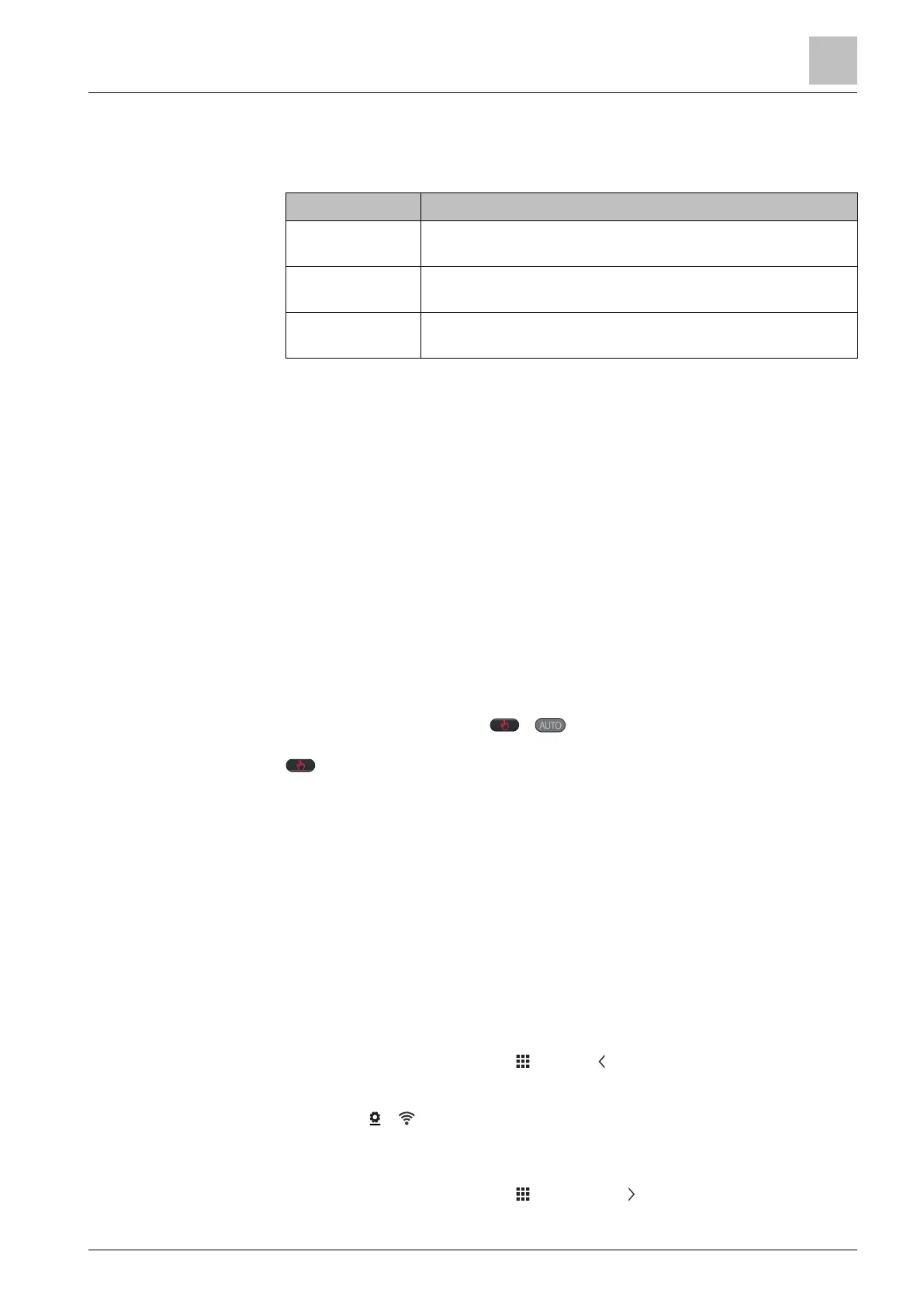Operating the thermostat on the device
WLAN connection
6
A6V10877569_en--_e 23 | 59
6.2.2 Operating modes in a scheduler
Operating mode overview
Operating mode Description
Comfort Makes you feel comfortable when you are at home or inside
the room where the thermostat is located.
Economy
Makes you feel comfortable when you are asleep. It also
helps save energy.
Unoccupied Save energy when you are away from home or outside the
room where the thermostat is located.
These operating modes are different in terms of temperature setpoints,
humidification setpoints and dehumidification setpoints. You can adjust these
setpoints for different operating modes under “Advanced Settings” > “Optimization”.
Unlike the humidification setpoint or dehumidification setpoint, you can temporarily
adjust the temperature setpoint directly from the thermostat home screen or using
the mobile app.
You can only see and schedule these operating modes in a mobile app. However,
on the hardware unit, you can switch the thermostat to operate automatically
following a scheduler. When a scheduler is running, the above modes operate as
scheduled within different periods of a day (If you haven’t set one, the thermostat
works following a default scheduler). If you’ve changed a temperature setpoint
when a scheduler is running, your change only works temporarily within the current
scheduled mode and will be overridden to the scheduled settings when the next
scheduled mode starts. You can see the overriding information on both the
thermostat screen and app screen.
NOTE: See Setting schedulers [➙ 49] for more details about scheduling.
Switch the thermostat to work following a scheduler
● On the Home screen, tap if is not displayed on the screen.
NOTE: Unlike when a scheduler is running, all your changes work permanently if
is toggled on.
6.3 WLAN connection
Connecting to a WLAN network allows you to connect to the cloud server and
control your thermostat from a smartphone. Depending on how you’ve set the
thermostat to connect to the Internet, you must go to “Advanced Settings” or
“Settings” to manage the WLAN connection:
● If you’ve selected “Private WLAN” (home use), go to “Settings”.
● if you’ve selected “Administrated WLAN *” (commercial use), go to “Advanced
Settings”.
Connect to a network
1. If the thermostat is selected for commercial use, do the following:
– On the Home screen, tap , then tap . The “Advanced Settings” page
displays.
– If required, enter your administrator password.
– Tap > , and then wait for the thermostat to discover the networks
nearby.
2. If the thermostat is selected for home use, do the following:
– On the Home screen, tap , and then tap until the “Settings” page
displays.
