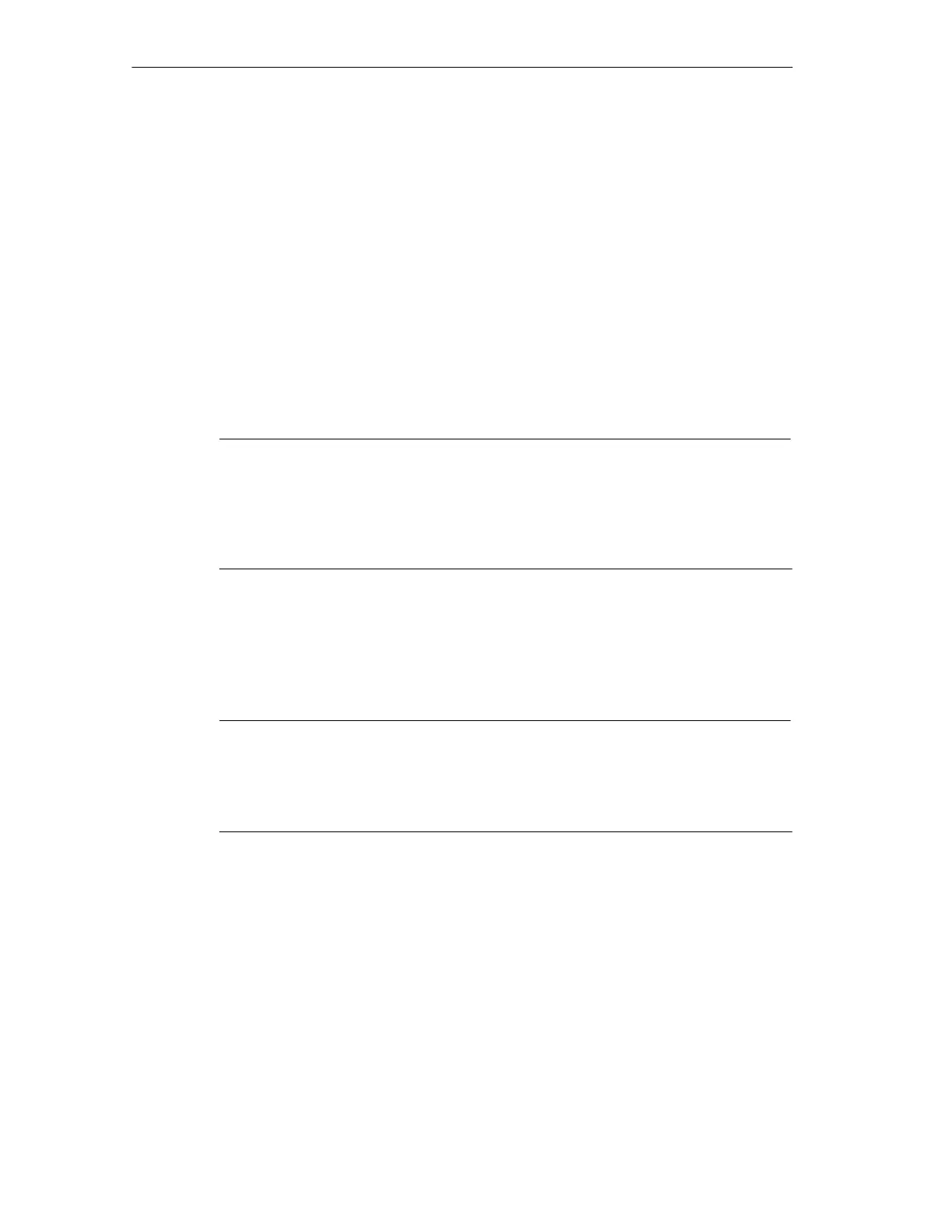Configuring And Operating The SIMATIC Field PG
3-10
SIMATIC Field PG Manual
A5E00075760-04
3.4.2 Restart of the SIMATIC Field PG
Once the Field PG is configured, the user interface of the corresponding operating
system is displayed following system startup every time you switch on or reset the
PG.
Starting SIMATIC Software Programs
STEP 5 (not available on all delivered versions)
• Click ”Start” on the Windows button and select the desired program choosing
Simatic > STEP 5.
Please note that you have to install the authorization disk before you start
working with STEP 5 (see Section 3.4.1).
Notice
When you use the P Tools (for editing PCP/M files) supplied with STEP 5, remem-
ber that these are not fully supported by the Windows Me and Windows 2000 op-
erating systems nor by LS120/LS240 diskette drives. If you use the P Tools, we
recommend that you use MS-DOS, Windows 3.x or Windows 95 and standard
1.44 MB floppies.
STEP 7
• Click on the icon “SIMATIC Manager” on the Windows desktop or
• or click on “Start” and select the desired program by choosing Simatic >
STEP 7.
Note
The transfer of a STEP 7 configuration from on PG to another is supported by the
STEP 7 file archiving functions. Open the SIMATIC Manager. select the menu
command File > Archive or File > Retrieve. You can find details on this proce-
dure in the STEP 7 online help, section “Steps to take for Archiving/Retrieving”.
STEP 7-Micro/WIN 32
• Click on the On the ”STEP7-MicroWIN“ icon on the Windows Desktop or
• Click ”Start” on the Windows task bar and select the desired program with
Simatic > STEP 7-MicroWIN 32.
