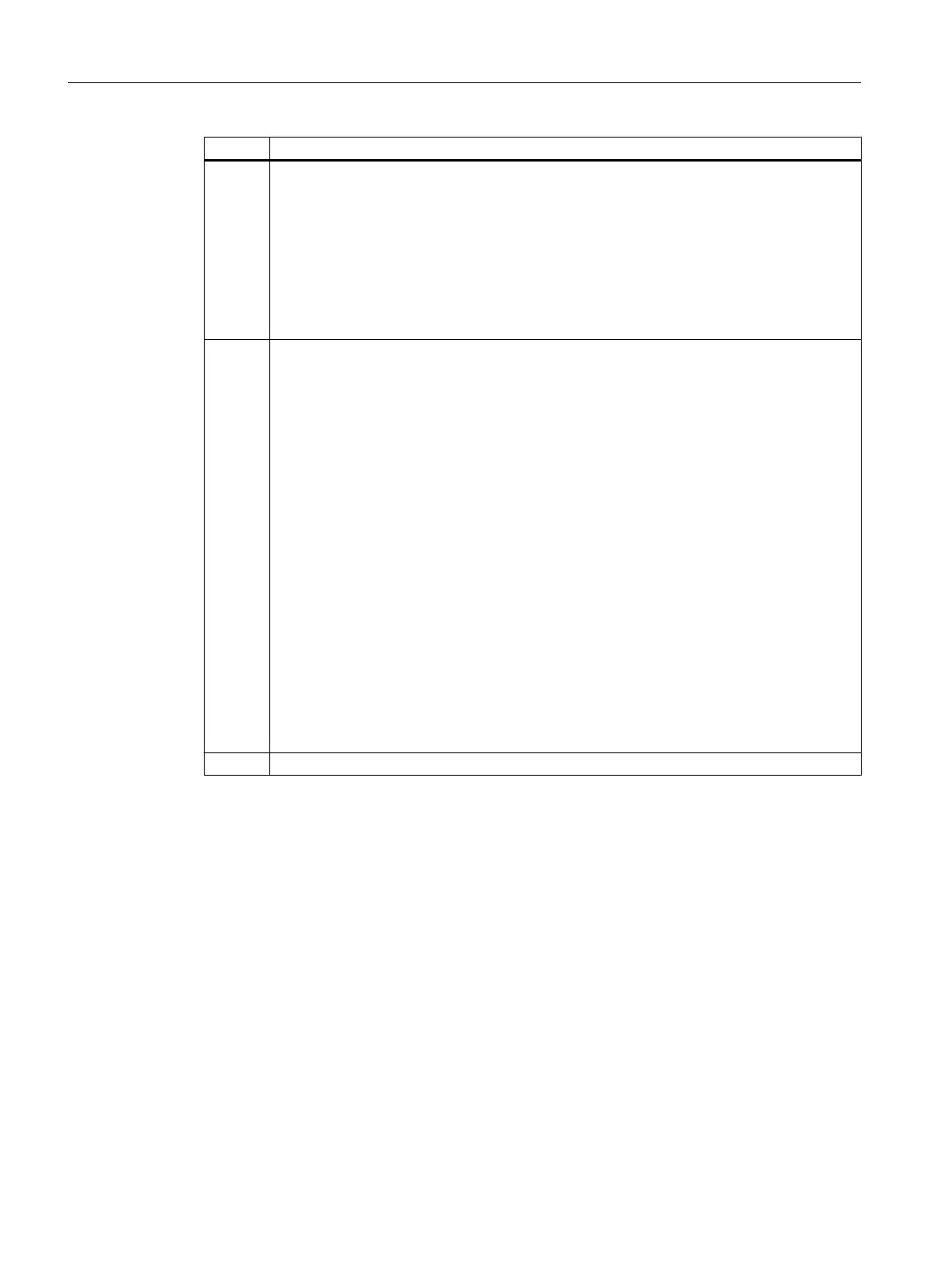Step Action
4
● If the hardware catalog is not visible, select the menu command View > Catalog.
● Select the current PCS 7 version from the "Profile" drop-down list.
● In the hardware catalog, open the "PROFIBUS DP" folder.
● Open the "ET 200M" folder and select the "IM 153‑2" module. Drag & drop the module
to the "DP master system" line.
The "Properties - PROFIBUS Interface IM 153-2" dialog box opens.
● Click "OK".
The defaults are applied.
5
● In the hardware catalog, click the plus symbol to the left of the "IM 153-2" " folder.
● Open the "AI-300" folder and drag the module
"SM 331 AI8x12Bit" (6ES7 331-7KF02-0AB0)
to the slot 4 at the bottom of the IM 153-2 configuration table.
Close the "AI-300" folder.
Tip:
When the module is selected in the hardware catalog, the article number is displayed in the
information box at the bottom of the screen.
● Open the "AO-300" folder and drag the module
"SM 332 AO4x12Bit" (6ES7 332-5HD01-0AB0)
to the slot 5 at the bottom of the IM 153-2 configuration table.
Close the "AO-300" folder.
● Open the "DI-300" folder and drag the module
"SM 321 DI16xDC24V" (6ES7 321-1BH02-0AA0)
to the slot 6 at the bottom of the IM 153-2 configuration table.
Close the "DI-300" folder.
● Open the "DO-300" folder and drag the module
"SM 322 DO16xDC24V/0,5A" (6ES7 322-1BH01-0AA0)
to the slot 7 at the bottom of the IM 153-2 configuration table.
Close the "DO-300" folder.
6 Save the changes up to this point with the menu command Station > Save.
Configuring the hardware and networks
3.1 How to Configure the Hardware
Getting Started (V8.1 with APL)
14 Getting Started, 07/2014, A5E32713210-AA
