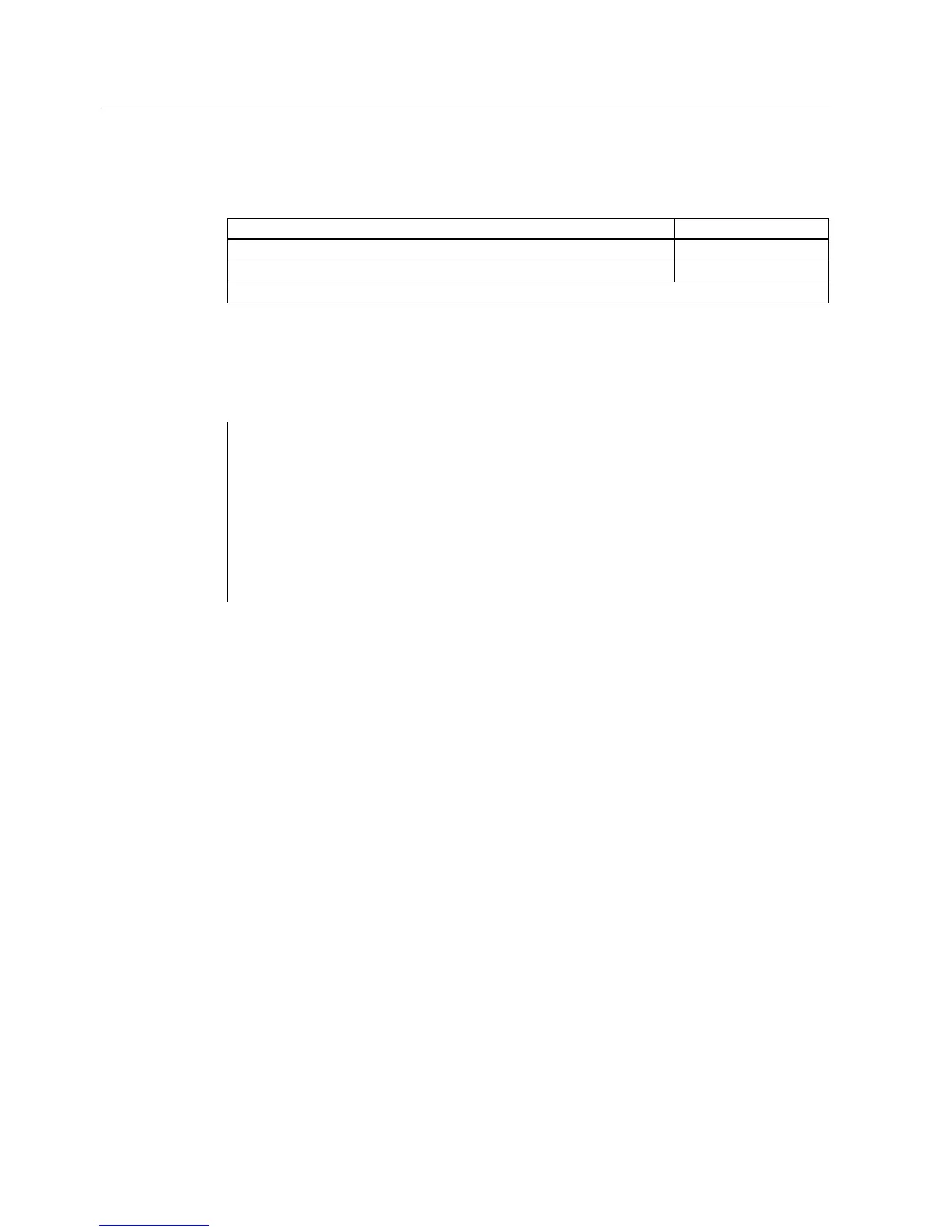Release management - eP-Satellite server
3.8 Installing Render Services
eP-Satellite server
66 Operating Instructions, 06/2009
The user created during the setup routine then needs to be assigned the following
authorizations:
Authorizations Access method
C:\Windows\temp directory Read
Registry entry: Full control
HKEY_LOCAL_MACHINE\SYSTEM\CurrentControlSet\Services\Eventlog
Adapting the web.config file
In directory %Installpath%\ePS_Services\Services\RenderServer, edit the web.config file and
add the colored entries.
<add key="renderer.defFntSize.800x600" value="20"/>
<add key="renderer.defFntSize.895x682" value="20"/>
<add key="renderer.defFntSize.1024x768" value="20"/>
<add key="handshake.renderServiceUrl" value=
"https://%RenderServiceURL%/IERenderService/IERenderService.asmx"/>
</appSettings>
<system.web>
Configuring Internet Explorer
If the eP-Satellite application render server does not have access to the Internet which it can
use to check the revocation list (CRL), the server's Internet configuration will need to be
adapted.
Log in to the Windows operating system with the "RenderService" user you have created,
then launch Internet Explorer.
Go to "Tools" → "Internet Options" → "Advanced", and deactivate options "Check for
publisher's certificate revocation" and "Check for server certificate revocation".
