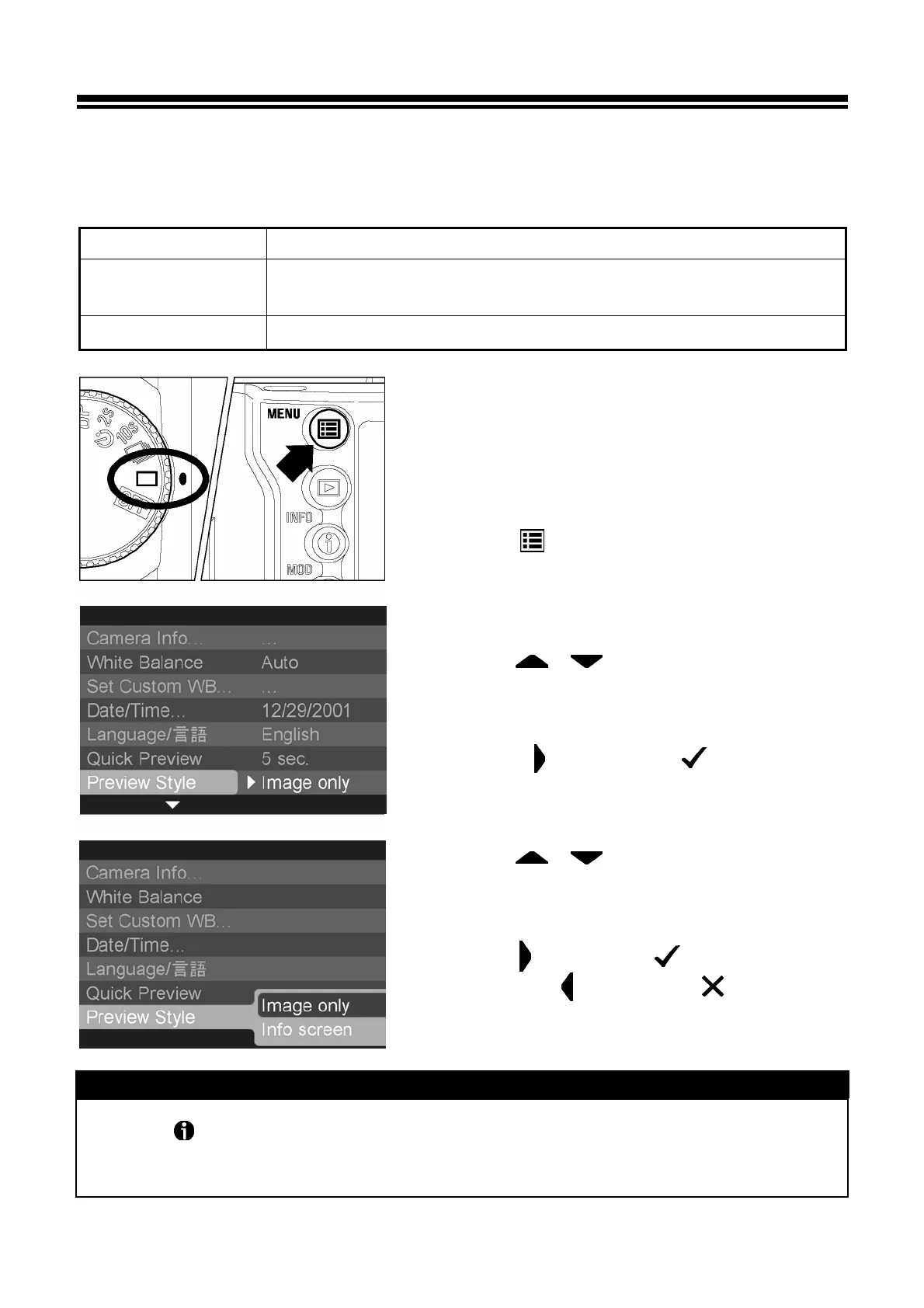65
CHANGING THE QUICK PREVIEW STYLE
The preview image can be a full-screen image or an Image Info Screen. Use
the Camera Set-up Menu to change Quick Preview style.
PREVIEW STYLE OPTIONS
OPTION DESCRIPTION
Image only
(Default)
Full-screen image
Info screen
Image Info Screen
TO CHANGE PREVIEW STYLE
1
Make sure the camera is turned on.
2
Press the
<
MENU
>
button on the back of
the camera to display the Camera Set-up Menu.
(See P.96 )
3
Use the
< / >
arrows on the 4-way
controller to select “Preview Style”.
4
Press the
<
>
arrow or
<
OK
>
to open
sub-menu.
5
Use the
< / >
arrows on the 4-way
controller to select a style.
6
Press the
<
>
arrow or
<
OK
>
to apply the
setting or the
<
>
arrow or
<
CANCEL
>
to
close sub-menu without making any changes.
TIP
• The
<
INFO
>
button can be used to toggle between the full-screen view and
Image Info Screen for the currently displayed preview image, regardless of style
setting.
