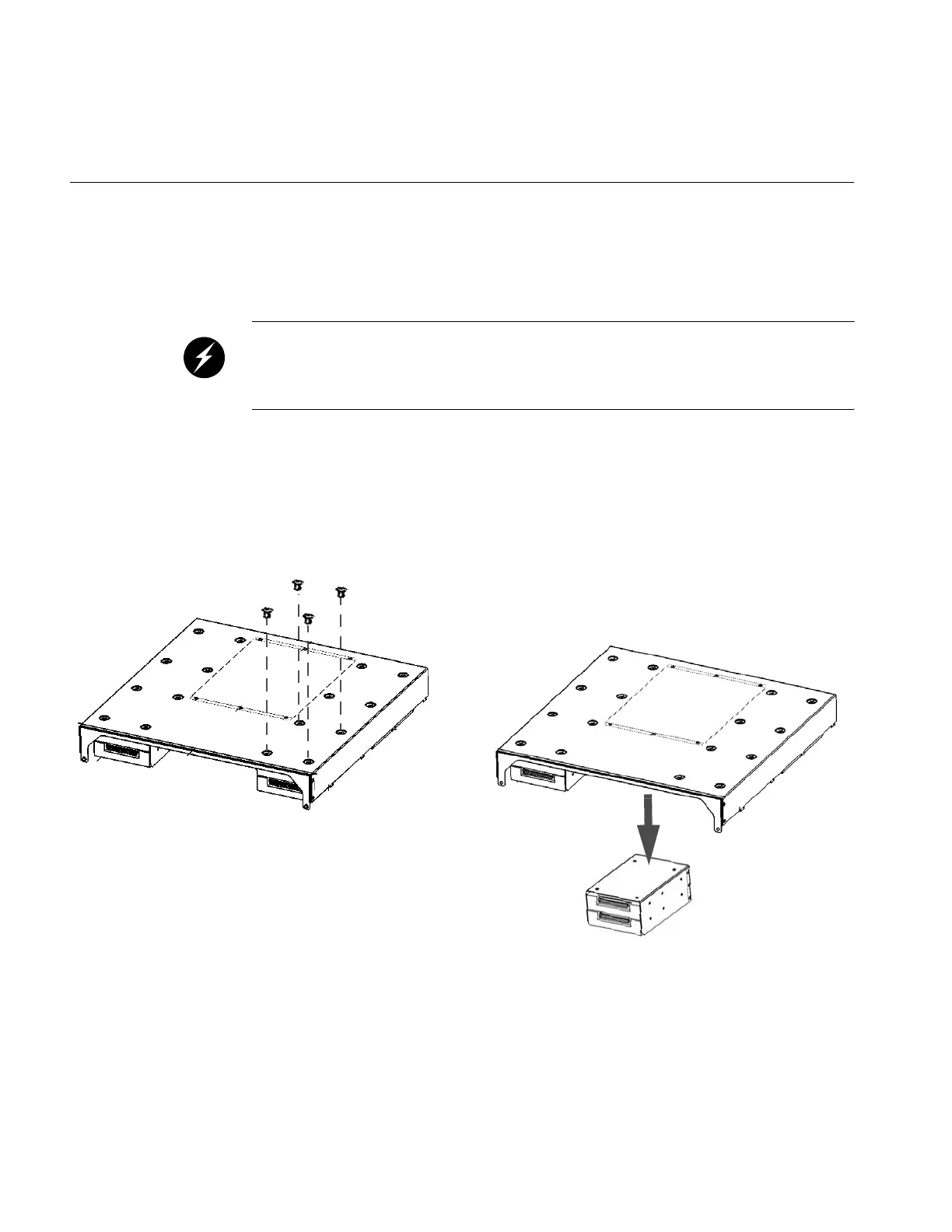32 007-5650-001
1: Component Replacement
Removing a Drive from a System Tray
Use the following procedure to remove a drive from your system:
Warning: You must disconnect the workstation from site power (by disconnecting the AC
power cords from the power outlet) before you attempt to service any internal components.
Failure to maintain proper safety measures while accessing internal components can expose
you to dangerous power levels, resulting in injury or death.
1. Extract the tray from which you want to remove the drive (refer to “Extracting an Installed
System Tray” on page 16).
2. Remove the tray cover (refer to “Removing the Tray Cover” on page 20).
3. Disconnect the cables from all disk drives so you can completely remove the tray cover.
4. Remove the four screws that secure the drive bracket to the tray cover; refer to Figure 1-11.
Figure 1-11 Disconnecting the Drive Bracket from the Tray Cover