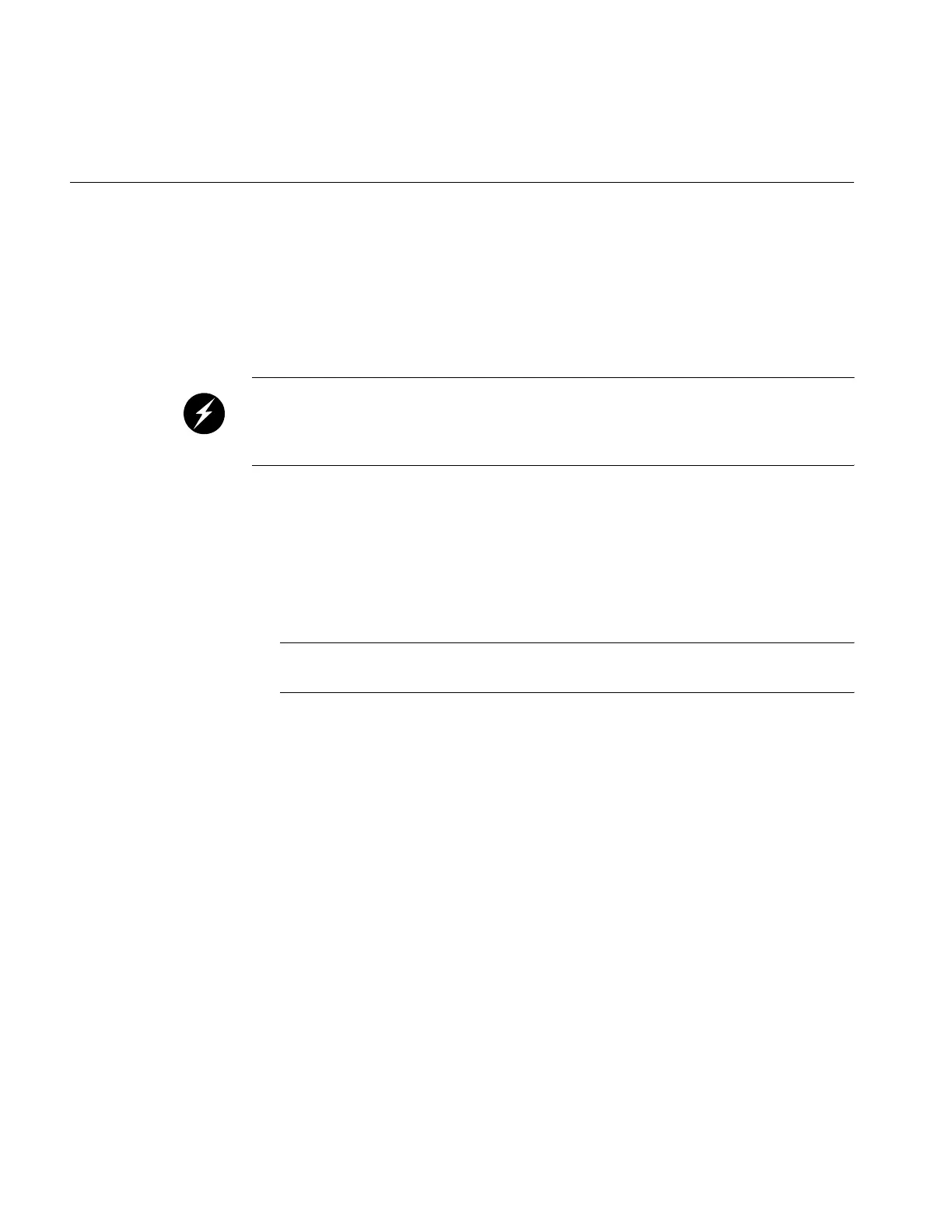34 007-5650-001
1: Component Replacement
Installing a Drive in a System Tray
Check with your SGI sales or service representative to obtain new or replacement hard disk drives
for the Octane III deskside workstation.
Use the following procedure to install a drive in your system:
Warning: You must disconnect the workstation from site power (by disconnecting the AC
power cords from the power outlet) before you attempt to service any internal components.
Failure to maintain proper safety measures while accessing internal components can expose
you to dangerous power levels, resulting in injury or death.
1. Extract the tray to which you want to add the drive (refer to “Extracting an Installed System
Tray” on page 16).
2. Remove the tray cover (refer to “Removing the Tray Cover” on page 20).
3. Disconnect the cables from all disk drives so you can completely remove the tray cover.
4. Remove the four screws that secure the drive bracket to the tray cover; refer to Figure 1-11
on page 32.
Note: If you are replacing an existing drive, refer to “Removing a Drive from a System Tray”
on page 32 for instructions on how to remove it.
5. Slide the drive into the drive bracket.
6. Install the six screws that secure the disk drive to the disk drive bracket; refer to Figure 1-13.