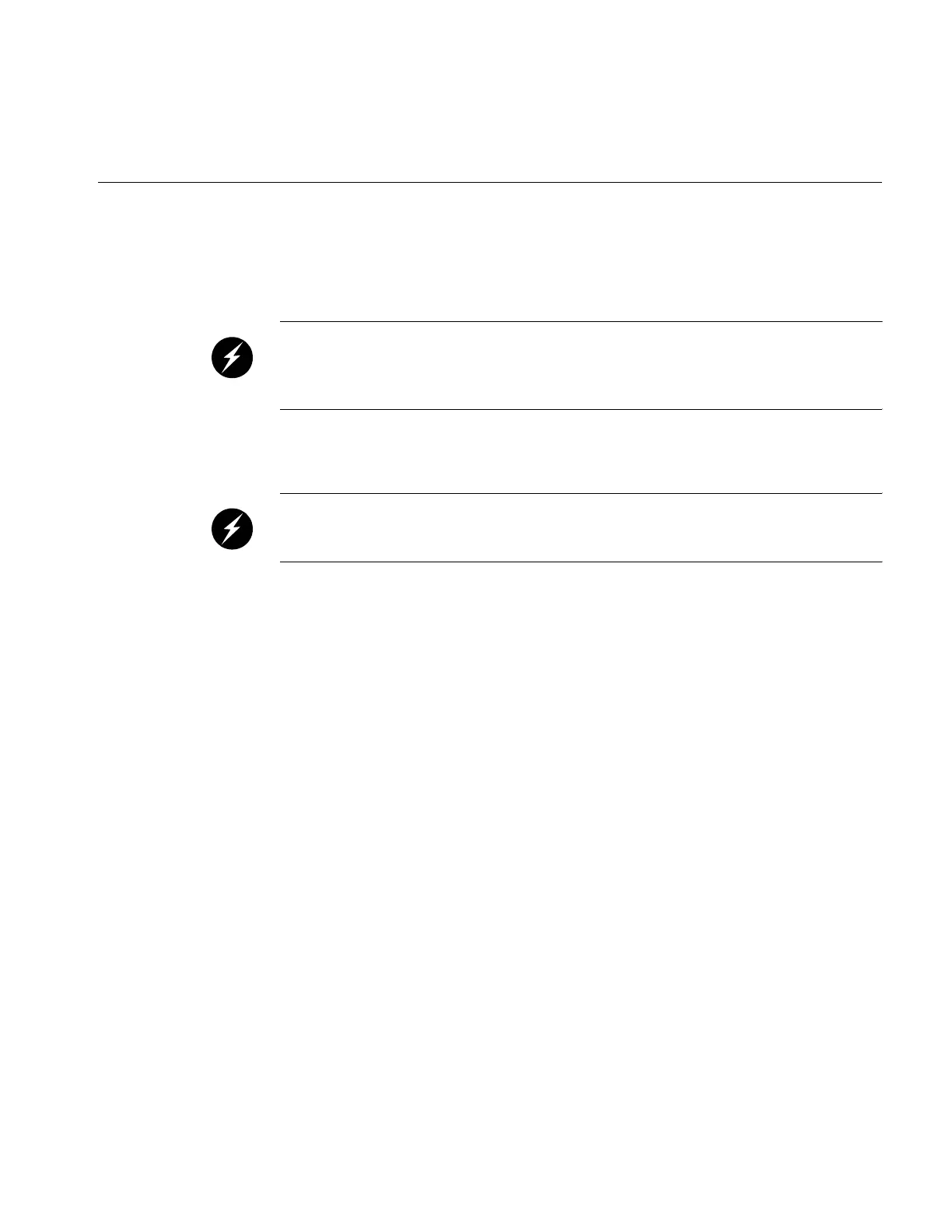Chassis Power Supply Replacement
007-5650-001 51
Removing a Power Supply
Use the following steps if you need to remove a failed power supply from the workstation:
Warning: You must disconnect the workstation from site power (by disconnecting the AC
power cords from the power outlet) before you attempt to service any internal components.
Failure to maintain proper safety measures while accessing internal components can expose
you to dangerous power levels, resulting in injury or death.
1. Power down the system and access the power supplies (refer to “Accessing the Power
Supplies” on page 49).
Warning: The power supply that you want to replace might be hot if the system has been
running. To prevent injury, allow the power supply to cool down for at least 5 minutes
before removing it and handle it carefully while you remove it.
2. Remove the two Phillips screws that secure the restraining bands for the power supply that
you want to remove. Lift the restraining bands out of the enclosure (refer to Figure 1-21 on
page 52).
3. Unplug the power cable from the power supply (refer to Figure 1-22 on page 53).
4. Push the power supply release lever and pull the power supply to remove it from the
enclosure (refer to Figure 1-22 on page 53).
5. Lift the unit away from the enclosure and place it on a heat-resistant work surface.