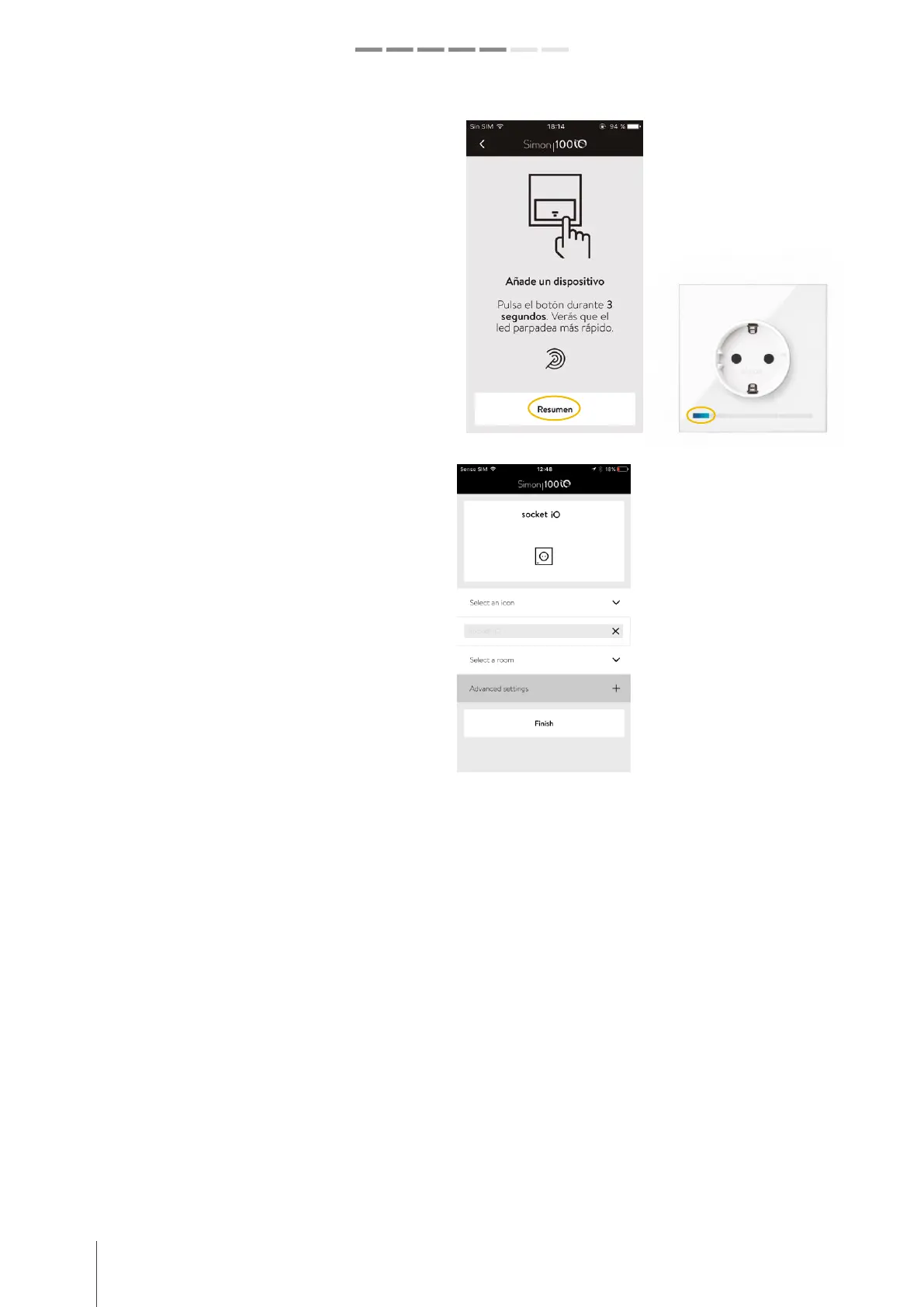24 simon.es/simon100 INSTALATION AND CONFIGURATION GUIDE
Simon | 100
ADD A SOCKET iO
To add an iO Socket to the network press the button on
the front for 3 seconds. You will see that the LED will
flash faster, the application will scan the network and the
device added to the network will be automatically
recognized.
Once the device is added, the application will recognize
the type of function that has been installed and a
screen will be displayed to indicate in which room it is
installed, giving you the possibility of assigning a name
and icon to the installed device. You can also assign
advanced settings to this device.