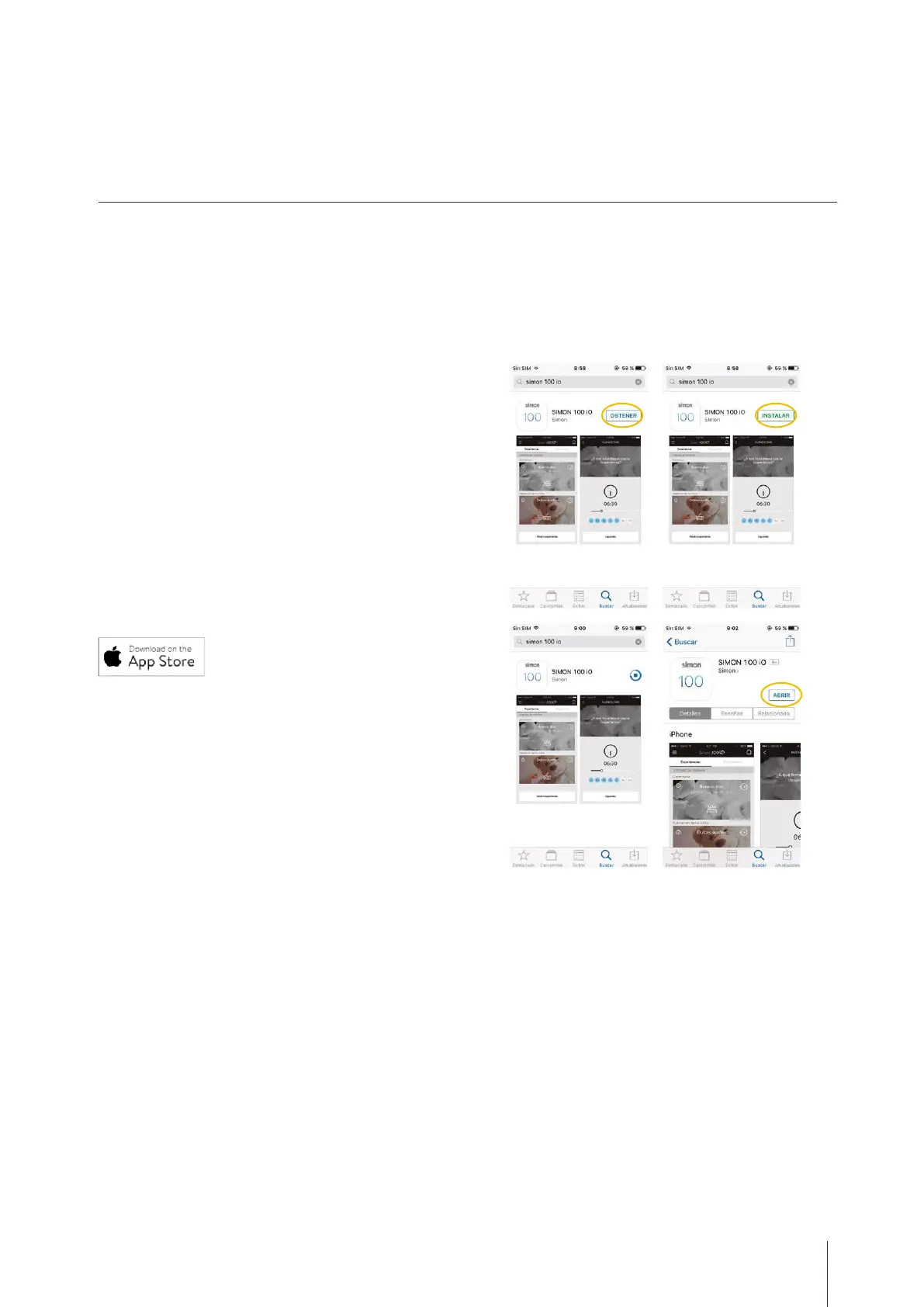GUÍA DE INSTALACIÓN Y CONFIGURACIÓN simon.es/simon1009
Simon | 100
3- NEW USER AND INSTALLATION PROCESS
Once the Hub iO Socket is installed and power is restored, you will see a button with a blinking blue LED on the
bottom left of the front of the Hub iO Socket. It means that the device is ready to be registered and configured
next to the installation.
The first step to register the Hub iO Socket and configure the installation is to create a user account from the
App. To do this, you will need the Simon 100 iO App, if you do not already have it, please download it.
¿HOW TO DOWNLOAD THE SIMON 100 iO APP?
The first step to download the Simon 100 iO App depends on
the type of device and operating system you have. If you have
a mobile or tablet with iOS operating system, for example:
iPhone or iPad, enter iTunes, the Apple App Store where you
usually download your apps. You will see an icon on your
device, identify it, and when you open it, look for the
application as "Simon 100 iO".