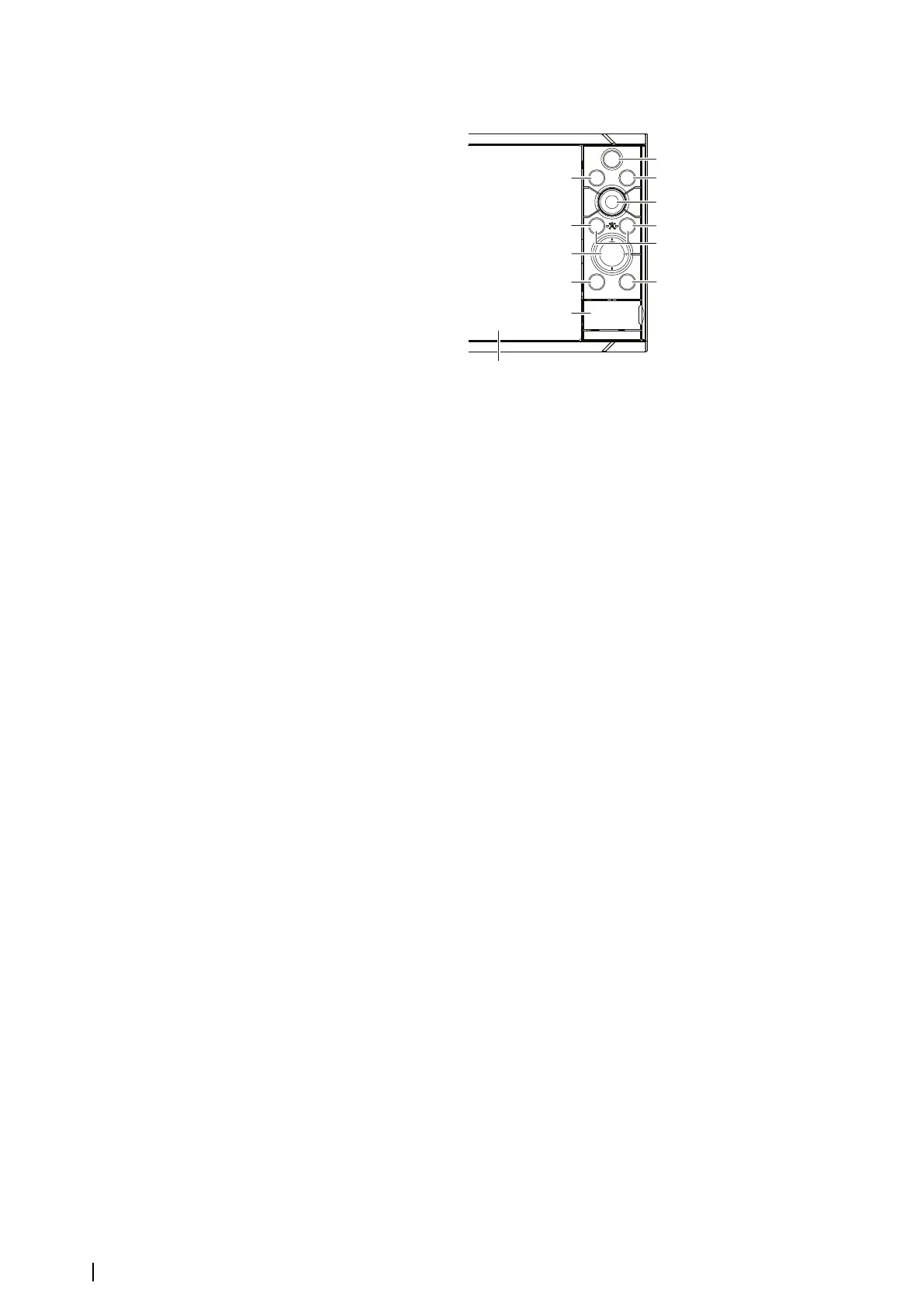Front controls
A Touch screen
B Pages/Home
• Press to open the Home page for page selection and setup options.
C WheelKey - user configurable key. Refer to "Configure WheelKey" on page 26.
Default without an autopilot connected to the system:
• Short press: toggles between panels on split screen.
• Long press: maximizes active panel on split screen.
Default with an autopilot connected to the system:
• Short press: opens the autopilot controller and puts the autopilot in standby
mode.
• Long press: toggles between panels on split screen.
D Menu key
• Press to display the active panel's menu.
E Rotary knob
• Turn to zoom or scroll the menu, press to select an option.
F Enter key
• Press to select an option or to save settings.
G Exit key
• Press to exit a dialog, return to previous menu level, and clear the cursor from
the panel.
H MOB
• Press simultaneously the Enter and Exit keys to create a MOB at the vessel's
position.
I Arrow keys
• Press to activate the cursor or to move the cursor.
• Menu operation: press to navigate through menu items and to adjust a value.
J Mark key
• Press to place waypoint at vessel position or at cursor position when the cursor
is active.
• Press and hold to open the Plot dialog from where you can select options to
add new or manage existing waypoints, routes and tracks.
8
Introduction | NSS evo3S Installation Manual