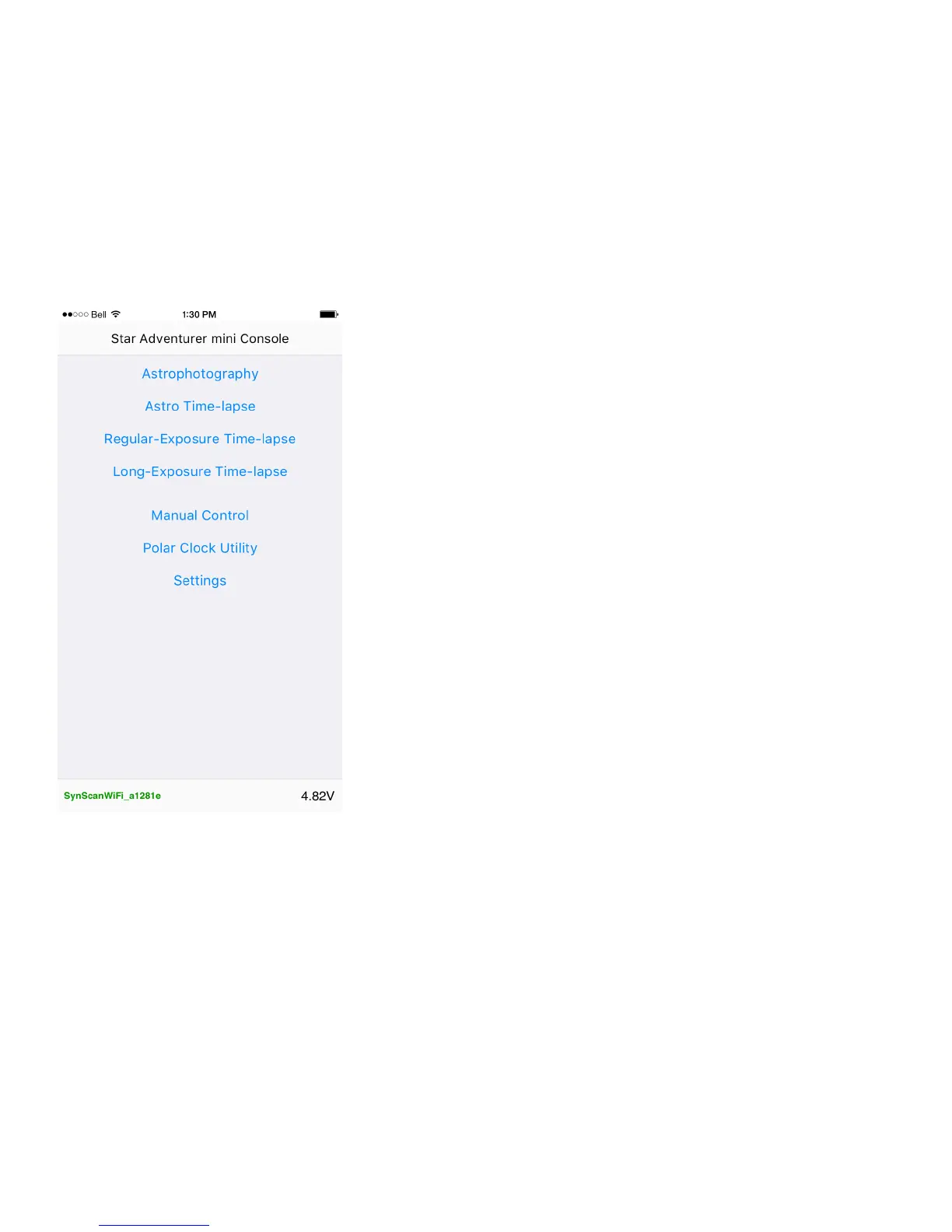Time-Lapse Photography with the Star Adventurer mini Console
Now that you have SAM set up with your camera gear aached it’s me to
learn how to use the Star Adventurer mini Console. This secon assumes
that you installed the app on your device. If you have not, please refer back
to the secon tled Installing the Star Adventurer mini Console.
The main screen of the control app divides SAM’s funcons into separate
secons. To select a funcon just tap on it. There are separate secons
for astrophotography and for dierent types of me-lapse photography.
The app also provides for Manual Control of SAM, assists you with Polar
Alignment (see astrophotography secon), and lets you alter Sengs, such
as making a WiFi connecon with SAM.
For now, select Regular-Exposure Time-Lapse by tapping on it. This is the
simplest mode for SAM and a good one for helping you understand how to
set the control opons. Regular-Exposure Time-Lapse mode is for capturing
me-lapse videos under daylight or well-lit condions where long exposure
mes are not necessary. In this mode, exposure sengs are set on your
camera. The Star Adventurer mini Console pans your camera and sends
signals to trigger the shuer as it creates your me-lapse video.
In the Long-Exposure Time-Lapse mode SAM controls the exposure me
instead of your camera. This way you can use exposures that exceed 30
seconds, which are oen needed in low light condions, especially with
small aperture sengs on your lens. Whenever you use Long-Exposure
Time-Lapse mode set your shuer to BULB mode. If it is not set on BULB
mode the camera shuer speed seng will be used instead.
You can make me-lapse videos using SAM to control the shuer only (no
panning), or to pan connuously while ring the shuer of your camera at
intervals set by you. Use the rst of these techniques to produce a me-
lapse video from a xed perspecve and the second to create a me-lapse
video in which the perspecve changes as the video is recorded.
11
