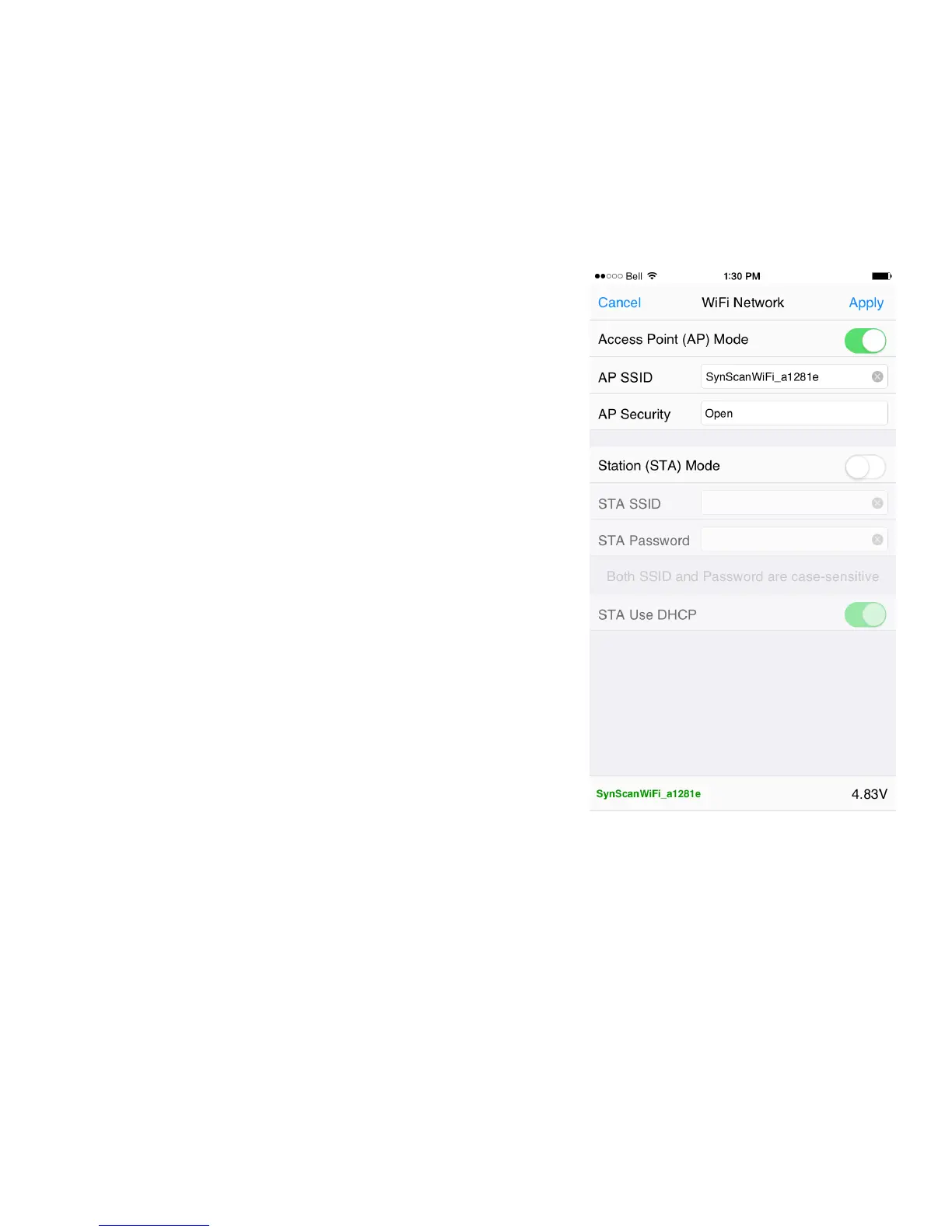WiFi Network
Tap on WiFi Network to bring up the WiFi opons as detailed below. You
can choose either Access Point (AP) Mode or Staon (STA) Mode. Use AP
mode for a basic connecon to SAM. Use STA mode if you wish to control
SAM while simultaneously being connected to a wireless network (e.g., for
internet access) or want to control SAM remotely via the internet.
Be sure that you have the correct STA SSID and Password informaon.
If you enter the incorrect informaon you may need to reset SAM to its
factory sengs using the procedure outlined in Appendix VI.
Access Point (AP) Mode: This is the default and simpler mode. In AP mode
SAM acts as a wireless access point so that you can connect to it via the
Star Adventurer mini Console.
AP Mode SSID: The SSID will automacally show up based on the SSID
you entered to make your inial WiFi connecon. Select it to connect your
device to SAM. Before aempng to connect be sure that SAM is powered
up and the green WiFi light is blinking. The green light signals that SAM is
ready to make a WiFi connecon.
AP Mode Security: Select Open if no encrypon is to be used. Otherwise,
tap on the sengs eld and choose an encrypon type from the list.
Staon Mode (STA): Choose this mode if you wish to have internet access
while using SAM, control SAM via the internet, or to save baery power.
When you select STA mode SAM will join an exisng WiFi network. To use
STA Mode, select it, then set the SSID and Password for the network you
are joining. When all of your selecons are made click on Apply. SAM will
restart and join the network. The new sengs will be stored in SAM’s
memory and will remain there unl the sengs are changed.
STA SSID: Select the network you wish to join and enter the SSID for that
network.
STA Password: Enter the Password for the network you have selected to join.
STA Use DHCP: Turn this o ONLY if you want to set the IP address manually.
28
