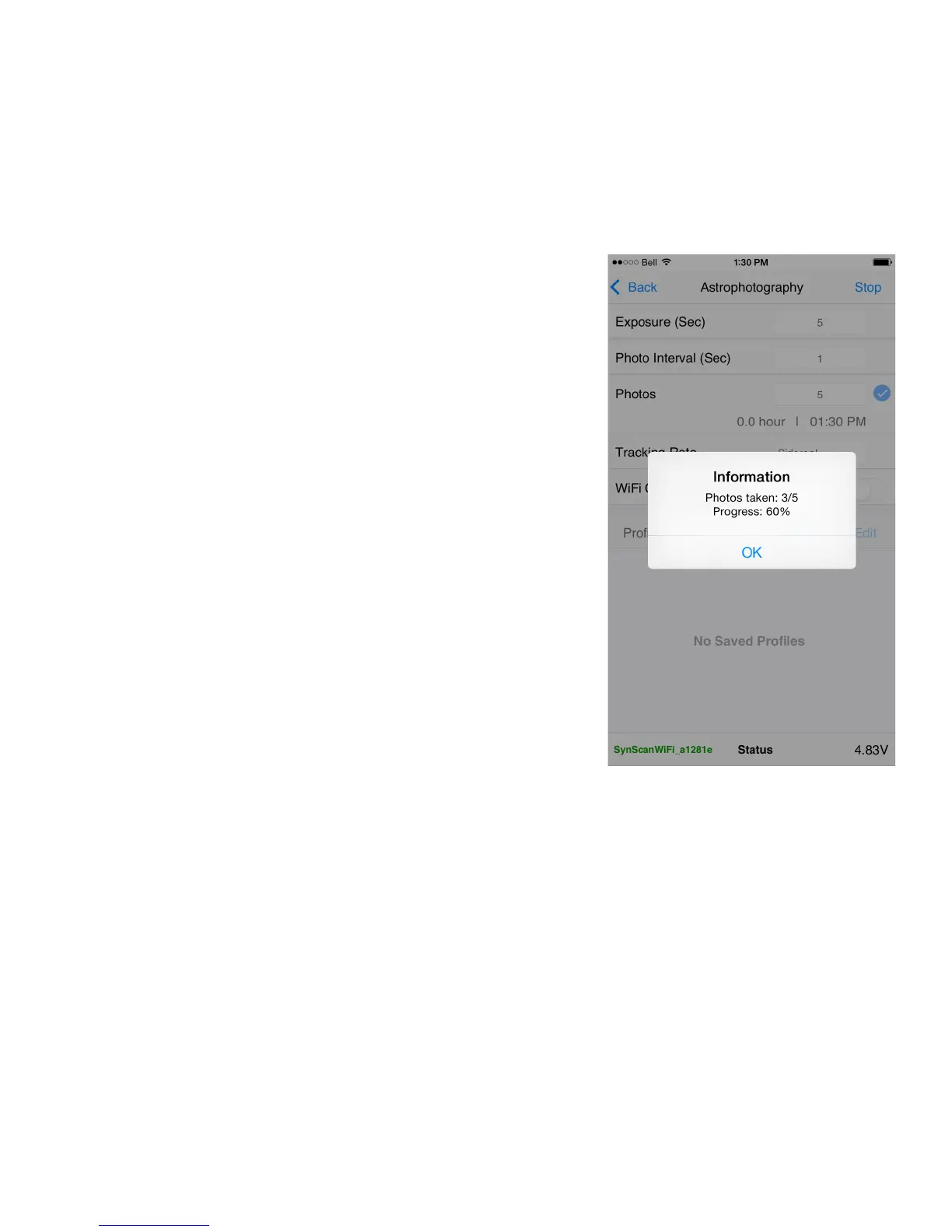Photos: Enter the number of photos you wish to acquire of the subject.
You can use advanced image processing methods to combine mulple
images of an object into a single photo with much less graininess and
far more detail than can typically be recorded in a single long exposure.
Tracking Rate: Celesal objects within our own solar system move at
slightly dierent rates than the distant stars and nebulae that populate
the rest of our galaxy. SAM can be set to track “nearby” objects more
accurately by seng this parameter. Choose Sidereal if you are taking
a constellaon or Milkyway portrait and Lunar if you are tracking the
Moon (e.g., to record the stages of a Lunar Eclipse). Solar is reserved
for advanced uses where specialized equipment is being used to
photograph the Sun.
WiFi O on Run: When enabled, SAM will automacally turn o WiFi
at the start of a task to save power. WiFi can be restored at any me
by pressing and holding the power buon unl the green LED WiFi
indicator light comes on. If you encounter any problems reconnect to
SAM’s network on your device.
Proles Save / Edit: To save a prole tap Save. To edit or delete a prole
tap Edit. You can store your mulple proles of your favourite sengs
for recall at future sessions.
Once your tripod, SAM and camera gear are set up and all of your task
parameters are set, just press Run to iniate the task. This will bring up
your Progress Screen.
Astrophotography Progress Screen
Anyme you have a process running you can view its progress by
tapping on Status at the boom of the parameters screen. This brings
up informaon about number of photos taken, percentage of task
complete, etc. The informaon may vary slightly depending on which
funcon you are currently using.
22
