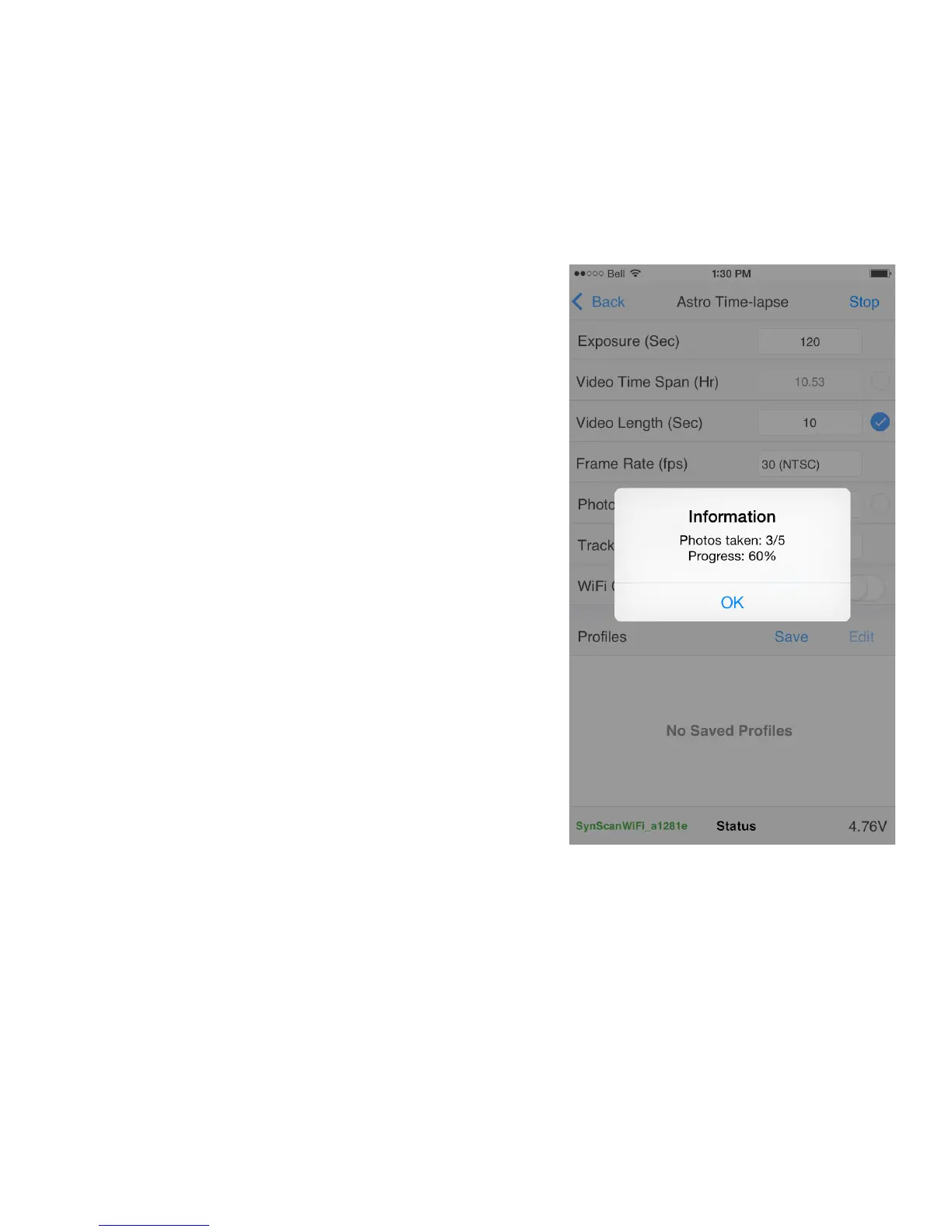Frame Rate: Select NTSC (30 fps) or PAL (25 fps) according to
the video standards for your locaon. You can further adjust
the playback speed of your video in your video eding soware.
Photos: Enter the number of photos you wish to make up your
video. It is usually easier to let this eld be calculated based
on sengs for other parameters. For instance, you have more
creave control on your me-lapse video by seng the Video
Time Span and the Video Length parameters, then leng the
app calculate the number of Photos that will be required.
Tracking Rate: If you are making a me-lapse video of the
Moon then select Lunar. Otherwise, select Sidereal.
WiFi O on Run: When enabled, SAM will automacally turn
o WiFi at the start of the task to save power. WiFi can be
restored at any me by pressing and holding the power buon
unl the green LED WiFi indicator light comes on.
Proles Save / Edit: To save a prole tap Save. To edit or
delete a prole tap Edit. You can store mulple proles of your
favourite sengs for recall at future sessions.
Once your tripod, SAM and camera gear are set up and all of your
task parameters are set, just press Run to iniate the task. This will
bring up your Progress Screen.
Astro Time-Lapse Progress Screen
Once your task has started tap Status to see informaon
concerning the number of photos completed and me
remaining.
24
