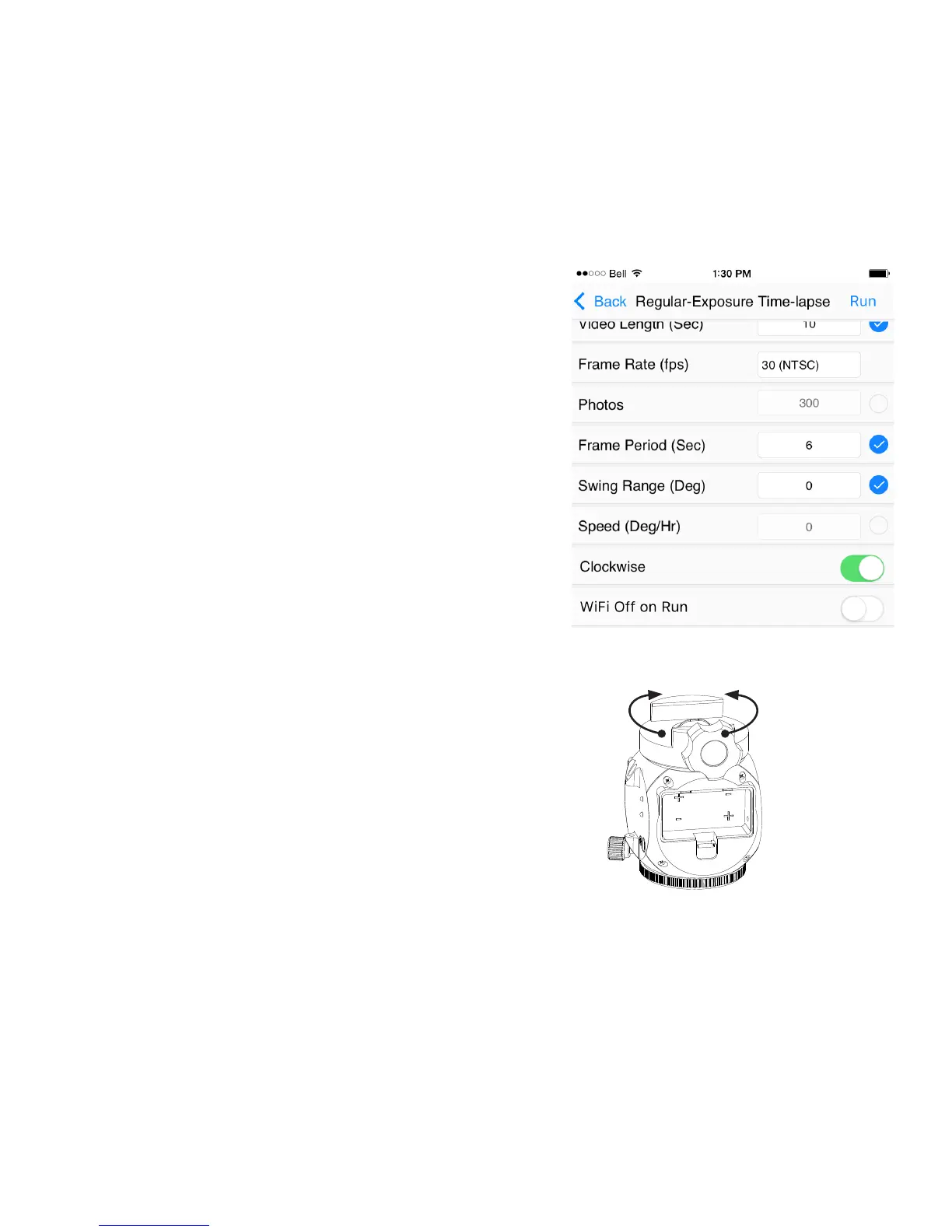Swing Range (Deg): Use Swing Range to create an interesng
swing or pendulum eect for your me-lapse video. When used,
SAM will pan to the limit of the Swing Range that you set, then
pan back to your starng point as many mes as specied in the
Swing Count parameter. For instance, say you have two interesng
subjects that you want to feature in your video. Set Swing Range
to the angle between them and Swing Count to 1, then point
your camera at the rst subject. As the me-lapse video is being
recorded, SAM will pan from the rst subject to the second subject
then stop. By seng Swing Count to 2, it will pan to your second
object, then back to your rst object, then stop. By using Swing
Range values greater than 1 you can have SAM pan back and
forth mulple mes during the video. Set Swing Range to 0 for
no panning and to an even number to always end up where you
started.
Speed (Deg/Hr): Speed determines how quickly SAM will pan.
In most cases, you do not need to set this parameter unless you
want to control the panning speed but are not concerned with the
actual video me span. If you do not want SAM to pan in your
me-lapse video then set Speed to 0.
Clockwise: ON will cause SAM to rotate le to right (viewing down
with the saddle on top). OFF will cause SAM to rotate right to le.
WiFi O on Run: When enabled, SAM will automacally turn o
WiFi at the start of a task to save power. WiFi can be restored at any
me by pressing and holding the power buon unl the green LED
WiFi indicator light comes on.
Proles Save / Edit: To save a prole tap Save. To edit or delete a
prole tap Edit. You can store mulple proles of your favourite
sengs for recall at future sessions.
ON
OFF
SAM will rotate
le to right if
Clockwise is set
to ON, or right to
le if Clockwise is
set to OFF.
14
