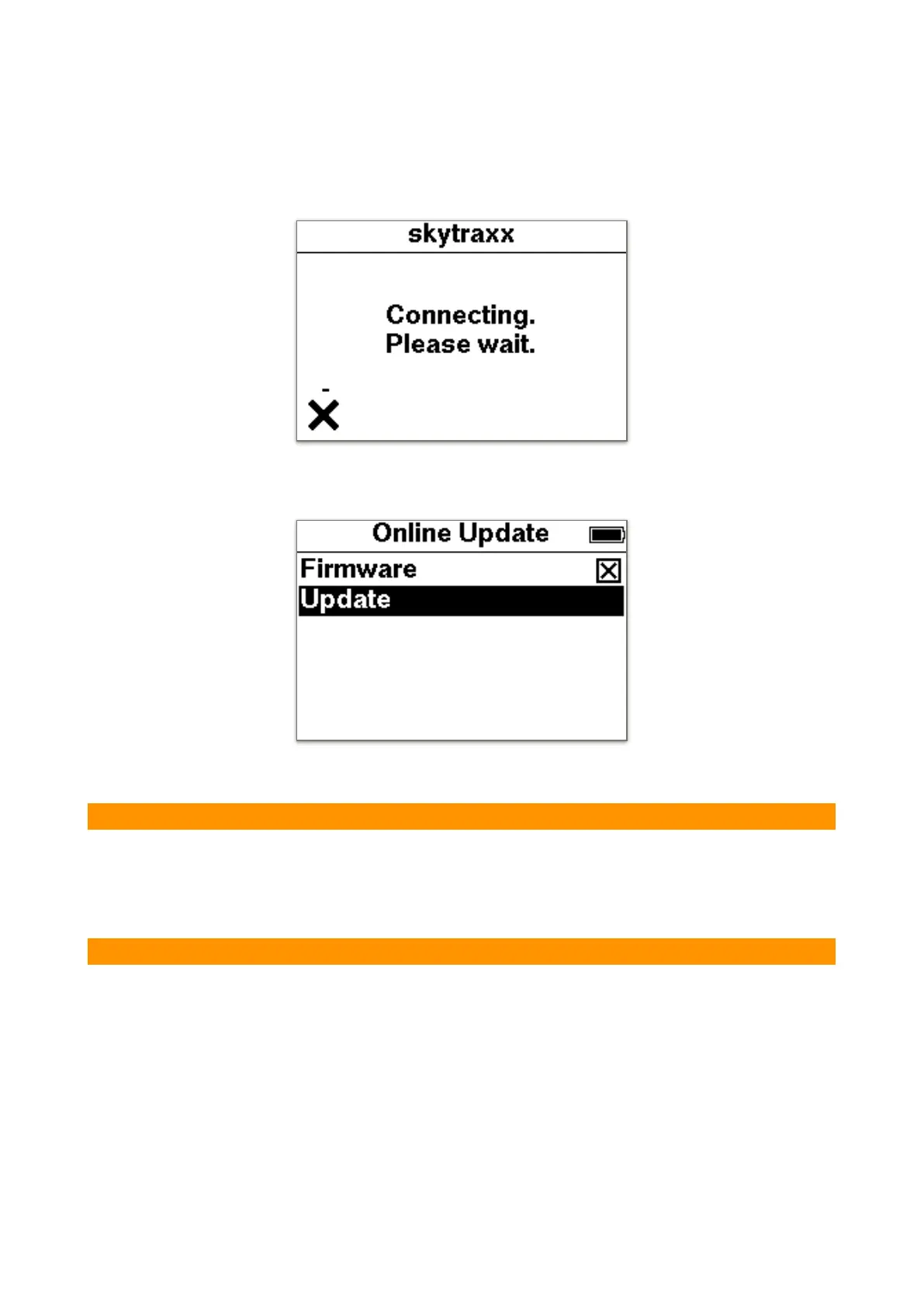Use the arrow keys to navigate to the desired letter and confirm the selection with
the OK key. ⇧ switches between uppercase and lowercase. &12 switches between
numbers and special characters. ⌫ deletes individual characters. With the menu
key one leaves the input.!
Now the connection to the Internet is established.!
If new data exists, this will be displayed. Individual data can be activated /
deactivated.!
After selecting "Update" the download starts.!
9. Update device without WiFi
Download the file "skytraxx.tar" from our website. Connect the SKYTRAXX to the
PC with the USB cable. As soon as the SKYTRAXX drive appears on the PC, copy
the file to the "update" folder. Eject the drive and restart the SKYTRAXX. The update
will now be executed automatically.!
10. Automatic QNH Set
The SKYTRAXX 2.1 tries to set the MSL altitude as independently as possible. After
switching on, the GPS altitude is used to set the correct altitude. However, it is also
possible to set a waypoint at a specific location (launch site). The altitude entered
there is then taken over as MSL height. Assuming you are within 300m of this
waypoint.!