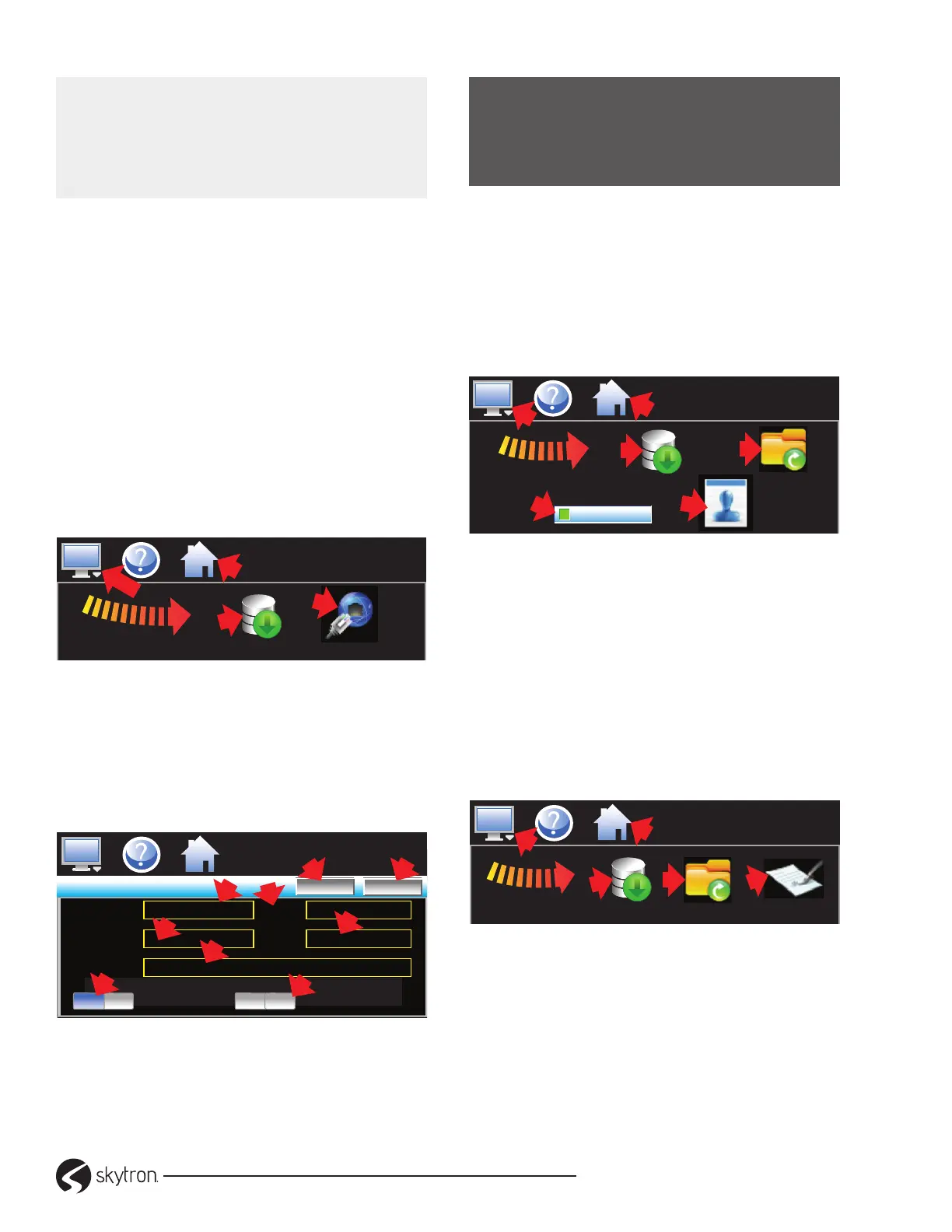Page 20
WARMING CABINET OWNER’S
• REV2
CAUTION:
Once les are deleted, they are gone and
can not be retrieved. Do Not edit, move, or
delete other les, doing so can cause internal
memory to malfunction.
The Import function copies program les from the
USB stick to the internal memory. A directory is
created for each le type:
• Programs_mm_dd_yyyy-hh_mm_ss.
• Alarm Files_mm_dd_yyyy-hh_mm_ss.
• Audit Files_mm_dd_yyyy-hh_mm_ss.
• Data Files_mm_dd_yyyy-hh_mm_ss.
−FTP/WAN Backup
1. FTP/WAN automatically backs up data log,
alarm, and audit trail les at 2:00 AM each
day, and deletes files from the internal
memory. Touch: (1) Home (2)Monitor (3)swipe
left-to-right, touch: (4)Data (5) Monitor (6)FTP/
WAN icon (Figure 35).
S
W
I
P
E
3
MM/DD/YYYY
HH:MM AMPM
1
Data
4
FTP/WAN
6
2
5
&
Figure 35. FTP/WAN Icon
2. Touch: (1)IP Add box opens keypad. Key:
IP address (2)USER name (3) Password
(4)Server address. Slide ON/OFF: (5)Auto
Transfer (6)Delete Internal Files. Touch: (7)
Save (Figure 36).
FTP/WAN
IP Add
User
Server
PSWRD
Port
Start Save
NNN.NNN.N.NNN
FTP Data Files
Automatic Transfer
(2:00 AM)
Delete internal files when
done
User Name\Pswd blank for annoymous logins
1
3
2
4
MM/DD/YYYY
HH:MM AMPM
9 8
ON
OFF
5
7
6
Figure 36. FTP/WAN Screen
Touch: (8
)
Start at any time to perform a manual
data back-up. If the FTP site is down, an alarm
message on will indicate a transmission failure.
NOTICE
Signature screen is not available if security is
disabled. System security must be enabled
to digitally sign data log les.
−Annotation
Add messages to a data le or view messages linked
to a history le. Data logging must be activated.
1. Touch: (1)Home (2)Monitor (3) swipe left-to-right,
touch: (4)Data (2)Monitor (5)Open list, select
le. Touch: (6)Data
~
turns light green (2)
Monitor (7)Annotation (Figure 37).
S
W
I
P
E
3
MM/DD/YYYY
HH:MM AMPM
2
1
Data
Open
5
Data
4
TEXT
7
Annotation
6
Figure 37. Start Data Logging Icons
2. To add an annotation, touch Entry eld to open
keypad. Key up to 16 characters,touch.
3. Touch the ADD button to add message to the le. A
history le annotation will show immediately.
−Digital Signature
1. View signature. Touch: (1)Home (2)Monitor (3)
swipe
left-to-right
(4)Data (2)Monitor (5)Open, select: le ~
trend le pop-up, YES opens chart, Touch: Return
(2)Monitor (6)Signature (Figure 38).
S
W
I
P
E
3
MM/DD/YYYY
HH:MM AMPM
2
1
SignatureData
4
Open
5
6
Figure 38. Signature Icon
2. Verify digital signature. Touch: (1)Signature
(2) Verify - system indicates signature is valid if
historical data le is intact and not altered or invalid
if data has been altered (Figure 39).
