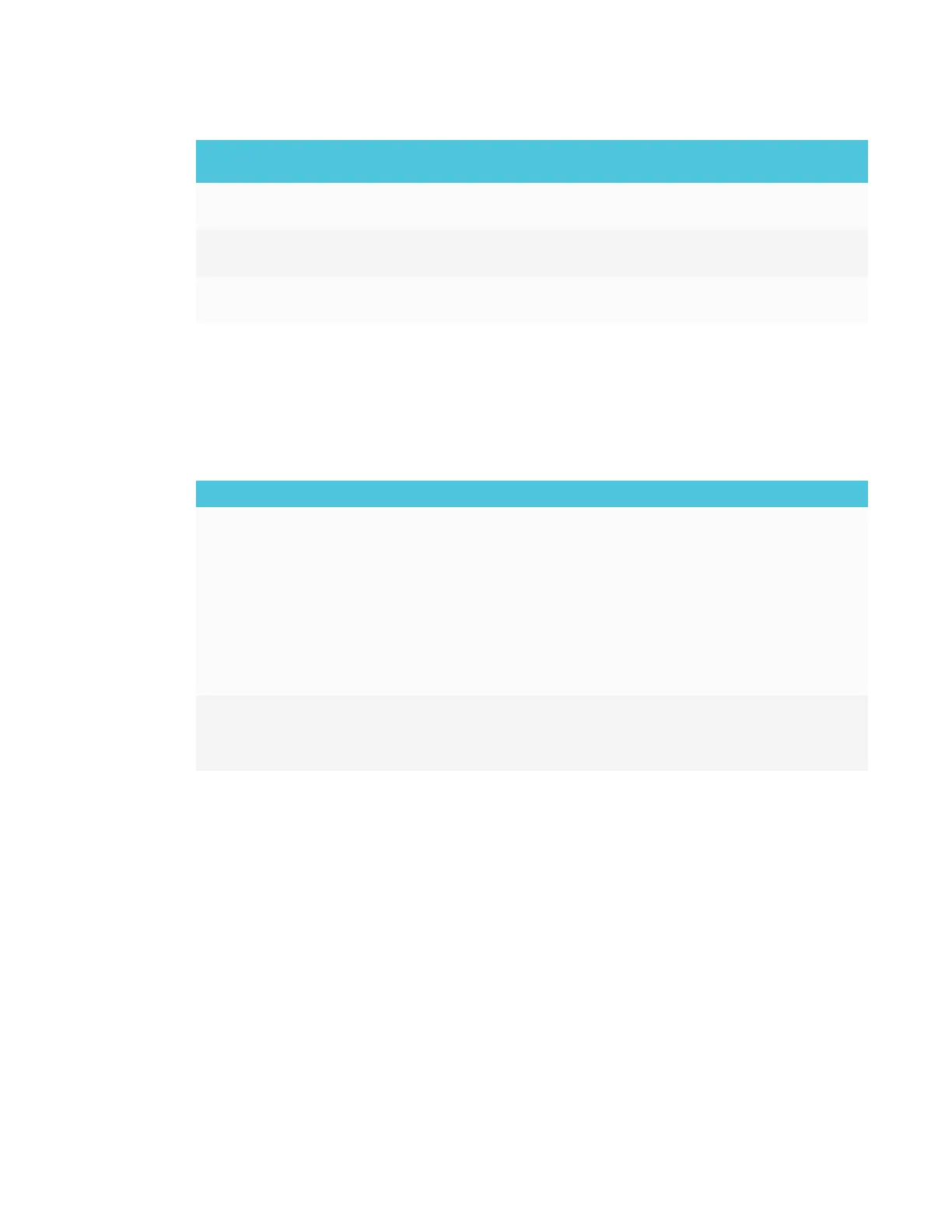APPENDIX C
REMOTELY MANAGING THE DISPLAY
114 smarttech.com/kb/171167
Command Possible values Response Standby
mode
set powersave [Value] =on
=off
powersave=[Value] No
set fbc [Value] =on
=off
fbc=[Value] No
set waketotouch [Value] =on
=off
waketotouch=[Value] No
Resolving issues with remote management
The following table presents common issues with remote management and explains how to
resolve them:
Issue Solutions
You’re experiencing general issues
with remote management.
l Make sure all the cable connections are secure.
l Be aware that some commands work only when the display is on.
See SPNL-6055 and SPNL-6065 commandinventory on page101 for the
SPNL-6055 and SPNL-6065 models or SPNL-6065-V2, SPNL-6075,
SPNL-6265-V2, SPNL-6275, SPNL-6065P, SPNL-6075P, SPNL-6265P and
SPNL-6275P commandinventory on page107 for the SPNL-6065-V2,
SPNL-6075, SPNL-6265-V2, SPNL-6275, SPNL-6065P,SPNL-6075P,
SPNL-6265P and SPNL-6275P models.
l Configure the serial interface settings.
See Configuring the computer’s serial interface settings on page98.
You’re experiencing other issues
with remote management, or the
previous solutions don’t resolve the
issue.
See Referring to the SMART knowledge base for additional troubleshooting
information on page80.
