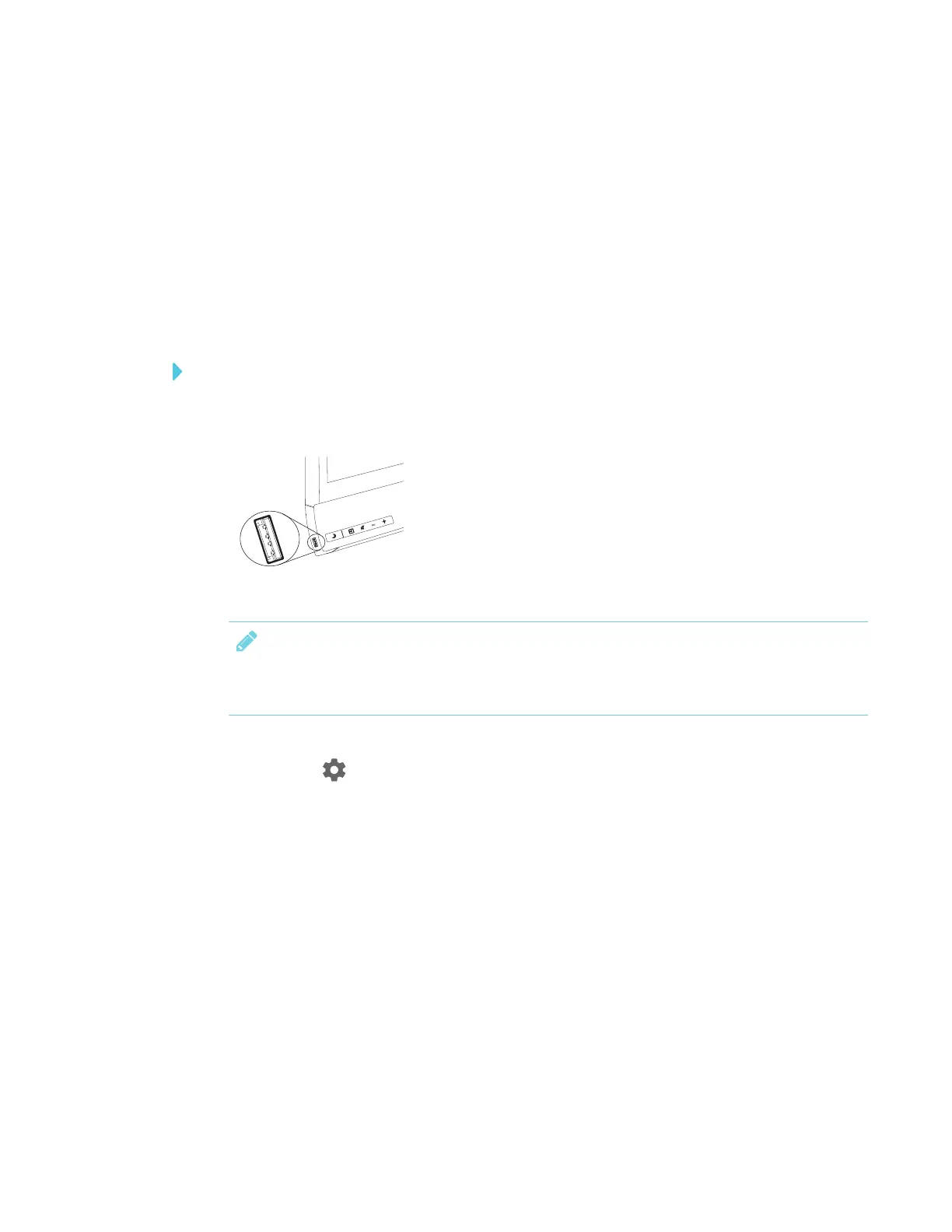CHAPTER 4
CONFIGURING THE DISPLAY
41 smarttech.com/kb/171167
5. Use the on-screen keyboard to enter a name for the lockdown certificate, and then tap
Create.
The display’s settings are locked down.
6. Remove the USB drive and keep it in safe place.
Locking down the display with an existing lockdown certificate
If you’ve already created a lockdown certificate, you can use it to lock the Settings app.
To lock down the display’s with an existing lockdown certificate
1. Insert a USB drive with the lockdown certificate on it into the display.
NOTE
The USB receptacle may be covered with a dust cap. Remove the dust cap before inserting
the USB drive.
2. Open the launcher.
3.
Tap Settings .
4. Tap Lock Down Settings.
The settings are locked down.
Unlocking the display with an existing lockdown certificate
If you've locked down the Settings app with a lockdown certificate, you can use the lockdown
certificate to unlock the Settings app.
