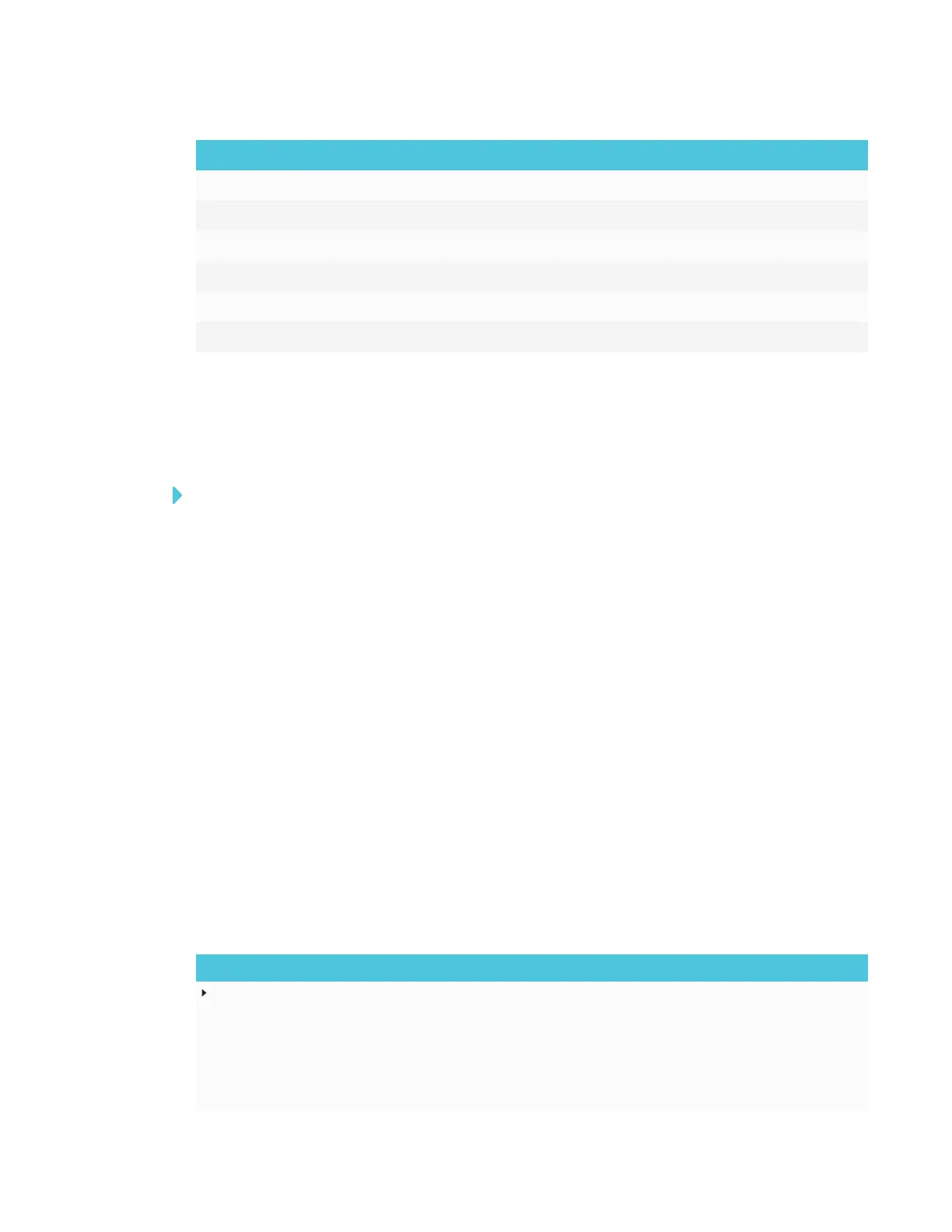APPENDIX B
USING THE ON-SCREEN DISPLAY MENU
88 smarttech.com/kb/171167
No. Name
1 MENU
2 SET
3 [Up]
4 [Down]
5 [Left]
6 [Right]
Changing settings in the on-screen display menu
To change settings in the on-screen display menu
1. Press the MENU button on the menu control panel.
The on-screen display menu appears.
2. Press the up and down arrows to highlight a menu, and then press SET.
3. Press the up and down arrows to highlight a menu option.
4. Press the left and right arrows to change the menu option’s setting.
OR
Press the right arrow to open the menu option’s submenu. (Repeat steps 3 and 4 to change
settings in the submenu.)
5. Press MENU until the on-screen menu closes.
SPNL-6055 and SPNL-6065 menu options
Picture menu options
Option Values Function Notes
Picture Mode
Standard
User
Dynamic
Sets the picture mode Select User to customize
brightness, contrast, sharpness
and other Picture options.
Select one of the other values to set
brightness, contrast, sharpness
and other Picture options to default
values.
