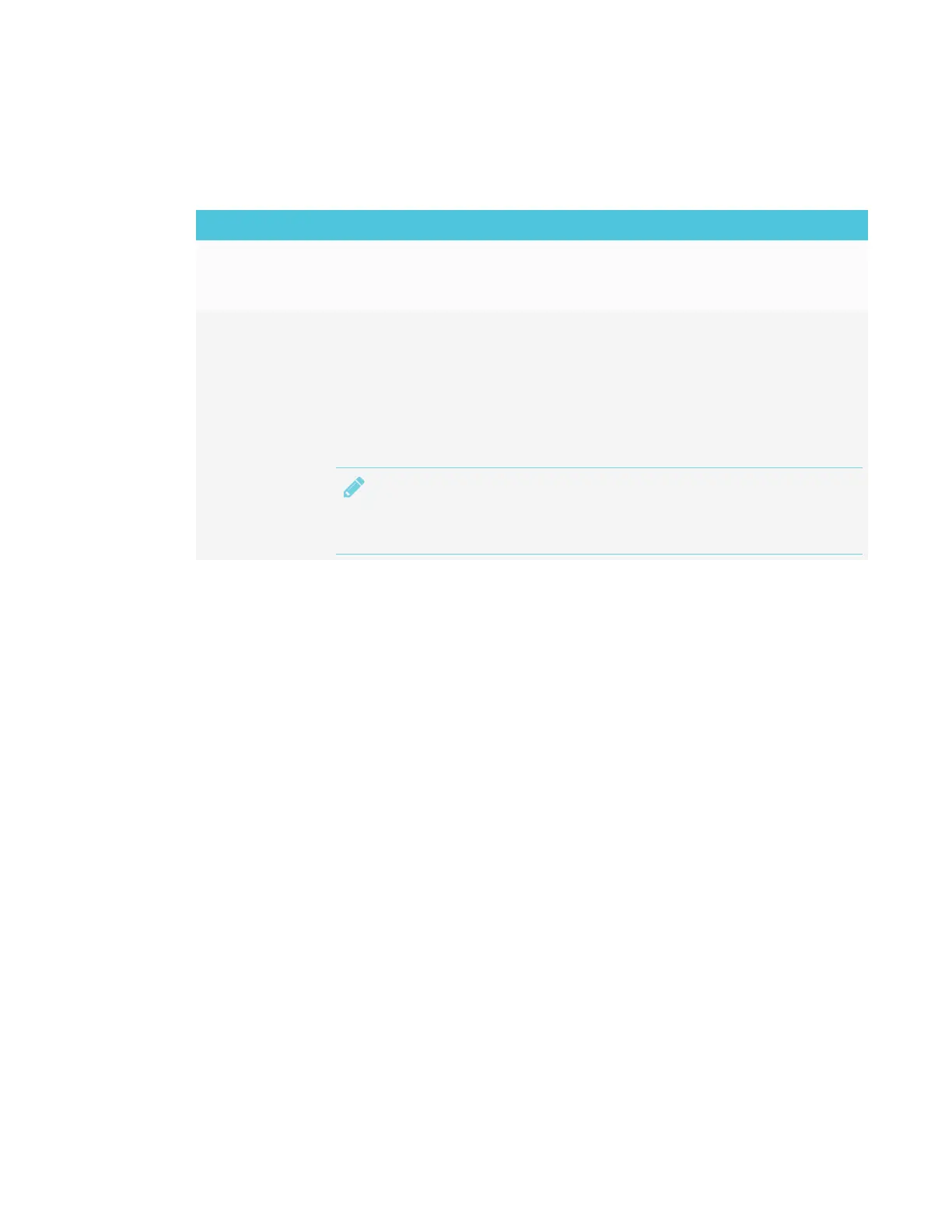CHAPTER 3
CONNECTING POWER AND DEVICES
27 smarttech.com/kb/171167
Connecting other devices
In addition to external speakers, you can connect the following devices to the display:
Device type Details
Microphones Microphones can improve the audio experience in a classroom or lecture
hall. SMART offers a classroom audio system that includes microphones (see
SMART Audio 400 classroom amplification system on page10).
Room control
systems
A room control system enables users to control a room’s lighting, audio
system and, possibly, the display. Some installations may require you to
integrate the display with a room control system. Refer to the display’s
documentation to see if it works with an external room control system.
You can use the display’s RS-232 connector to connect a third-party external
control system to the display (see Appendix C: Remotely managing the
display on page97).
NOTE
Displays are not compatible with centralized remote control systems, such
as a universal remote control.
