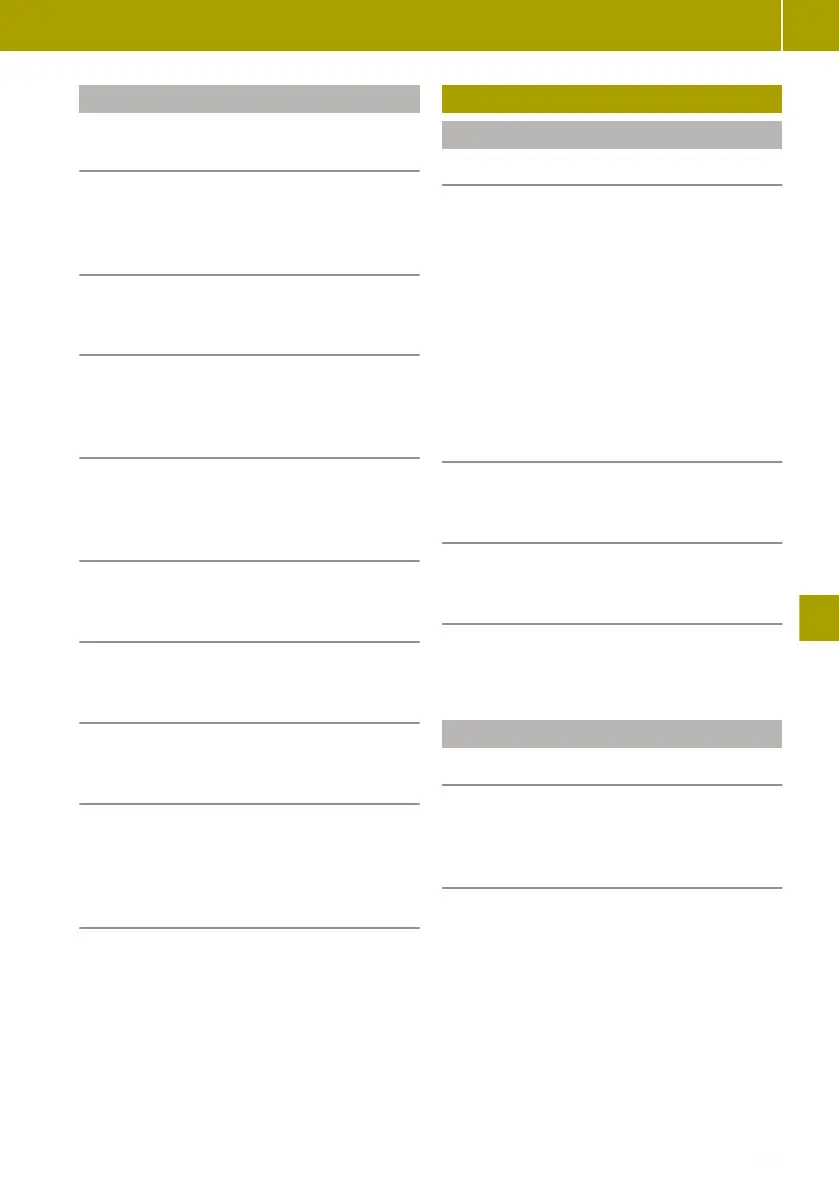Setting image playback
Switching from normal to thumbnail
view
X
Select Thumbnails.
Switching from thumbnail to normal
view
X
Select an image.
Displaying in full screen mode
X
Select W > Full screen.
Activating the controls in full screen
mode
X
Tap the touchscreen.
Switching from full screen mode to nor-
mal view
X
Select W > Normal view.
Enlarging the image
X
Select W > Zoom in.
Showing images as a slide show
X
Select W > Slide show.
Setting the display duration
X
Select W > Picture settings > Slide
show delay.
X
Set the desired time using the controls.
Setting default view for image playback
X
Select W > Image settings > Default
view.
X
Select Normal view or Full screen.
Video playback
Video playback
Starting video playback
X
Insert an SD card or connect a USB stick.
X
Select Multimedia > Video.
X
Select USB or SD.
X
Select a folder or video.
All videos in a folder are played one after
the other.
i
The size of the video file may have an
impact on the performance of the system.
Therefore, only playback videos with a
length of up to five minutes.
Selecting the next or previous video
X
Select D or C.
Stopping and continuing playback
X
Select Ë.
Playing a new video
X
Select New selection.
X
Select a new video.
Setting the video view
Playing videos in full screen mode
X
Select Full screen.
Setting the default view for video play-
back
X
Select W > Video settings.
X
Select Normal view or Full screen.
Video playback
137
>> Using the smart Media-System.
Z
