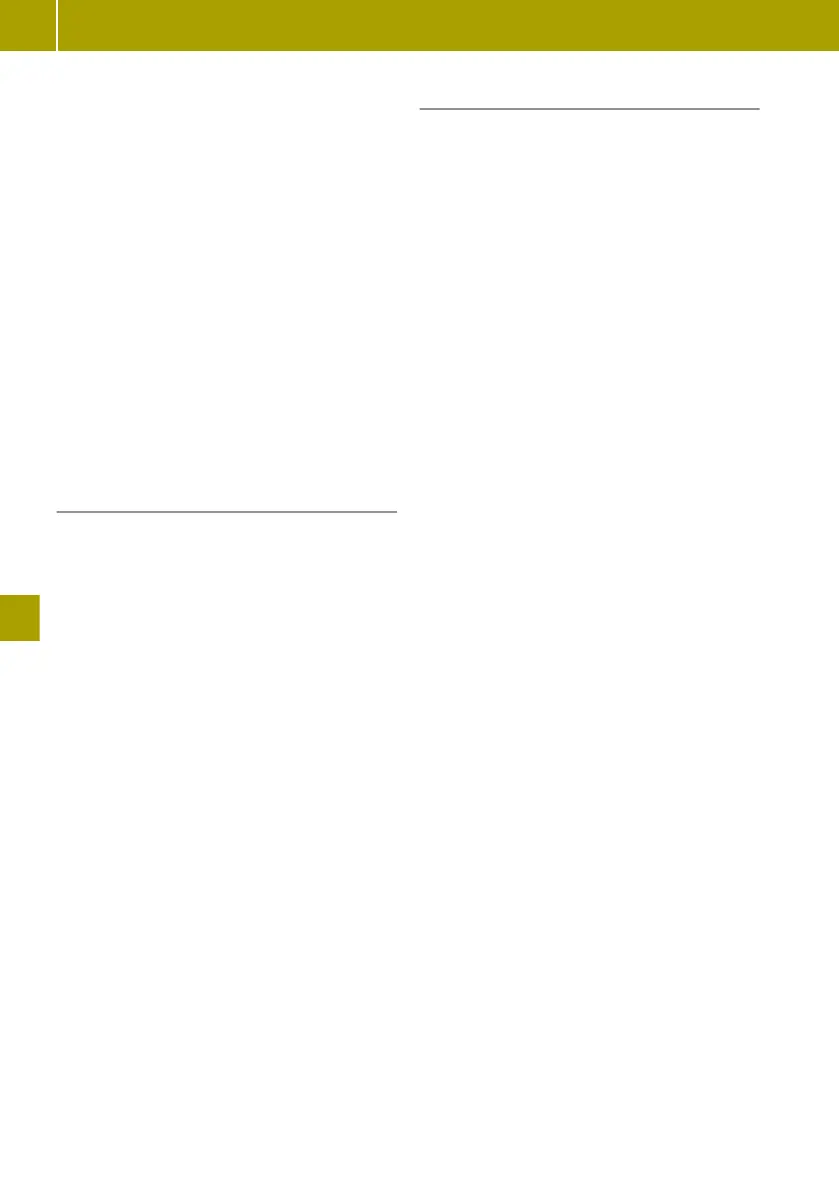X
Select the location for the charging sta-
tion search.
A list of the corresponding charging sta-
tions appears. An automatic check is per-
formed to determine whether a charging
station is free. The check may take sev-
eral minutes. When the check is finished,
a message appears. If a charging station
is free, it will be marked green. If no
charging station is free, or no informa-
tion is available, the charging station is
marked grey. Charging stations from the
map data which cannot be checked are
not marked. A maximum of 24 charging
stations can be checked.
i
Five minutes after the check, the mark-
ing automatically changes from green to
grey.
X
Select a charging station.
Entering a point of interest
POIs such as museums, restaurants or car
parks near a location are displayed on the
map.
X
Select Navigation > Drive to... >
Point of interest.
The following POI settings can be selected
to select surrounding areas:
R
Near my location
R
Along route
R
Near destination
R
Near Home
R
In city
X
Select the surrounding area in which to
search for a POI.
The following category settings for POIs
can be selected:
R
list of categories for POIs: e.g. charging
station or restaurant
R
POI name search
R
POI search within a category
X
Select the category for the search.
X
Select a POI.
i
If the charging station category is
selected, only charging stations from the
map data are searched.
Managing POIs
Adding a POI category
X
Select Navigation > Settings > Manage
POIs > Add POI category.
X
Enter the name and symbol for the new
POI category.
Deleting a POI category
X
Delete Navigation > Settings > Manage
POIs > Delete POI category.
X
Select the category to be deleted.
Adding POIs
X
Select Navigation > Settings > Manage
POIs > Add POI.
If no POI categories have been defined
yet, a prompt appears to enter a POI cate-
gory.
X
Select the category for the POI.
X
Enter your POI.
Having POIs displayed on map
This function enables the display of per-
sonalised POIs on the map.
X
Select Navigation > Settings > Show
POI on map.
Deleting POIs
X
Select Navigation > Settings > Manage
POIs > Delete POI.
X
Select a POI category.
X
Select the POI to be deleted.
Editing POIs
X
Select Navigation > Settings > Manage
POIs > Edit POI.
X
Select a POI category.
X
Customise the POI properties.
Setting alerts for a nearby POI
X
Select Navigation > Settings > Manage
POIs > Warning when near POI.
X
Select a POI category.
X
Set the distance at which the message
should appear.
X
Set the type of alert issued.
142
Using the navigation system
>> Using the smart Media-System.
