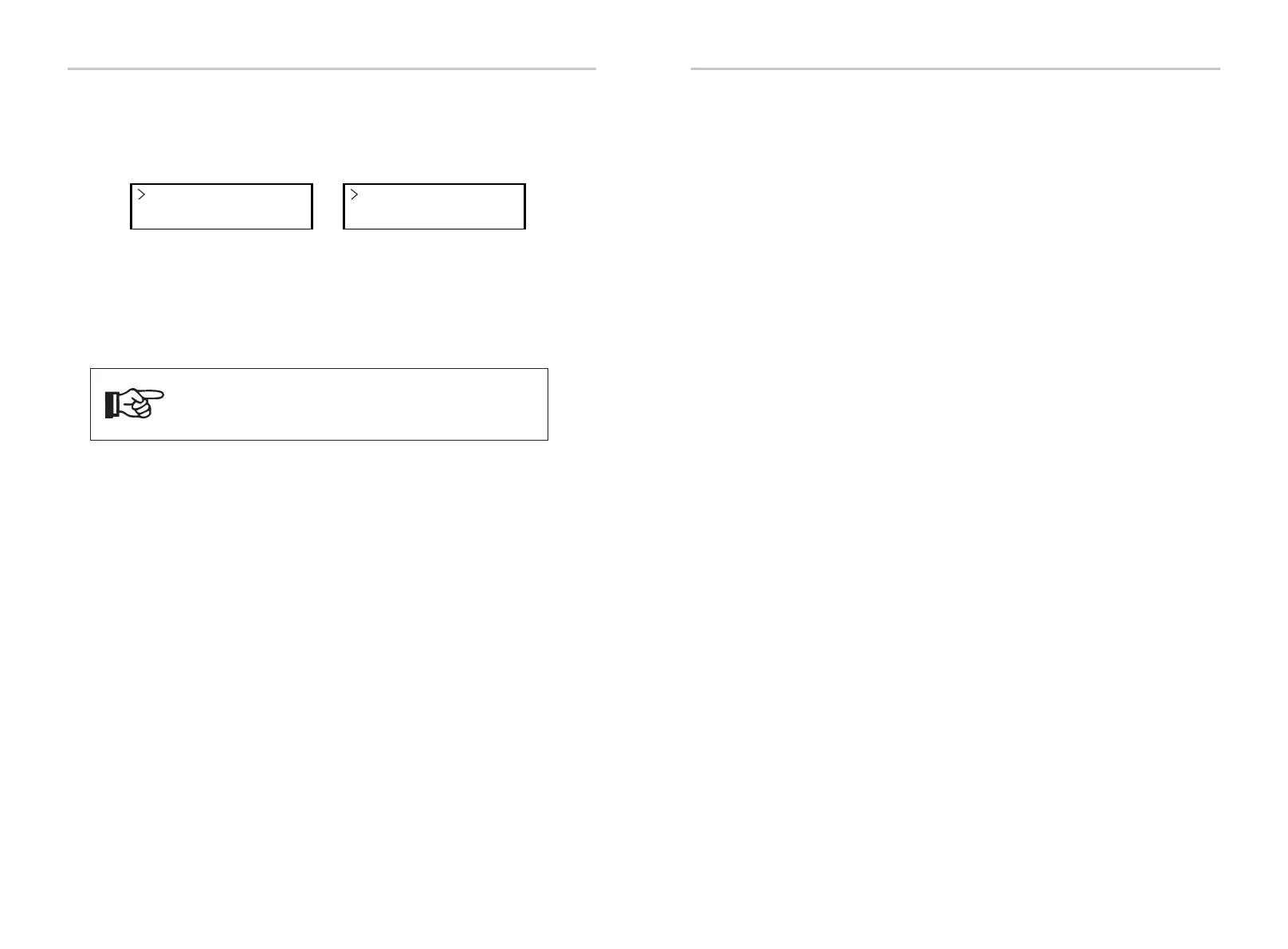Modbus Function
Function Select
EV Charger
b) Enter “Modbus Fuction” and select “EV Charger”.
c) Set the “Grid Data Source” as “Inverter” in the APP of the EV-Charger.
For the installation and settings of the EV-Charger, please refer to the user
manual of the EV-Charger for details.
Note!
The EV-Charger function and the parallel system with Datahub
or the parallel system with Modbus Function cannot be used
at the same time currently.
6.4.3.4 Special Notice
The three functions (i.e. Parallel system with Modbus Function, Parallel system
with Datahub and EV-Charger function) conflict with each other due to sharing
the same RS485 port and only one of the three functions can be used at a time.
If the three functions are enabled at the same time accidentally, please follow
the instructions below:
1. If the “ParallelSetting” is enabled and the inverter is the master one while the
system is connected with Datahub, please remove the Datahub then the
parallel system will work normally. If the Datahub is to be remained in the
parallel system, remove the Datahub first and disable the “ParallelSetting”, then
reconnect the Datahub.
2. The parallel system and the EV-Charger function cannot be enabled at the
same time. Once the EV-Charger function is enabled, remove the external
RS485 wiring or connect it to the EV-Charger if the external RS485 is connected
with another inverter.
3. If the EV-Charger function is enabled and Datahub is connected in the
system, please remove the Datahub, then the EV-Charger will work normally. If
the Datahub is to be remained in the parallel system, remove the Datahub first
and change “EV Charger” to “COM485” under the “Modbus Fuction”, then
reconnect the Datahub.
48 49
Electrical Connections Electrical Connections
