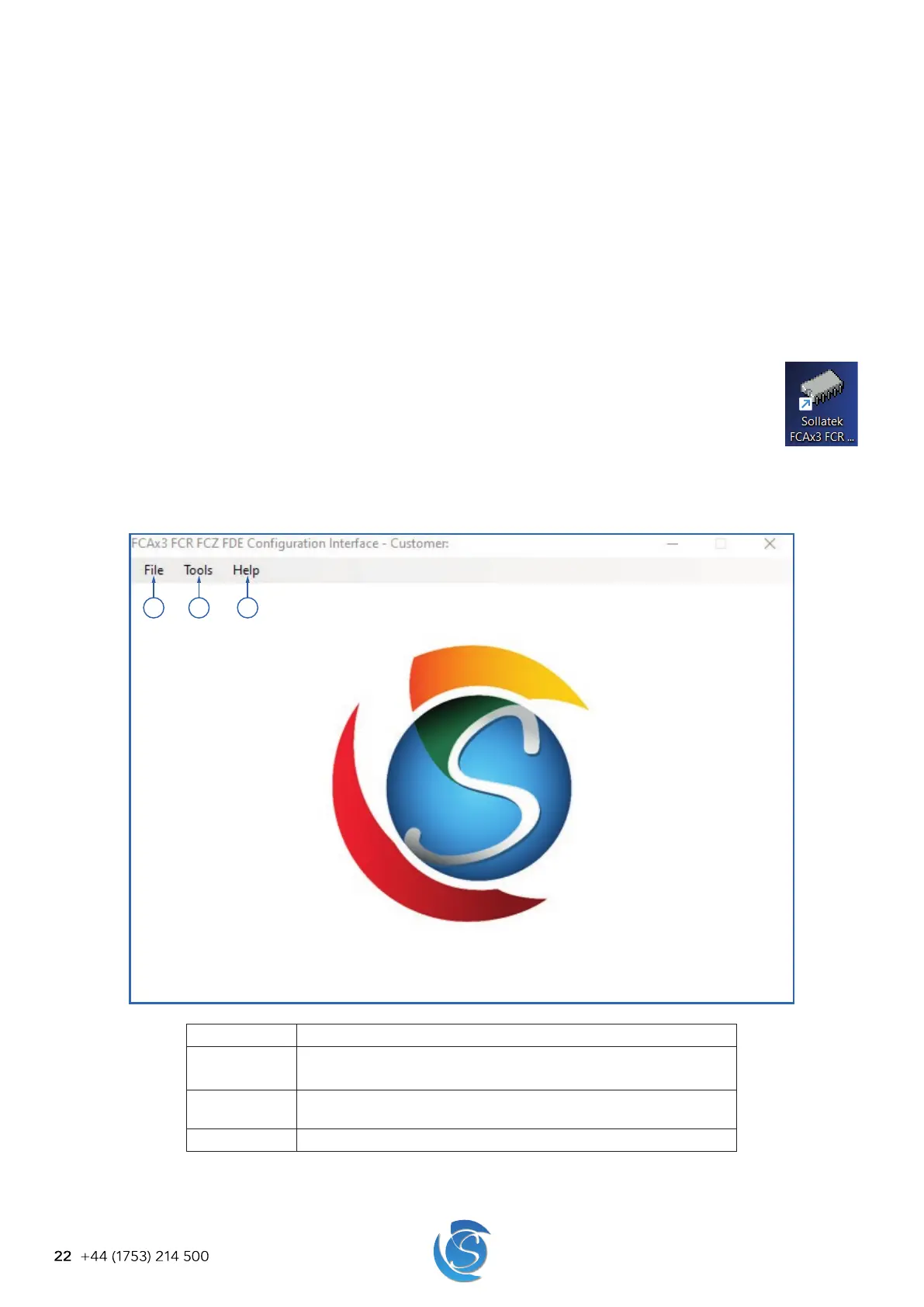FCAx3 USER MANUAL
22 +44 (1753) 214 500
8. CONFIGURATION
8.1 DESKTOP CONFIGURATION
The desktop configuration Interface is designed to set all refrigeration control parameters of the FCAx3, (see section 9.
Parameters for a full list of parameters).
8.1.1 INSTALLATION AND LOGIN
1. Run the .exe file provided by Sollatek.
2. Follow any security notifications to allow your PC to install the software.
3. The installer wizard window will appear on the screen. Follow the on-screen instructions in the wizard and enter the
company name and password, as provided by Sollatek.
4. The files and data will be automatically extracted without any user intervention. Progress will be indicated on the status
bar within the wizard.
5. Once the desktop configuration Interface has been installed on your computer the wizard will display a
success message and the program shortcut will be saved on your desktop.
6. Click Finish to close the wizard window.
7. The desktop configuration Interface can either be opened by searching in the start menu or clicking on the
desktop shortcut.
8.1.2 HOME WINDOW
When the desktop configuration interface is opened, the configuration interface window appears. The menu bar includes File,
Tools, and Help which have all the options for you to be able to configure / program the FCAx3.
1
2
3
Menu Item Description
1. File New - Open a blank configuration where values are set to default.
Open - Open a configuration file saved on your PC.
2. Tools Program - Program an SPP02 with a saved configuration file without
loading it into the configuration software.
3. Help About Programmer - Software details including software version.