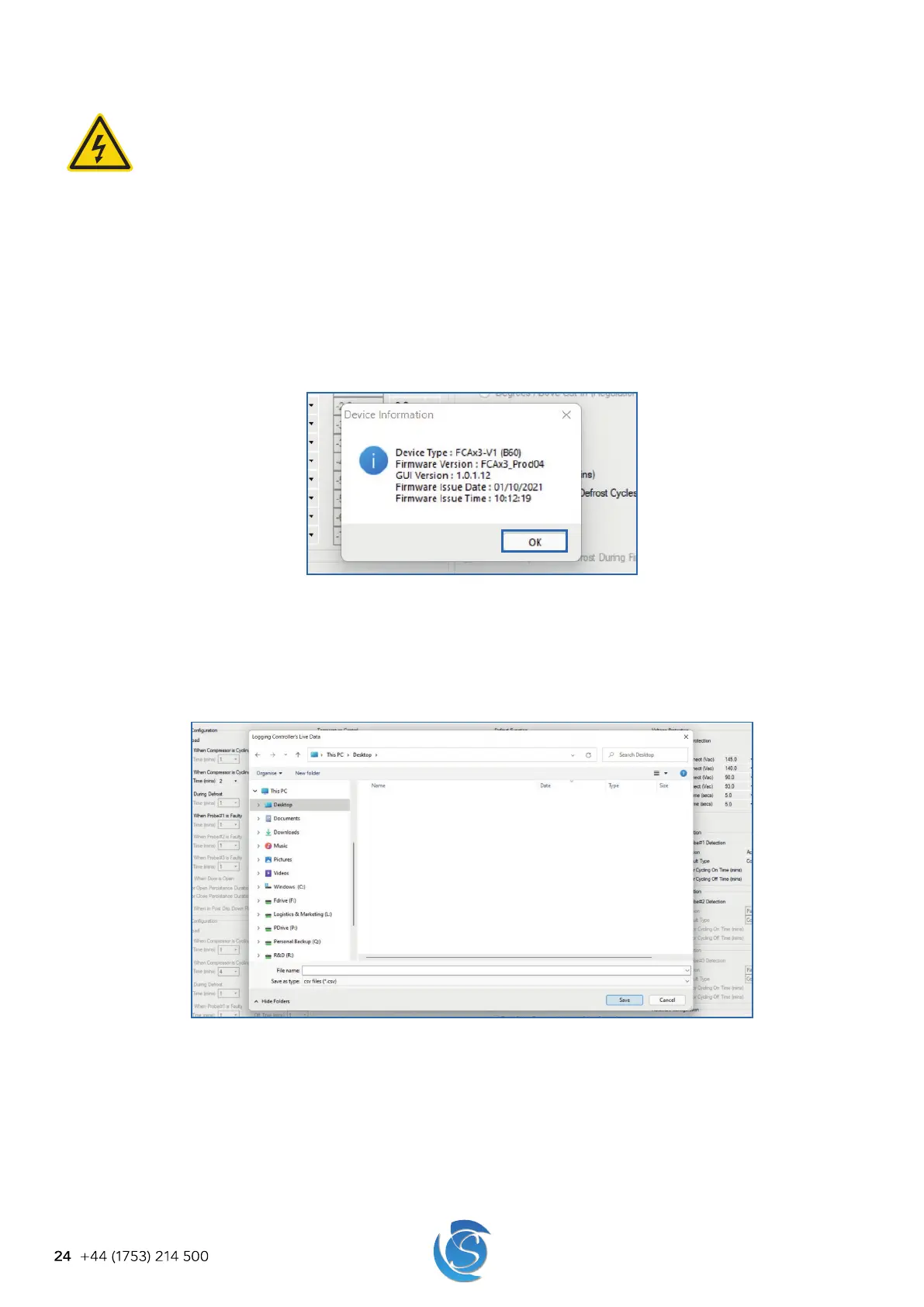FCAx3 USER MANUAL
24 +44 (1753) 214 500
8.1.5 CONNECT A CONTROLLER TO THE DESKTOP CONFIGURATION INTERFACE
DANGER! ELECTRIC SHOCK HAZARD - LIVE TERMINAL
This is a non-isolated product. The sensor inputs and outputs are not electrically isolated from the power terminals
therefore ALL terminals are energized when the device is powered ON.
1. Connect the FCAx3 interface cable to the micro-USB port on the side of the FCAx3 and the USB port on your computer.
WARNING! Only a Sollatek isolated interface cable is to be used, unapproved or unisolated cables will cause damage to
the FCAx3 and the computer.
2. Connect the controller to the mains supply (Live & Neutral), then turn the power ON
DANGER! All terminals are energized - DO NOT touch any of the input or output terminals.
3. Open the FCAx3 Configuration Interface.
A. Retrieve Device Information
1. Click the Device Info button on the right-hand side of the window.
2. Details from the FCAx3 will be read and a pop-up window will appear when all details have been collected. This may
take a few minutes.
3. Click Ok to close the window.
Note: Firmware details and parameters can also be viewed from any FCAx3 via the android FreoUp application. Please refer to
the FreoUp manual for details.
B. Log Data from the Device
1. Click the Log Data button on the right-hand side of the window.
2. The Save As window will appear.
3. Select the destination folder you want to save the file.
4. In the “File name” box, enter a name for the file.
5. Click Save. Device data will be saved as a CSV file in your chosen location.
8.2 REMOTE CONFIGURATION
All controller parameters are configurable via the buttons on a display if connected (view device manuals for more details).
Some parameters can be configured via the smart device application.