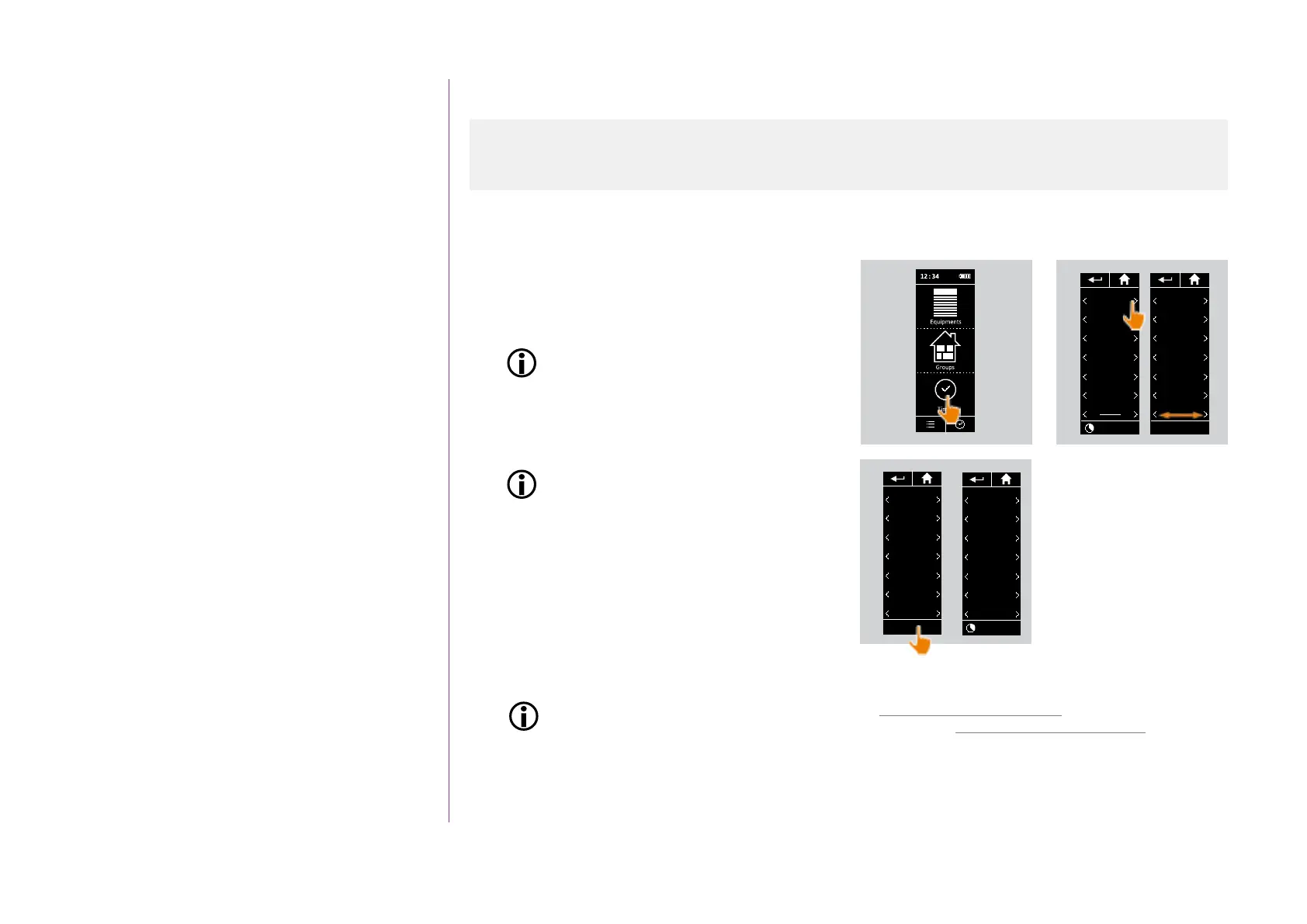52
Copyright © 2016 Somfy SAS. All rights reserved.
Pictures are for illustration purposes only
CONTENTS
WELCOME 2
1. SAFETY 3
2. NINA IO TIMER REMOTE CONTROL 5
3. USING NINA TIMER IO 16
Control a device 17
My function 18
Natural Control function 22
Launch a scenario 26
Alarm function 27
Timer function 29
Create typical days 34
Programme the week 50
View programmed actions 53
4. CUSTOMIZING NINA TIMER IO 60
Customize devices 60
Customize groups 64
Customize scenarios 70
Define timer settings 75
Customize the remote control 80
5. ADVANCED SETTINGS 86
6. TROUBLESHOOTING 98
7. ABOUT NINA TIMER IO 99
Programme the week
Modify the weekly programming
1. Select the Timer menu by clicking on the
corresponding icon.
> The days of the week are displayed with the
name of the typical day associated below.
The dash indicates that there is no typical
day associated with the day of the week.
2. Select the new typical day you want to
associate with each day of the week to be
modified.
You can access all the typical days using
the navigation buttons or the swipe.
3. Click on OK to confirm the programming.
> The days of the week are displayed with the
name of the typical day associated below.
To view the programming of a typical day, see View a typical day, page 36.
To access all the functions to customize typical days, see Create typical days, page 34.
Create the weekly programming 50
View the weekly programming
Modify the weekly programming 52
1
OK
Mon
Tue
WORKING
Wed
CHILDREN
Thu
WORKING
Fri
WORKING
Sat
WEEK-END
Sun
SCHOOL
WEEK-END
3
Mon
Tue
WORKING
Wed
CHILDREN
Thu
WORKING
Fri
WORKING
Sat
WEEK-END
Sun
SCHOOL
WEEK-END
My programs
2
Mon
WORKING
Tue
WORKING
Wed
CHILDREN
Thu
WORKING
Fri
WEEK-END
Sat
WEEK-END
Sun
My programs
Mon
Tue
WORKING
Wed
CHILDREN
Thu
WORKING
Fri
WORKING
Sat
WEEK-END
Sun
SCHOOL
WEEK-END
