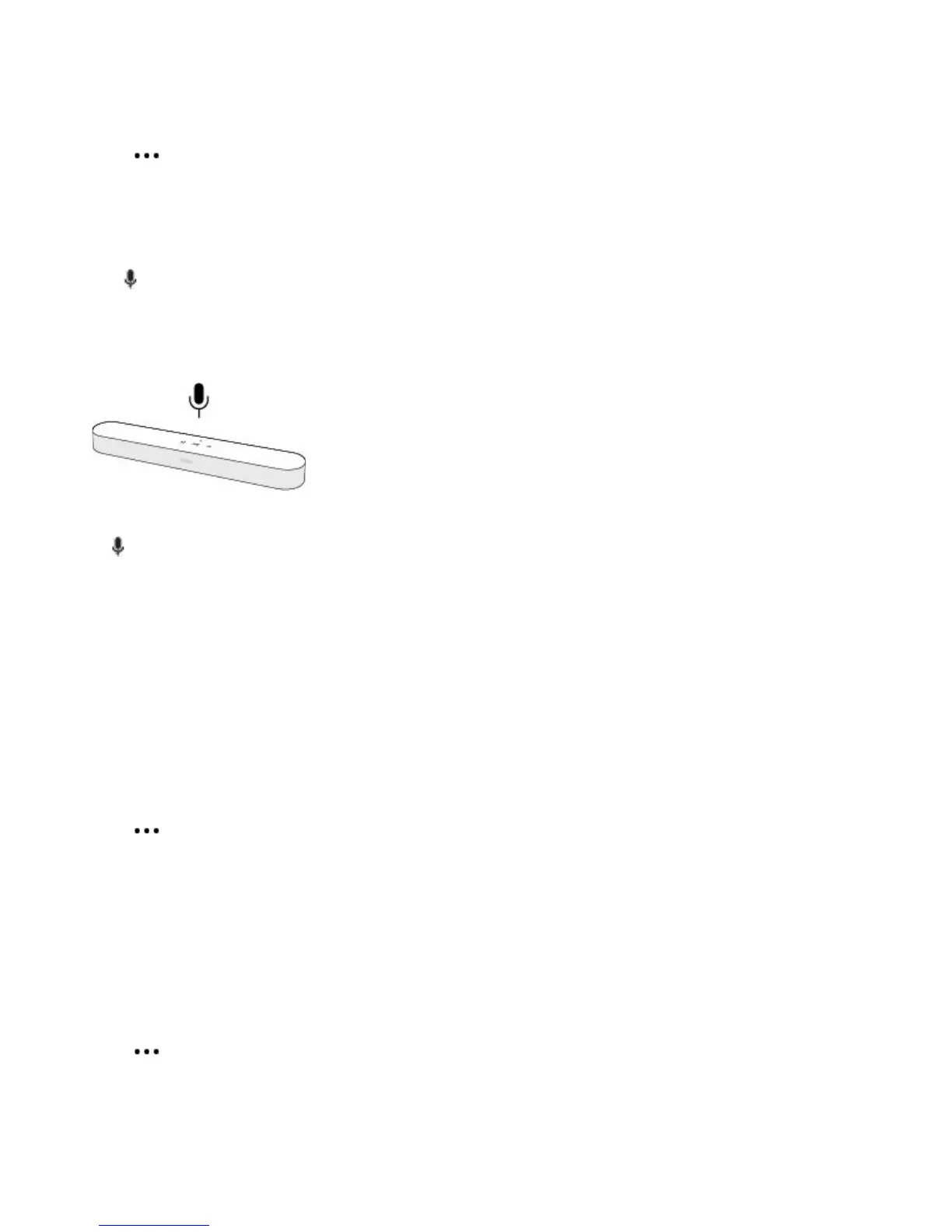Product Guide
8
Remove a voice service
1. Tap > Settings > Room Settings.
2. Choose the room with Alexa.
3. Tap Amazon Alexa and remove Amazon Alexa from the room.
Turn the microphone on
Touch to turn the microphone on and off. (If you don’t have a voice service installed, the microphone is
inactive.)
When the microphone light is on, voice control is on and Alexa is ready to respond. When the microphone
light is off, voice control is off.
If you’ve installed a voice service and the microphone is off, you can still use voice commands. Just press and
hold while talking to Alexa—no need to start with a wake word. When you release the mic button, voice
control turns off again.
Adjust TV and sound settings
Use the app to change sound settings or modify the way your home theater speaker works with your TV.
Refer to the Sonos App for Mobile Devices Product Guide to get more information about using the Sonos app.
Note: You can also use the Sonos app for Mac or PC.
TV Dialog Settings
If TV audio is out of sync with video, use the app to adjust the audio delay (lip sync).
1. Tap > Settings > Room Settings and select the room.
2. Tap Advanced Audio > TV Dialog Settings.
3. Drag your finger across the Audio Delay (Lip Sync) slider to increase or decrease the sound delay.
TV Autoplay
Turn on TV Autoplay (default) so audio plays directly through the home theater speaker when you turn on your
TV.
If music is playing when you turn on the TV, the music stops and the home theater speaker switches to TV
audio.
1. Tap > Settings > Room Settings and select the room.
