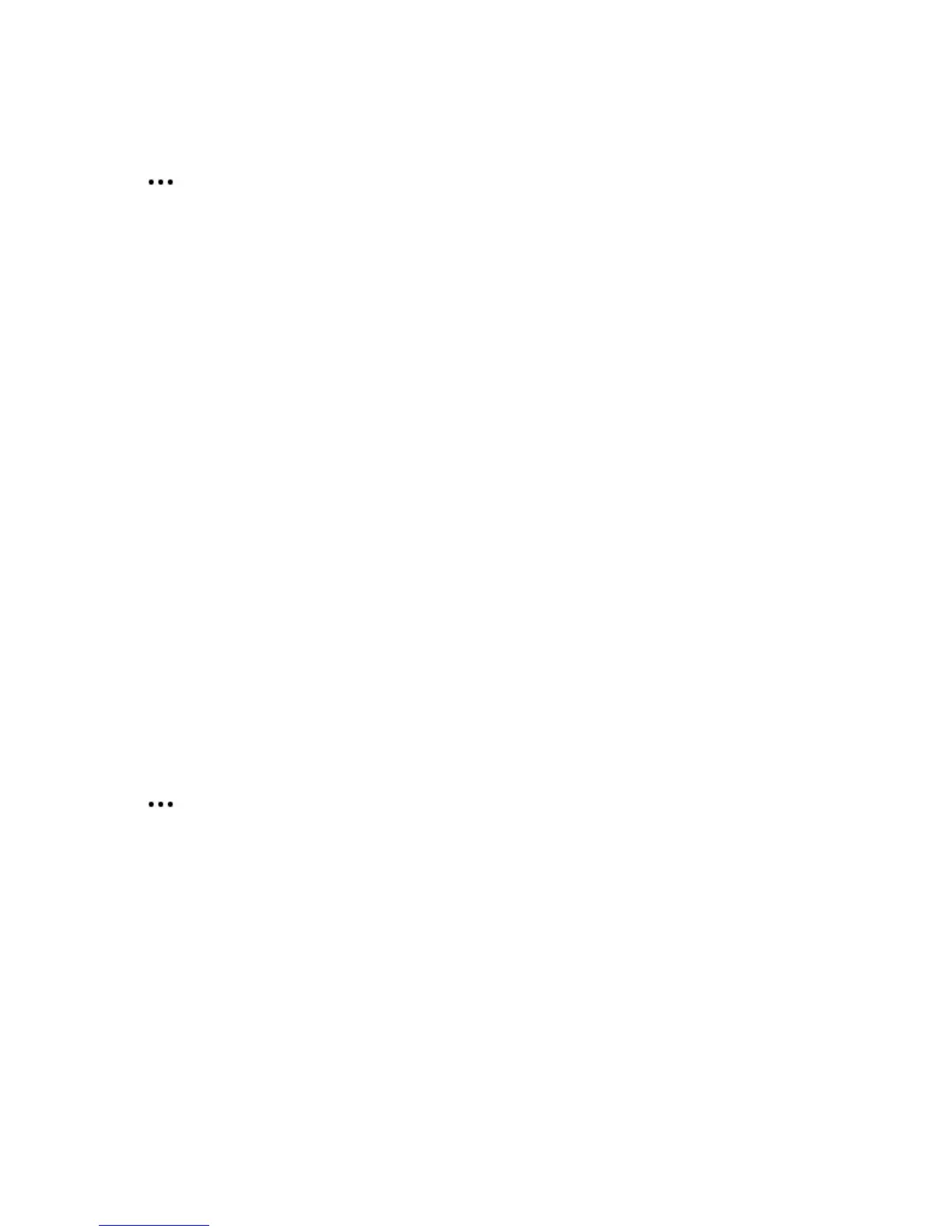Sonos Beam
13
Remove a Sub
On a mobile device:
1. Tap > Settings > Room Settings.
2. Select the room with the Sub. It appears as Room (+Sub).
3. Select Remove Sub.
4. Choose one of the following:
• To pair the Sub with a different speaker, select Choose Room for Sub.
• If you’re not using it, select Don’t use Sub. It appears in Rooms as Sub (unused) until you pair it with a
speaker.
On a computer:
1. Select Manage > Settings (PC) or Sonos > Preferences (Mac).
2. Select Room Settings.
3. Choose the room with the Sub from the Room Settings drop-down list.
4. From the Basic tab, click Remove Sub.
5. Choose one of the following:
• To pair the Sub with a different speaker, select Choose Room for Sub.
• If you’re not using it, select Don’t use Sub. It appears in Rooms as Sub (unused) until paired with a
speaker.
Surround speakers
Turn two Sonos speakers (same model) into separate right and left channels for your home theater.
Note: If you create a room group or stereo pair instead, you won’t have surround sound.
Add surrounds
On a mobile device:
1. Tap > Settings > Room Settings.
2. Choose the room with the home theater speaker and tap Add Surrounds.
On a computer:
1. Select Manage > Settings (PC) or Sonos > Preferences (Mac).
2. Select Room Settings.
3. Choose the room with the home theater speaker from the Room Settings drop-down list.
4. From the Basic tab, select Add Surround Speakers.
