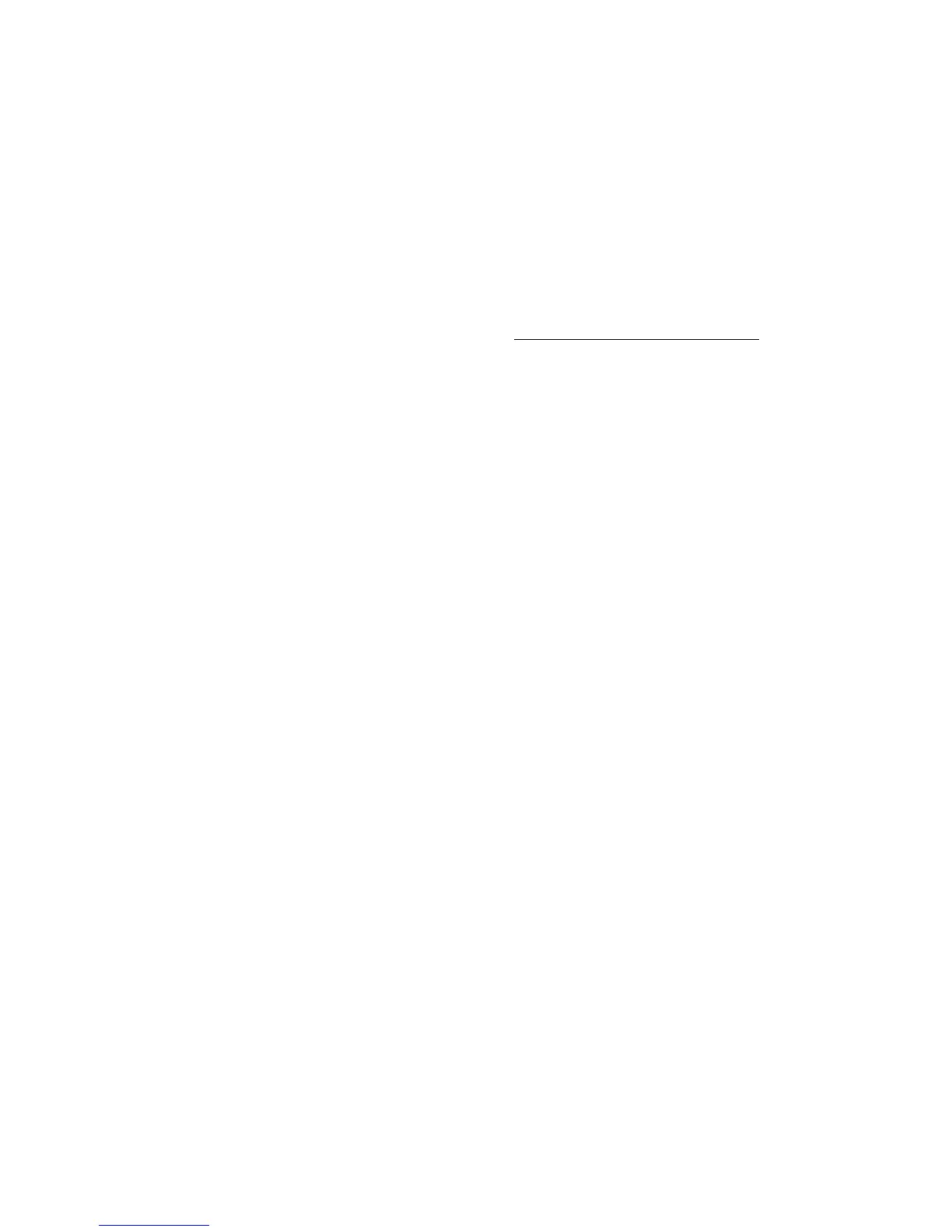Product Guide
16
4. Program your remote control to work with your home theater speaker.
Universal remote controls
If you can’t program your universal remote control, or want to turn off volume control messages when you
adjust the volume, you may want to try switching to Logitech® Harmony® universal remote.
Logitech universal remote controls
You’ll need to add your home theater speaker as a device.
1. Use the USB cable provided by Logitech to connect your Harmony remote to your computer.
2. Set up a Logitech user account and install the Harmony Remote software.
3. Launch the Logitech Harmony Remote software or go to www.logitech.com/myharmony and login to
your account.
4. Select Add Device.
5. Choose an option:
• Logitech Harmony Remote software
• My Harmony website
6. Select or enter Sonos as the manufacturer and your home theater speaker as the model name/number.
Note: You may need to add your home theater speaker if it doesn’t exist in the database.
Your home network
Your Sonos speakers and the mobile device with the Sonos app need to be on the same Wi-Fi network.
Wireless network
Setting up Sonos on your home Wi-Fi is the answer for most homes. You just need:
• High-speed internet connection such as DSL/cable modem or fiber-to-the-home broadband connection
• High-speed DSL/cable modem (or fiber-to-the-home broadband connection)
• 2.4GHz 802.11b/g/n wireless home network
Note: Satellite internet access may cause playback issues.
Wired home network
Connect a Sonos Boost or speaker to your router with an Ethernet cable if:
• Your Wi-Fi is slow, temperamental, or doesn’t reach all the rooms where you want to use Sonos.
• Your network is already in high demand with streaming video and internet usage and you want a separate
wireless network just for your Sonos system.
• Your network is 5GHz only (not switchable to 2.4GHz).
• Your router supports only 802.11n (you can’t change the settings to support 802.11b/g/n).
Note: For uninterrupted playback, use and Ethernet cable to connect the computer or NAS drive that has
your music library files to your router.
