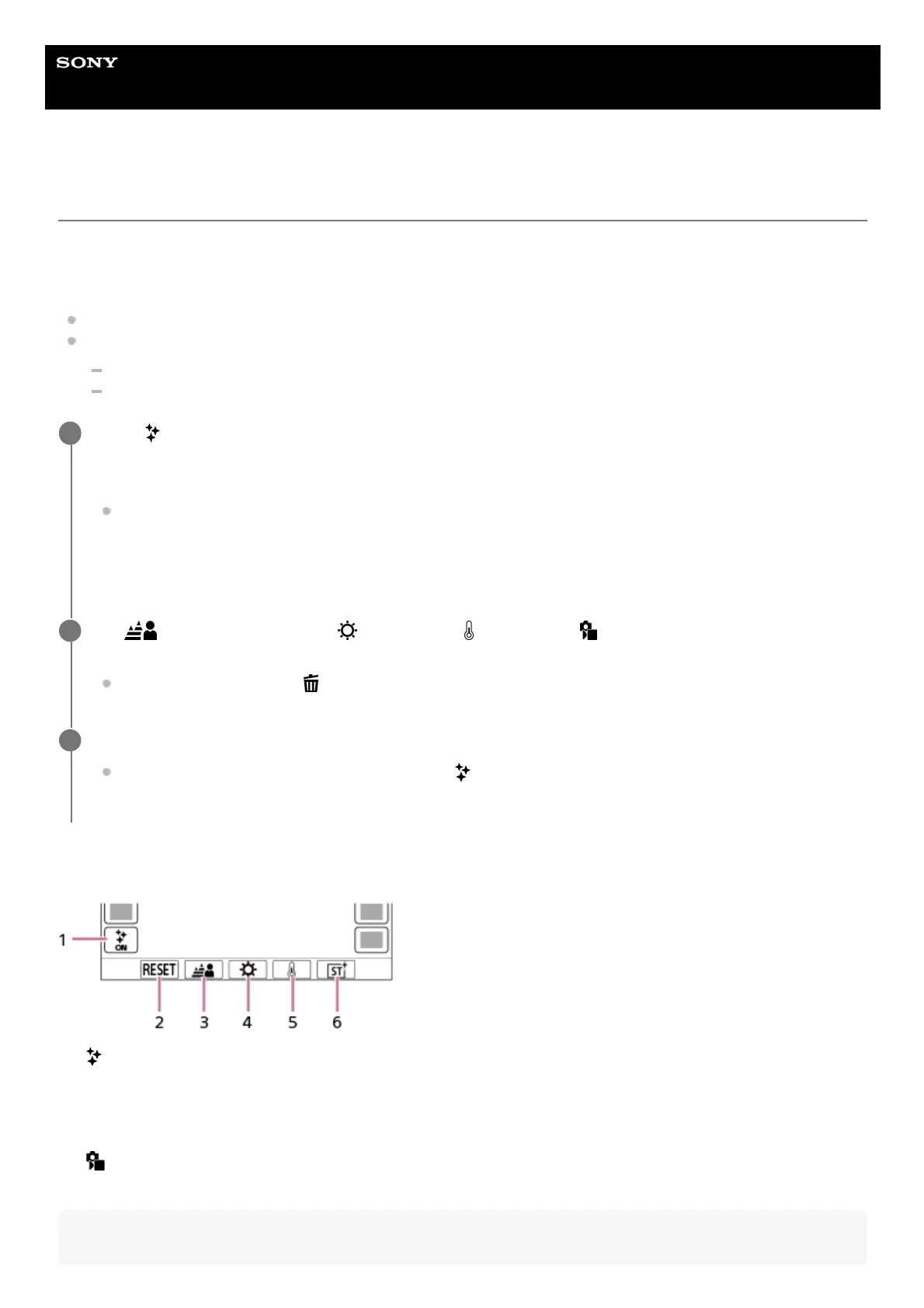Help Guide
Interchangeable Lens Digital Camera
ILCE-7CM2 α7CII
Adjusting images in the auto mode (My Image Style)
You can adjust the amount of background defocus, the brightness and the color tone of the image, and select the finish
of the image in the [Intelligent Auto] or [Scene Selection] mode using the touch function icons on the screen.
Set the camera as follows beforehand.
[Touch Operation]: [On]
[Shooting Screen] under [Touch Panel Settings]:
Set [Shooting Screen] to [On].
Set [Footer Icon Touch] to [On].
Details of the image adjustment screen
Note
Touch (image adjustment) icon on the shooting screen in the [Intelligent Auto] or [Scene Selection]
mode.
Image adjustment is enabled.
To adjust images to your preferences, you need to display the touch function icons on the screen in advance. If
the icons are not displayed, swipe the screen to the left or right to display them.
For details, refer to “Touch function icons.”
1
Set (Background Defocus), (Brightness), (Color), and [ Creative Look] in the footer (bottom
of the screen) to the desired values.
Touch [AUTO] or press the
(delete) button to return to the camera’s automatic settings.
2
Shoot an image.
The adjusted values can be reset by touching the
(image adjustment) icon. The original shooting settings for
[Intelligent Auto] or [Scene Selection] will be applied.
3
(image adjustment) icon1.
RESET: Resets all changes.2.
Background Defocus: Sets a value from [Defocused] to [Clear] using the slider.3.
Brightness: Sets a value from [Dark] to [Bright] using the slider.4.
Color: Sets a value from [Cool] to [Warm] using the slider.5.
Creative Look: Selects [Auto], ST, PT, NT, VV, VV2, FL, IN, SH, BW, or SE.6.
