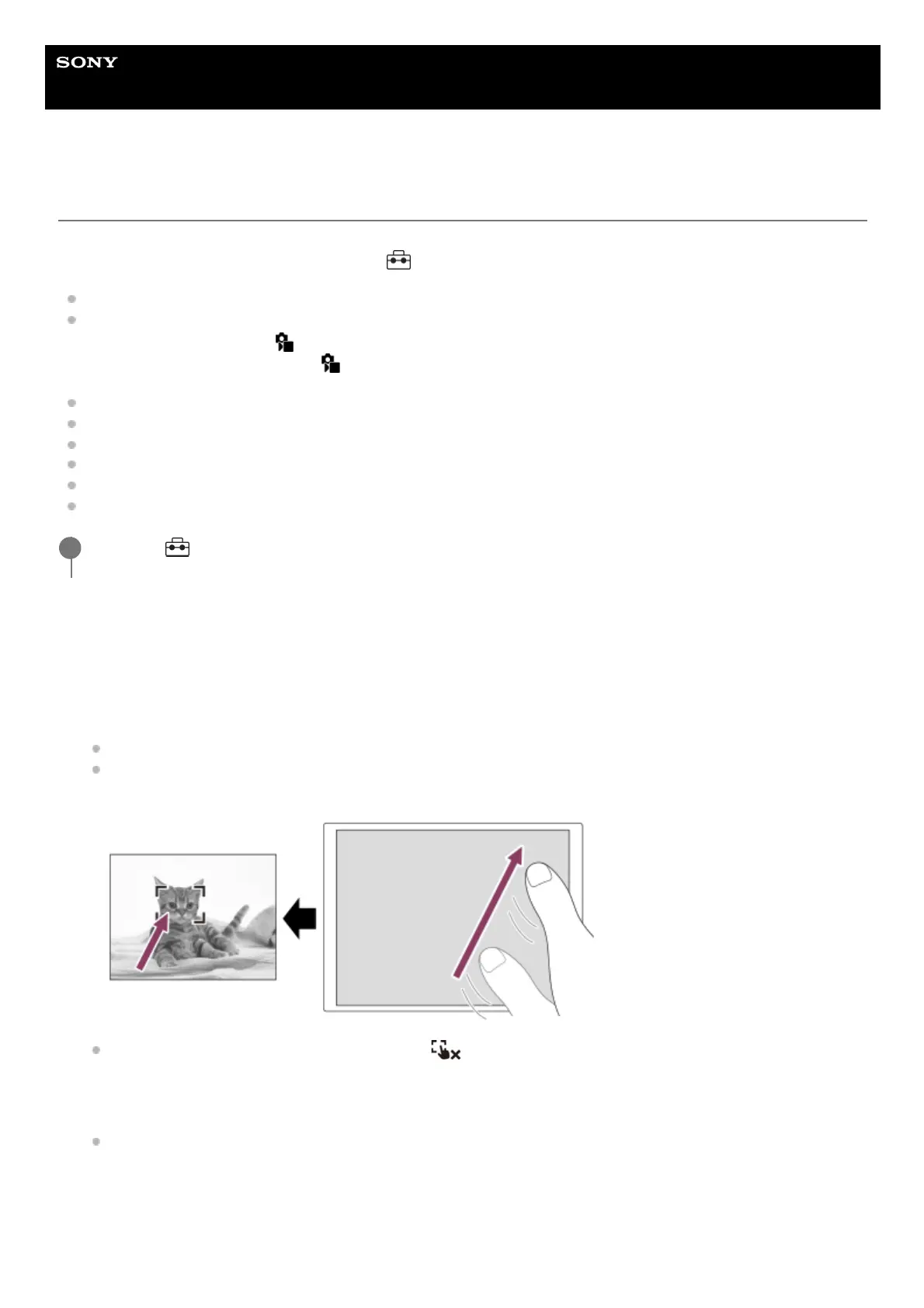Help Guide
Interchangeable Lens Digital Camera
ILCE-7CM2 α7CII
Focusing using touch operations (Touch Focus)
[Touch Focus] allows you to specify a position where you want to focus using touch operations.
Configure the settings as follows from MENU →
(Setup) → [Touch Operation] in advance:
[Touch Operation]: [On]
[Touch Panel Settings] → [Shooting Screen] → [Shooting Screen]: [On]
This function is available when [
Focus Area] is set to one of following parameters. However, the function may not be
available depending on the setting for [
Focus Area Limit].
[Wide]
[Zone]
[Center Fix]
[Tracking: Wide]
[Tracking: Zone]
[Tracking: Center Fix]
Specifying the position where you want to focus in the still image mode
When performing auto-focusing, you can specify the position where you want to focus using touch operations. After
touching the monitor and specifying a position, press the shutter button halfway down to focus.
Specifying the position where you want to focus in the movie recording mode
The camera will focus on the touched subject.
MENU →
(Setup) → [Touch Operation] → [Touch Panel Settings] → [Shooting Screen] → [Touch Func.
in Shooting] → [Touch Focus].
1
Touch the monitor.
When shooting with the monitor, touch the position where you want to focus.
When shooting with the viewfinder, you can move the position of the focus by touching and dragging on the
monitor while looking through the viewfinder.
To cancel focusing with touch operations, touch (Touch focus release) icon or press the center of the control
wheel if shooting with the monitor, and press the center of the control wheel if shooting with the viewfinder.
1.
Press the shutter button halfway down to focus.
Press the shutter button all the way down to shoot images.
2.
Touch the subject on which you want to focus before or during recording.1.
