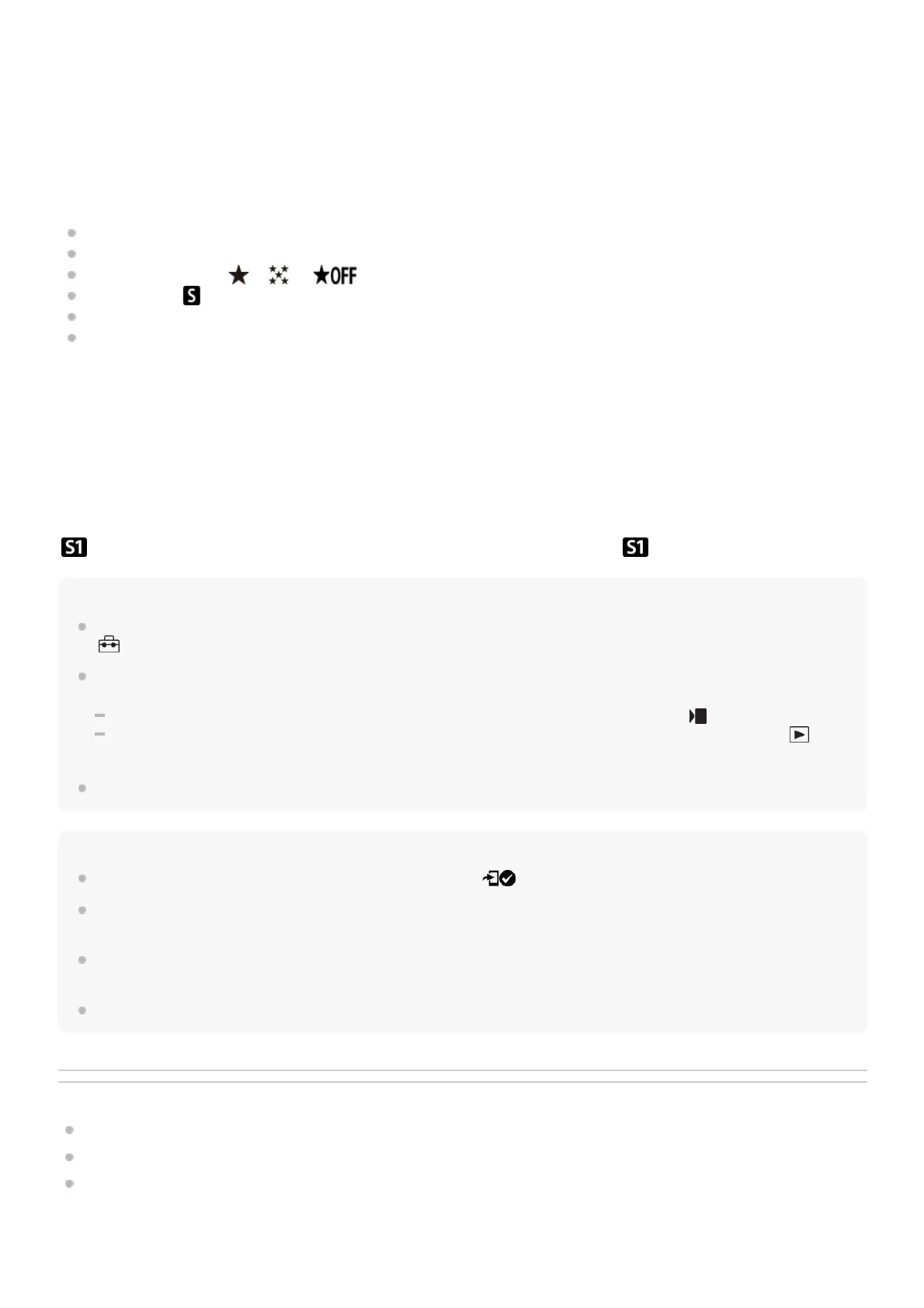Movie with Shot Mark:
Cuts and transfers a specified number of seconds from a movie with the position of a Shot Mark set as the center. ([Cut
to 60 seconds]/[Cut to 30 seconds]/[Cut to 15 seconds]/[Don't Cut])
To filter the images to be transferred (Filtered Images)
Images to be transferred can be filtered by the following conditions:
Target Group: [This Date]/[This Media]
Still Images/Movies: [All]/[Only Still Images]/[Only Movies]
Target Img (Rating): [
]-[ ], [ ]
Target Movie (
): [All]/[Only Shot Mark Mov.]
Target Img (Protect): [All]/[Only Protected Img.]
Transfer Status
*
: [All]/[Only Non-transfer]
To add a Shot Mark to a movie
If you add a Shot Mark while recording a movie, you can use it as a mark for selecting, transferring, or editing the movie.
To add a Shot Mark during recording, swipe left or right on the screen to display the touch function icons, and then touch
(Add Shot Mark1). You can also add a Shot Mark during playback by touching (Add Shot Mark1) on the
screen.
Hint
To use the touch function icons, enable touch operations during shooting or playback by configuring each setting in MENU →
(Setup) → [Touch Operation] → [Touch Panel Settings].
Use a custom key to add a second Shot Mark (Shot Mark 2). Shot Mark 1 can also be added using a custom key. Assign the
following functions to the desired keys and press the keys while shooting or playing back a movie.
When adding a Shot Mark while shooting a movie: assign [Add Shot Mark1] / [Add Shot Mark2] in [
Custom Key/Dial Set.]
When adding a Shot Mark while playing back a movie: assign [Add/Delete Shot Mark1]/[Add/Delete Shot Mark2] in [
Custom Key Setting]
For movies with a Shot Mark, you can jump to the position with the Shot Mark by touching the touch function icon while paused.
Note
For images transferred by selecting them on the smartphone, the
(transferred) icon will not appear.
Depending on the smartphone, the transferred movie may not be played back correctly. For example, the movie may not play
smoothly, or there may be no sound.
Depending on the format of the still image, movie, slow-motion movie, or quick-motion movie, it may not be possible to play it
back on a smartphone.
When [Airplane Mode] is set to [On], you cannot connect this product and the smartphone. Set [Airplane Mode] to [Off].
Related Topic
Functions available with a smartphone (Creators' App)
Pairing the camera with a smartphone (Smartphone Connection)
Airplane Mode
TP1001169122
Images transferred by selecting them on the smartphone are treated as not yet transferred.
*
When [Movie with Shot Mark] is set to an item other than [Don't Cut], even if you have already transferred a clip by using a Shot Mark and
then set another Shot Mark to the movie, all of the Shot Marks will create clips which will be retransferred as not-yet transferred images.
*
