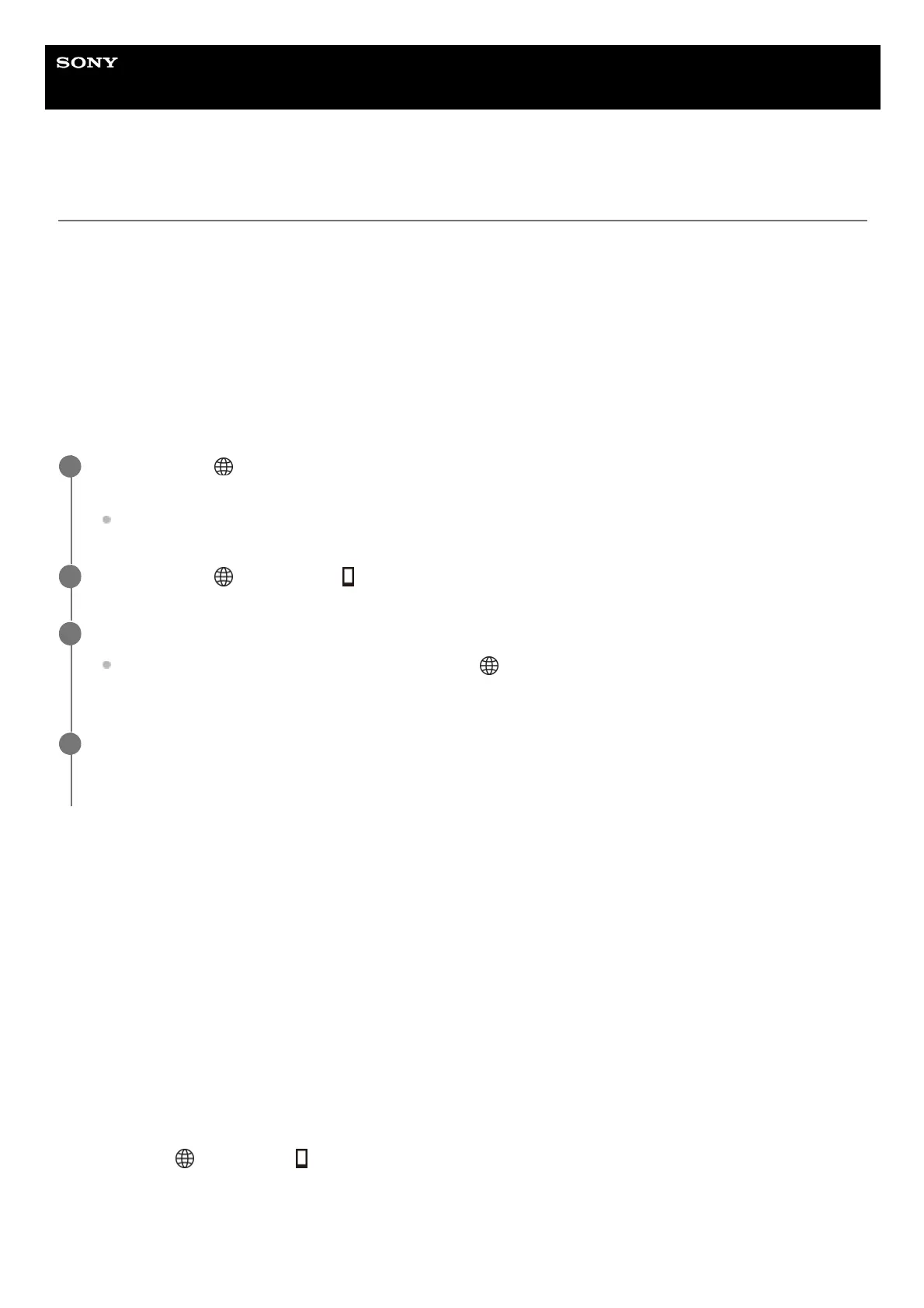Help Guide
Interchangeable Lens Digital Camera
ILCE-7CM2 α7CII
Operating the camera from a computer (PC Remote Function)
Uses a Wi-Fi or USB connection, etc. to control the camera from a computer, including such functions as shooting and
storing images on the computer.
When the camera and a smartphone are connected, you cannot control the camera from a computer. Make sure that the
camera is not connected to a smartphone beforehand.
For details on [PC Remote Function], refer to the following URL:
https://support.d-imaging.sony.co.jp/app/imagingedge/l/instruction/4_1_connection/index.php
The following is the procedure for connecting the camera to your computer using a Wi-Fi connection via a Wi-Fi access
point. If you will use another connection method, refer to “How to connect the camera and the computer using a method
other than a Wi-Fi access point.”
Menu item details
PC Remote:
Sets whether or not to use the [PC Remote] function. ([On] / [Off])
Pairing:
When connecting via a Wi-Fi access point without using the [Access Authen.] function, pair the camera with the
computer.
Wi-Fi Direct Info.:
Displays information for connecting the computer and the camera via Wi-Fi Direct.
How to connect the camera and the computer using a method other than a Wi-Fi access point
When connecting with Wi-Fi Direct
Use the camera as an access point, and connect the computer to the camera directly via Wi-Fi.
Select MENU →
(Network) → [ Cnct./PC Remote] → [PC Remote Function] → [Wi-Fi Direct Info.] to display the
Wi-Fi connection information (SSID and password) for the camera. Connect the computer and the camera using the Wi-
Fi connection information displayed on the camera.
When connecting with a USB cable
Connect the USB Type-C terminal on the camera to the computer with a commercially available USB cable.
Select MENU → (Network) → [Wi-Fi] → [Wi-Fi Connect] → [On] to connect the camera to the Wi-Fi
access point.
Connect the computer to the same Wi-Fi access point.
1
Select MENU →
(Network) → [ Cnct./PC Remote] → [PC Remote Function] → [PC Remote] → [On].
2
Select [Access Authen. Info] to display the information such as the username, password, and fingerprint.
You can check the information by selecting MENU →
(Network) → [Network Option] → [Access Authen.
Info].
3
Launch Imaging Edge Desktop (Remote) on the computer, and then enter and confirm the access
authentication information.
You can now operate the camera using Imaging Edge Desktop (Remote).
4
