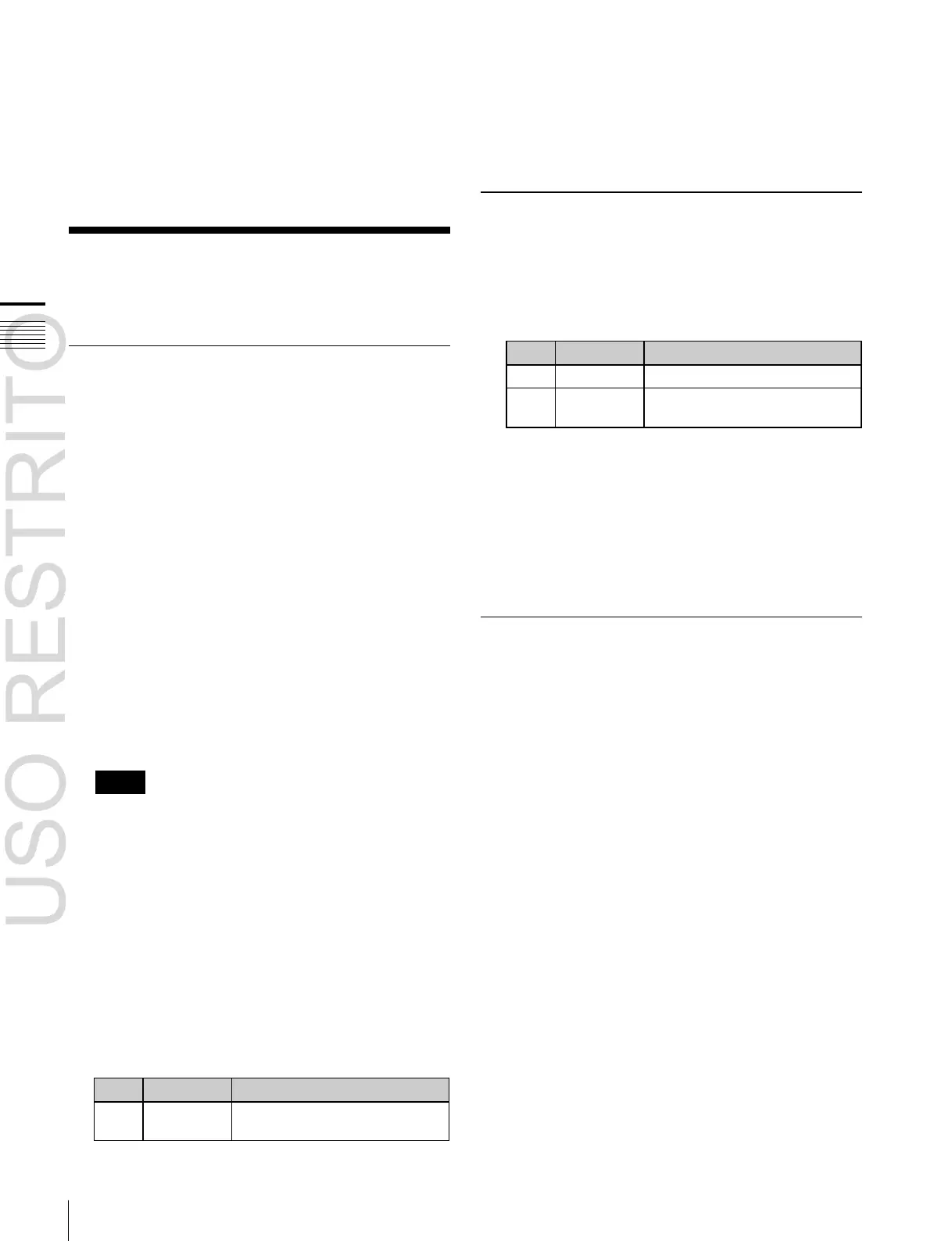Settings Relating to Function Links
Link to which setting applies
Chapter
19
Switcher
Setup
1
Open the Engineering Setup >Switcher >Key/Wipe/
FM/CCR >CCR menu (7335.3).
2
Select the AUX bus to set.
3
Press [Bus CCR] to switch between Enable and
Disable.
Settings Relating to
Function Links
For more information about link tables,
1
“Making
Link Table Settings” (p. 358).
To release a link
With the link selected, press [Clear].
Making Link Table Settings
1
Open the Engineering Setup >Switcher >Link
>Internal Bus Link >Link Table Select menu (7336.3).
2
Select the link source and link destination files.
Setting a Cross-Point Button Link
To link together two buses internal to the switcher, use the
following procedure.
1
Open the Engineering Setup >Switcher >Link
>Internal Bus Link menu (7336.1).
2
Select the setting to apply.
3
Press [Link Bus Select].
The Link Bus Select menu (7336.2) appears.
4
In the <Bus Select> group, select [Master Bus] (link
source bus).
5
Select the bus to be the link source, and press [Bus
Set].
Only when [Master Bus] is selected, M/E-1 Trans
PGM and P/P Trans PGM are available.
Notes
With M/E-1 Trans PGM or P/P Trans PGM is selected
for [Master Bus], the link setting become effective as
soon as you start moving the fader lever.
6
In the <Bus Select> group, select [Linked Bus] (link
destination bus).
7
Select the bus to be the link destination, and press [Bus
Set].
Only when [Linked Bus] is selected, AUX 1 to AUX
24 as Key are available.
8
Select the link table, and press [Link Table Set].
3
To confirm the selection, press [Link Src Set].
This links the link destination signal to the signal
selected as Main No.
To initialize the set source address
Press [Init Link Table].
Check the message, then press [Yes].
Linking Cross-Point Buttons and
GPI Output Ports
To link cross-point buttons or the [CUT] and [AUTO
TRANS] buttons in the cross-point control block, and GPI
output ports, use the following procedure.
1
Open the Engineering Setup >Switcher >Link >GPI
Link menu (7336.4).
2
Select the GPI output port.
3
Press [GPI Link Adjust].
The GPI Link Adjust menu (7336.5) appears.
4
Select the setting to apply. For each GPI port there can
be up to eight links.
5
In the <Video/Button> group, press [Select].
The selected video or button name is reflected in the
status area.
To clear a video/button name link
Make the selection to which the setting applies, then
press [Clear] in the <Video/Button> group.
