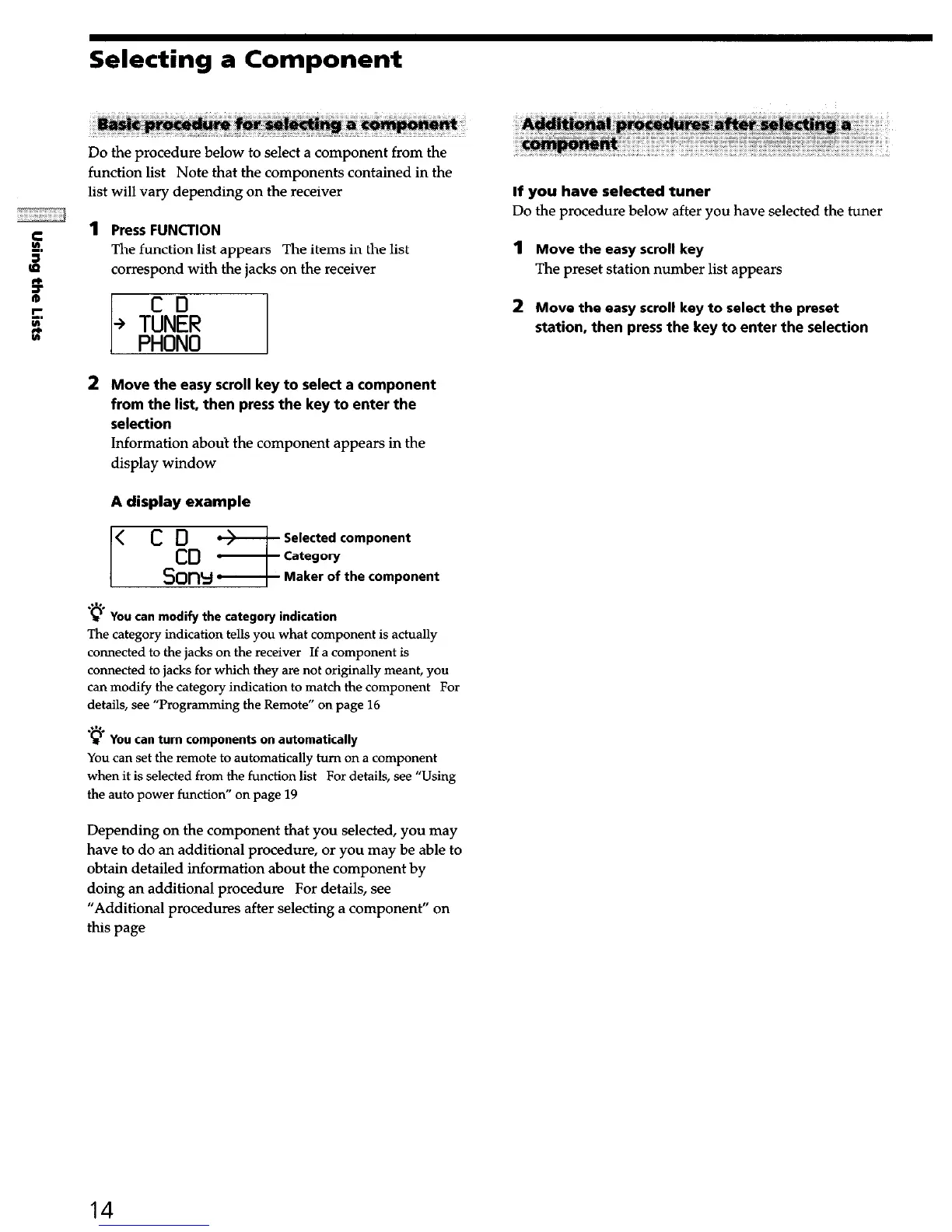Selecting a Component
Do the procedure below to select a component from the
function list Note that the componentscontained in the
list will vary depending on the receiver If you have selected tuner
1
Do the procedure below after you have selected the tuner
-
E
1 Press FUNCTION
z
The function list appears The items in the list
1
correspond with the jacks on the receiver
Move the easy scroll key
The preset station number list appears
2
Move the easy scroll key to select the preset
station, then press the key to enter the selection
2 Move the easy scroll key to select a component
from the list, then press the key to enter the
selection
Information about the component appears in the
display window
A display example
.“%
c You can modify the category indication
The category indication tells you what component is actually
connected to the jacks on the receiver If a component is
connected to jacks for which they are not originally meant, you
can modif) the category indication to match the component For
details, see “Programming the Remote” on page 16
P
Y
ou can turn components on automatically
You can set the remote to automatically turn on a component
when it is selected from the function list For details, see “Using
the auto power function” on page 19
Depending on the component that you selected, you may
have to do an additional procedure, or you may be able to
obtain detailed information about the component by
doing an additional procedure For details, see
“Additional procedures after selecting a component” on
this page
14