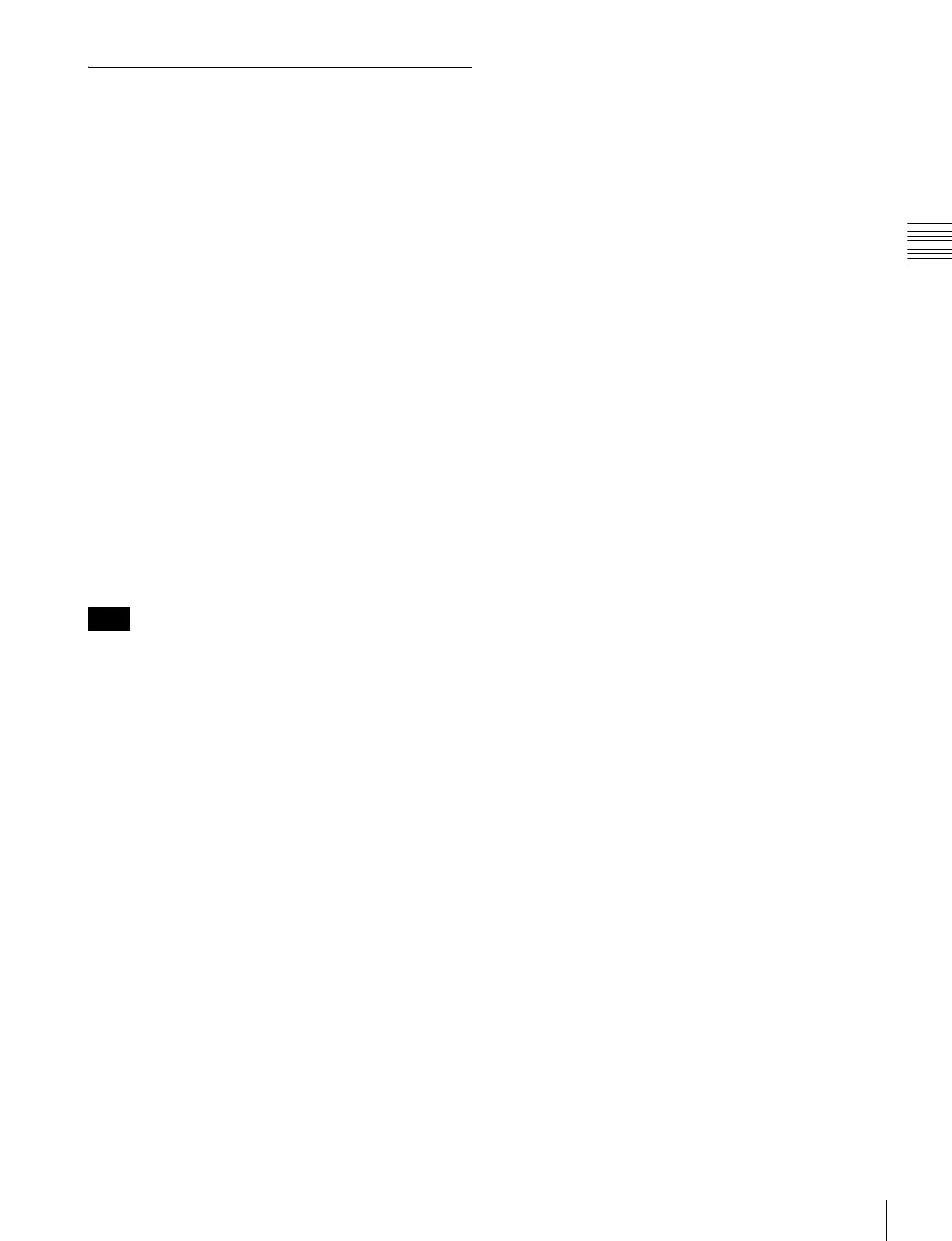51
[F] System Data Operation – FILE MANAGEMENT Menu
Chapter 2 Menu
Setting Lists in the FILE
MANAGEMENT Menu
This section explains the setting lists displayed in the
menu.
How to read the setting lists
• For purposes of explanation, each setting list is preceded
by a menu number. These numbers are not displayed on
the screen.
For more information on the menu numbers, see “About
menu numbers” on page 26.
• The arrow mark (k) refers you to another setting list
that appears after you make the setting, or to an operation
that is to be carried out as a result of the setting.
[F] FILE MANAGEMENT menu
SAVE TO...: Save the data. k[F1]
COPY FROM...: Copy the data. k[F2]
DELETE...: Delete the file. k[F3]
DATA MAINTENANCE...: Service the system data.
k[F4]
[F1] SAVE TO... menu
Save the data in the “Memory Stick”. k[F11]
Use the “Memory Stick” after formatting.
[F11] SAVE TO MEMORY STICK menu
Select the name of the file to which to write data, or create
a new file name. k[F111]
NEW NAME: Enter a new name (1 to 20 characters).
The usable symbols are “.”, “_” and “$”.
[F111] MEMORY STICK menu
The following message appears.
OVERWRITE THIS FILE?
OK: Press the ENTER or Ent button to overwrite the
data.
CANCEL: Press the MENU button to cancel
overwriting.
[F2] COPY FROM... menu
Select the file to copy the data.
OTHER MONITOR...: Select the data of other
monitor. k[F21]
MEMORY STICK...: Select the file of the “Memory
Stick”. k[F22]
[F21] OTHER MONITOR... menu
Assign the ID No. of the source monitor.
MONITOR ID...: Enter the ID No. of the monitor.
k[F211]
When the NETWORK switch is set to PEER TO PEER,
this is not selectable.
[F211] OTHER MONITOR menu
Select the data to be copied.
ALL: Copy all data.
PICTURE PRESET: Copy the picture preset data.
COLOR TEMP: Copy the color temperature data.
CH MEMORY: Copy the channel memory data.
SYSTEM: Copy the system data.
[F22] MEMORY STICK... menu
Select the file name in the source "Memory Stick".
k[F221]
[F221] MEMORY STICK menu
Select the data to be read.
ALL: Copy all data.
PICTURE PRESET: Copy the picture preset data.
COLOR TEMP: Copy the color temperature data.
CH MEMORY: Copy the channel memory data.
SYSTEM:
Copy the system data.
[F3] DELET... menu
Delete the file in the “Memory Stick”. k[F31]
[F31] DELETE MEMORY STICK menu
Delete the file in the “Memory Stick”.
Select the file k[F311]
[F311] MEMORY STICK menu
The following confirmation message appears.
DELETE THIS FILE?
OK: Press the ENTER or Ent button to delete data.
CANCEL: Press the MENU button to cancel the
delete operation.
[F4] DATA MAINTENANCE... menu
The password is confirmed to display the DATA
MAINTENANCE… menu.
BACK UP SYSTEM DATA...: Write the data to the
“Memory Stick”. k[F41]
RE-STORE SYSTEM DATA...: Read the data from
the “Memory Stick”. k[F42]
RE-LOAD FACTORY DATA...: Read the factory
default data of the installed board. k[F43]
[F41] BACK UP SYSTEM DATA menu
The “IN PROGRESS -” is displayed during data writing.
(It may take some time to write the data.)
Note
