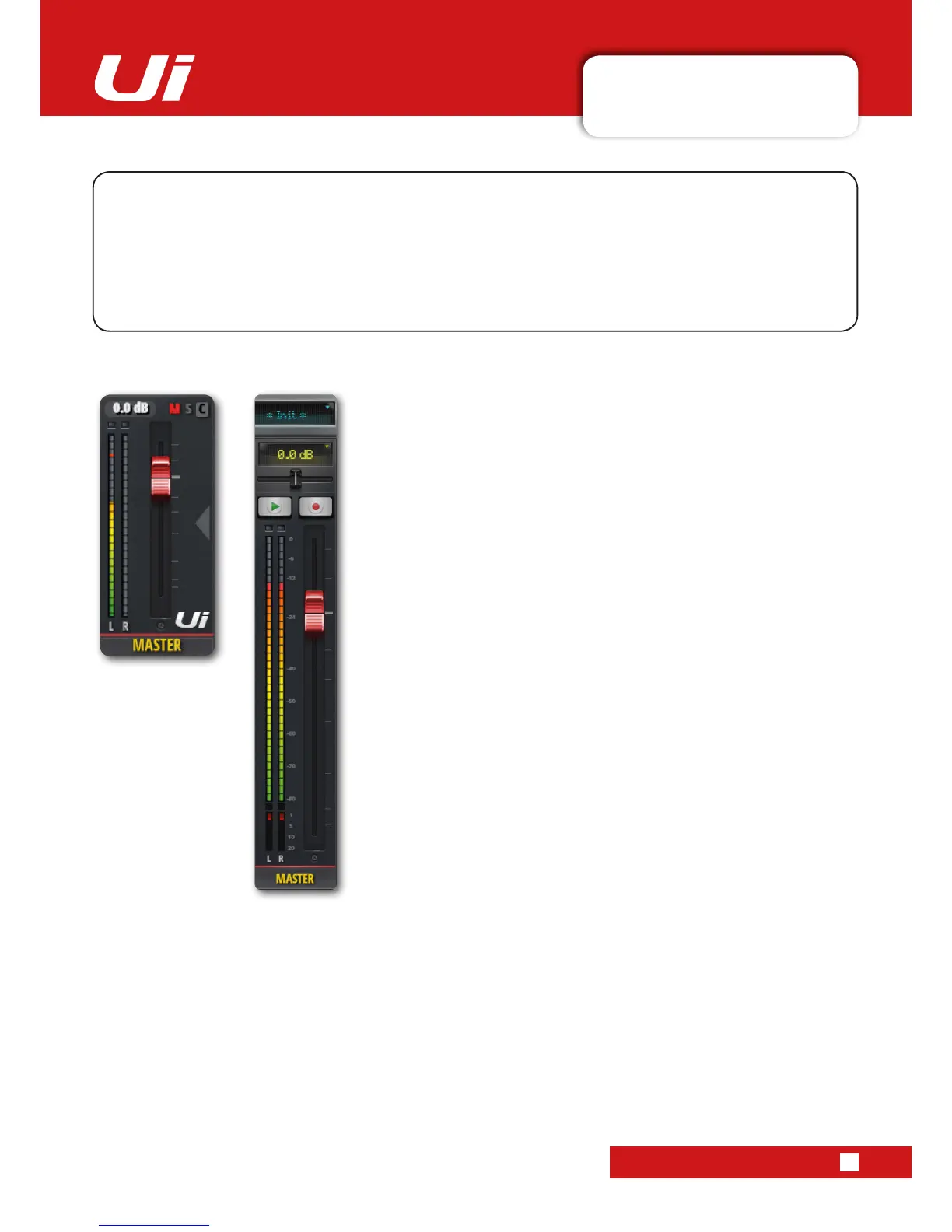4.6: MASTER CHANNEL
CHANNELS > MASTER CHANNEL
4.6: MASTER CHANNEL
Ui12, Ui16 User Manual
The Master Stereo Channel is the output channel for the main stereo (left & right) mix - determined by the
input channel and FX Return channel faders and pan/balance controls. The Master Channel has its own
EDIT page tabs, just like other channels (see section 5). The EQ for Ui Output channels (including Aux
Masters) is a Graphic EQ (GEQ) rather than a parametric EQ (input channels and sub group masters).
The Master Fader (red fader knob) controls the overall output volume of your mixer. The actual level set by
the fader is shown in the top display above the fader in dB (decibels).
Display & Indicators
As well as dB, this display also has 3 useful indicators:
CLIP (C)
Noties you of any input gain clipping. When an input channel signal
is too hot and likely to be distorting, press this display to jump to the
DASHBOARD page. In DASHBOARD, press the word GAIN in the
top right corner of the bank that is clipping, then reduce the channel
GAIN fader.
MUTE (M)
This indicates that a channel is muted. Press the display to see the
DASHBOARD overview where all mutes are viewable.
SOLO (S)
This indicates that a channel is in solo mode. Press the display to
see the DASHBOARD overview where all SOLOS are viewable.
BALANCE (Tablet Software)
The horizontal Balance fader allows the volume of left and right
to be increased or decreased, but the mix of left and right is un-
changed. Double press the balance slider to return it to the centre
position. To adjust balance in Phone Software, double tap the
Master Channel name to access its EDIT page.
F1 & F2 Buttons (Tablet Software)
The picture shows F1 and F2 set as PLAY and RECORD. F1 and
F2 are programmable buttons that can be used for multiple options.
These options are selectable in SETTINGS > CONFIGURATION.
The options are: New Snapshot, Update Current Snapshot, Next
Snapshot, Master EQ, Play, Record.
If Record is selected, press record to start recording directly to your
USB stick. The REC button will highlight in red. You must have a
USB stick mounted to make a recording.
