
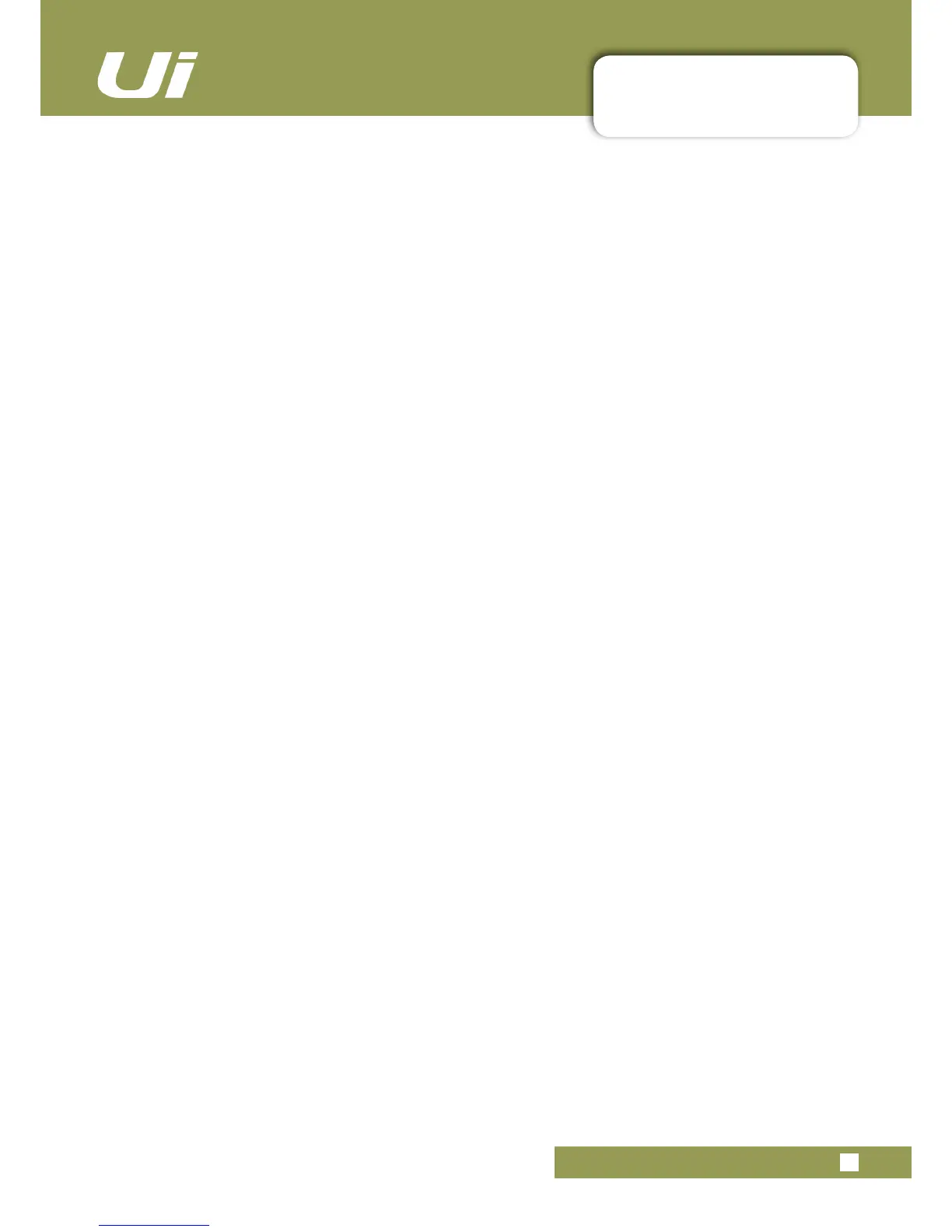 Loading...
Loading...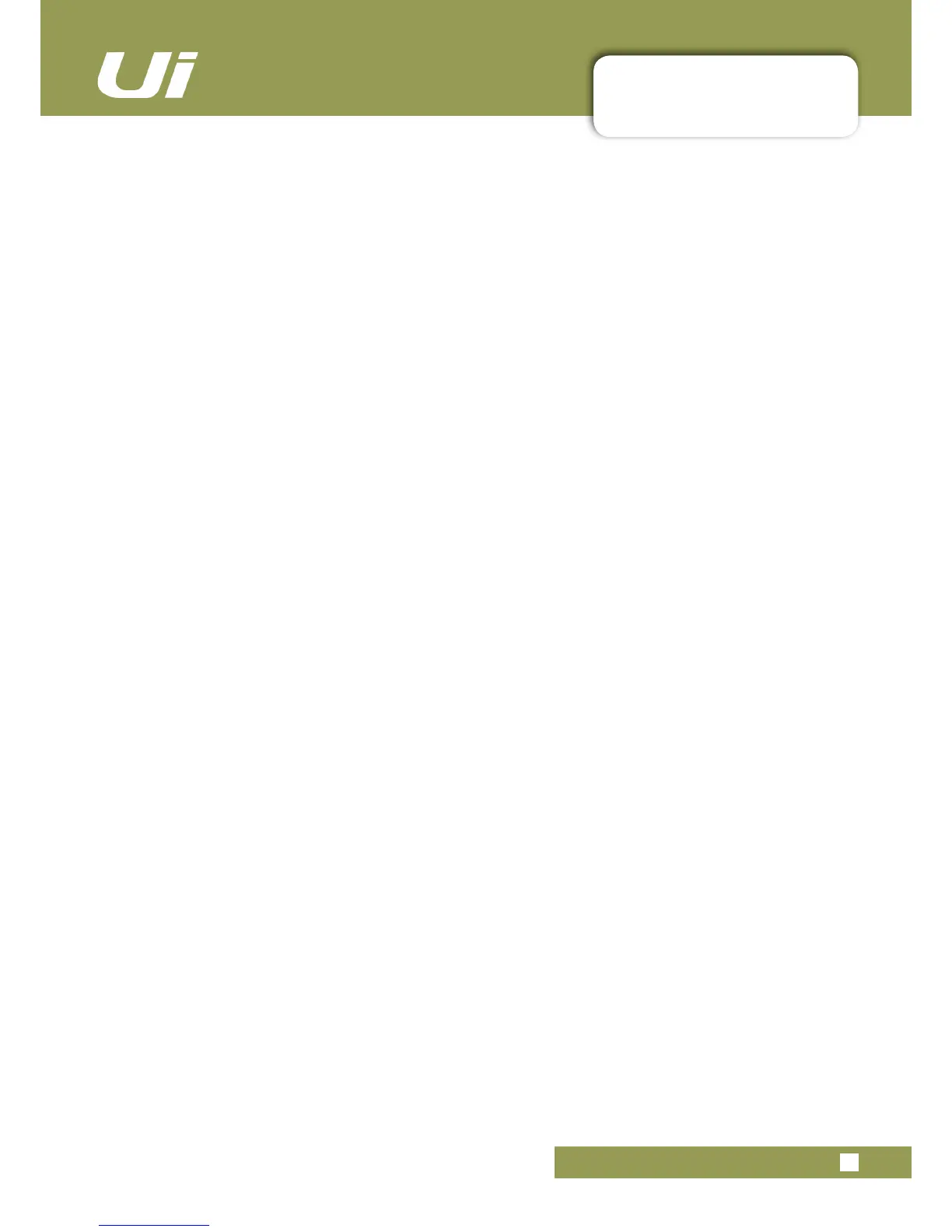
Do you have a question about the SoundCraft Ui16 and is the answer not in the manual?
| Channels | 16 |
|---|---|
| Mic Preamps | 8 |
| USB Playback | Yes |
| Built-in Wi-Fi | Yes |
| XLR Inputs | 8 |
| Aux Sends | 4 |
| Phantom Power | Yes |
| Sampling Rate | 48 kHz |
| Bit Depth | 24-bit |
| Ethernet Port | 1 |
| Remote Control | Remote control via HTML5-compatible browser |
| RCA Inputs | 2 |
| Control | Control via any device with a web browser |
| Wi-Fi | Built-in Wi-Fi |
| Microphone Preamps | 8 |
| USB Audio Interface | 2-channel recording/playback |
| Monitor Outputs | 2 |
| Aux Outputs | 4 |
| Power Supply | Internal |
| USB | USB playback and recording |
| Dimensions | 177 x 482 x 89 mm |
| Weight | 3.9kg (8.6 lbs) |











