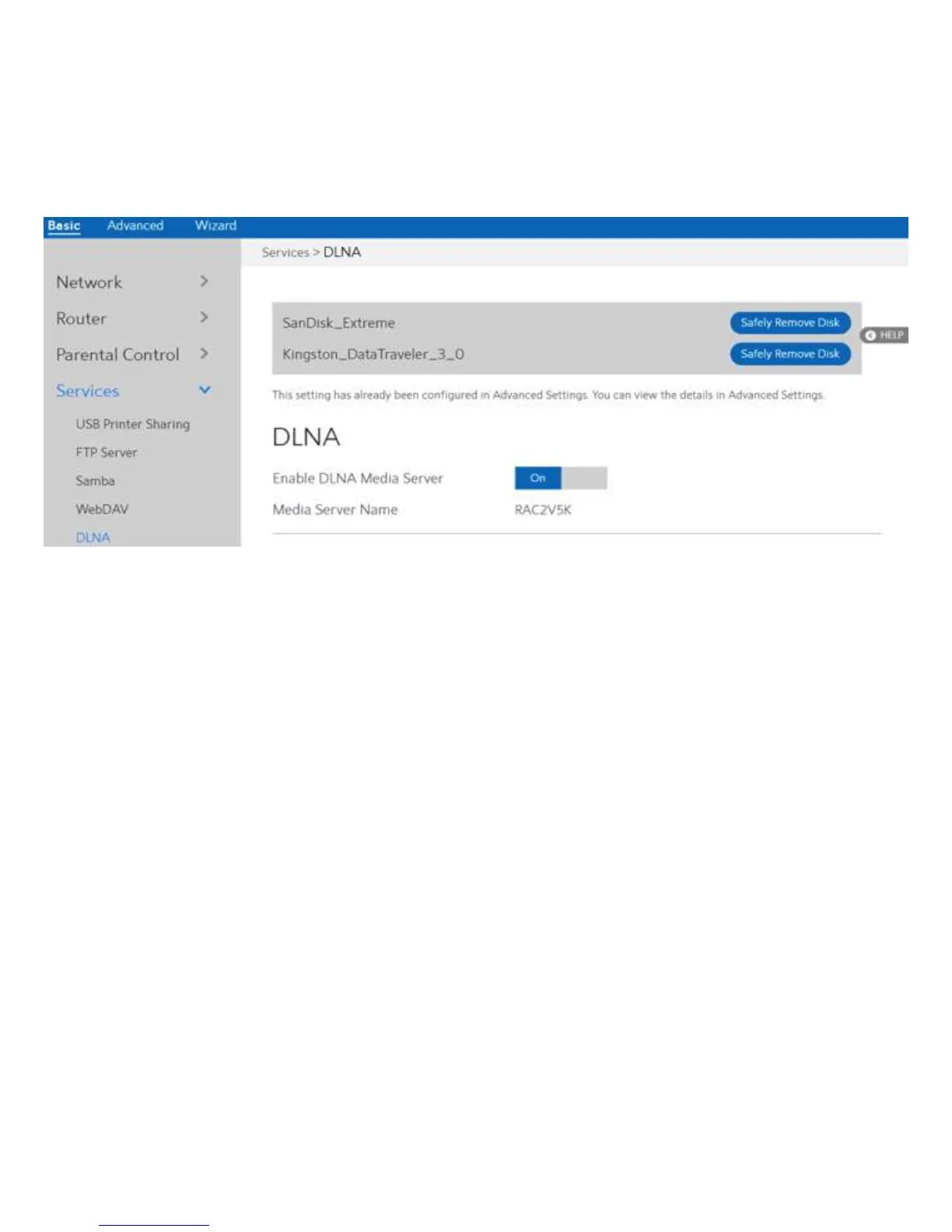32
2.3.6.5 DLNA
DLNA (Digital Living Network Alliance) lets you share audio, image and video. Your WiFi
Router lets DLNA-supported devices access multimedia files from the USB disk connected
to your WiFi Router. This page shows information about the DLNA Server. To setup DLNA
server, go to Advanced > Servers > DLNA.
Steps to set DLNA:
1. From the navigation panel, go to Basic > Services > DLNA.
2. Connect an external USB hard disk drive or USB flash drive to your WiFi Router, and your
device will be displayed here.
3. Enable DLNA Media Server:
4. Media Server Name:
5. Safely Remove Disk:
Switch DLNA media server on or off.
The DLNA server's name, which will be displayed by the
media player such as VLC or Windows Media Player.
Click to safely remove the disk. When the USB disk is ejected
successfully, the USB status shows 'No device '.