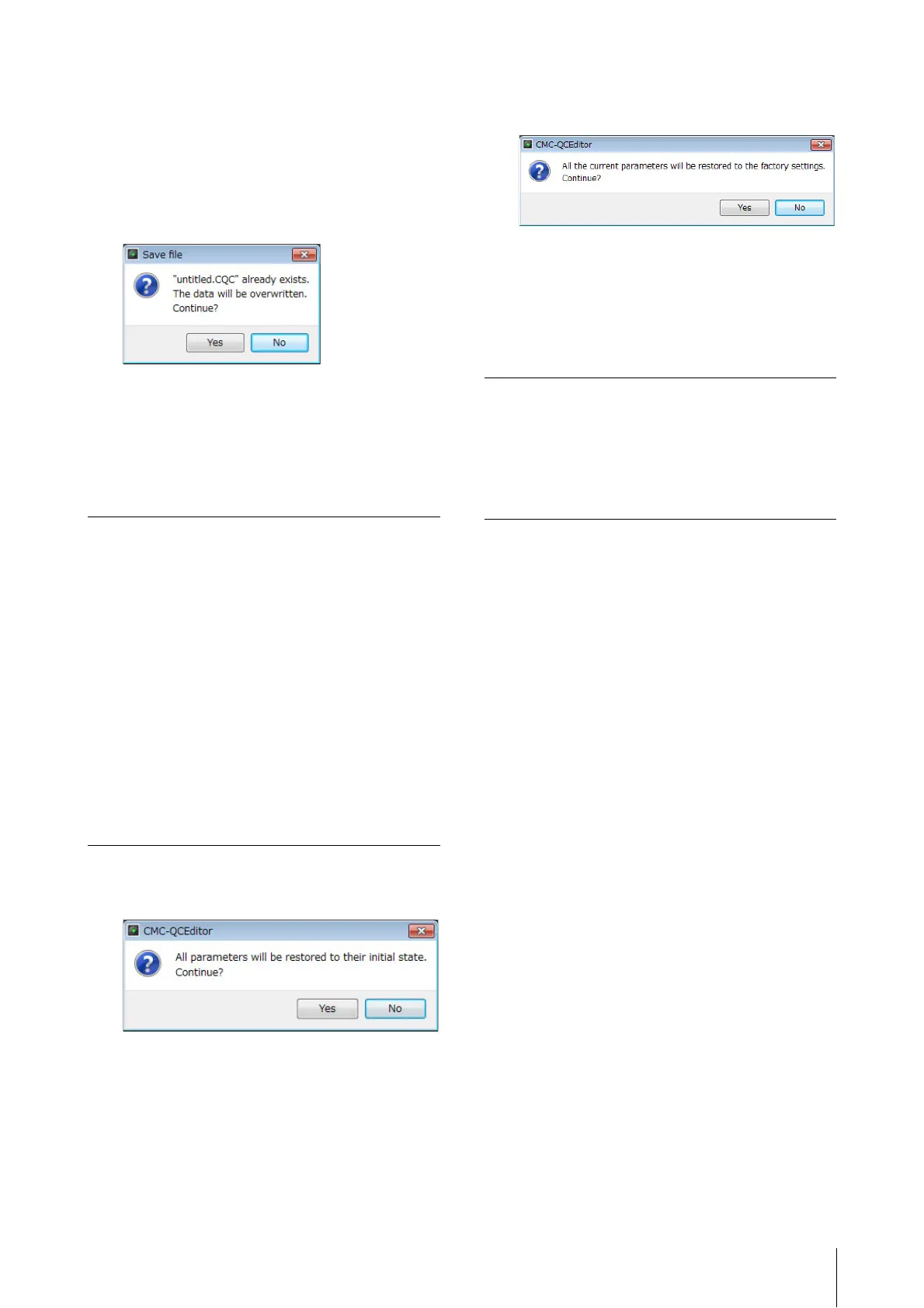CMC-QC Editor
CMC Series Operation Manual 30
If you execute [Open] after changing the settings, a
dialog appears to confirm saving of the changes. Click
[Yes] to open the “Save as” window. Click [No] to open a
new file without saving the changes. Click [Cancel] to
cancel opening a file.
The following dialog appears, if the current
settings are saved to an existing file.
Click [Yes] to overwrite the current settings onto the
existing file.
Click [No] to cancel this operation.
5 [Edit] (Edit menu)
Clicking this calls up the following menus.
The following dialog appears as soon as [Revert
To Initial State] is executed.
Click [Yes] to restore the current settings to the
state that existed when the editor was started.
Click [No] to cancel this operation.
The following dialog appears as soon as [Load
Factory Preset] is executed.
Click [Yes] to restore the current settings to the
factory settings.
Click [No] to cancel this operation.
6 [Help] (Help menu)
Clicking this calls up the following menus.
7 Online icon
Displays the connection status between the editor and
the device. Lights as soon as communication with the
device is enabled. The device goes into MIDI mode
automatically.
Menu Function
Copy Copies the currently selected item’s
parameter value to the clipboard. The
items which can be copied are
1 – 6
of Fig. 8 (page 31). Copying
1 lets
you copy data
2 – 6 all together.
Paste Pastes the parameter value copied in
the selected item. You can paste data
only to the same type.
Revert To Initial
State
Restores the current settings to the
state that existed when the editor was
started.
Load Factory
Preset
Restores the current settings to the
factory settings.
Menu Function
Manual Displays the operation manual of the CMC-
QC Editor.
About Displays information about the CMC-QC
Editor.
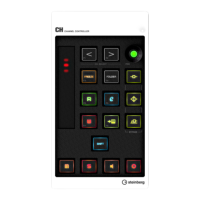