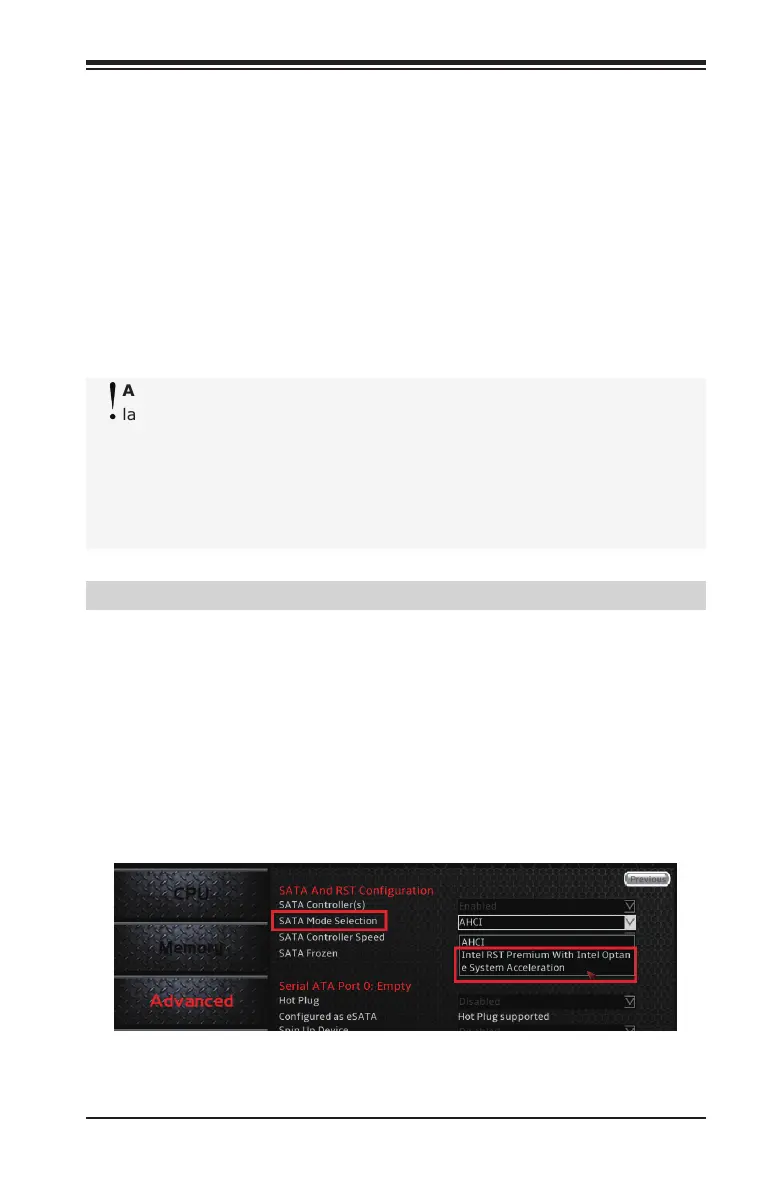Appendix F: M.2/U.2 RAID Conguration
F-1
Appendix F
M.2/U.2 RAID Configuration
Dual U.2 connectors (PCIe interface) are located on the motherboard.
The connectors are the extension of existing SATA connectors and allow
for connection to Solid State Drives (SSDs). Supported RAID levels are
RAID 0 and RAID 1.
The appendix aims to provide instructions on how to congure RAID
settings and install the Windows® 10 operating system (OS) with two
U.2 NVMe devices.
Attention! Be sure to have the followings ready before the instal-
lation of Windows® 10 OS: the UEFI USB boot thumb drive with
the Windows® 10 OS image and another USB thumb drive with the
Intel® RST driver (Note: The Intel® RST driver can be downloaded
from either the Supermicro website at https://www.supermicro.com/
support/resources/ or FTP site at ftp://ftp.supermicro.com/driver/
SATA/Intel_PCH_RAID_RST/Windows/15.2.0.1020/).
F-1 Configuring the RAID Setting
Follow the steps below to congure RAID settings.
1. Power on the system and press <Del> key to enter the BIOS conguration
settings.
2. On the main screen, select Advanced > SATA and RST Conguration.
3. Set the item, SATA Mode Selection, to [Intel RST Premium with Intel Optane
System Acceleration].
