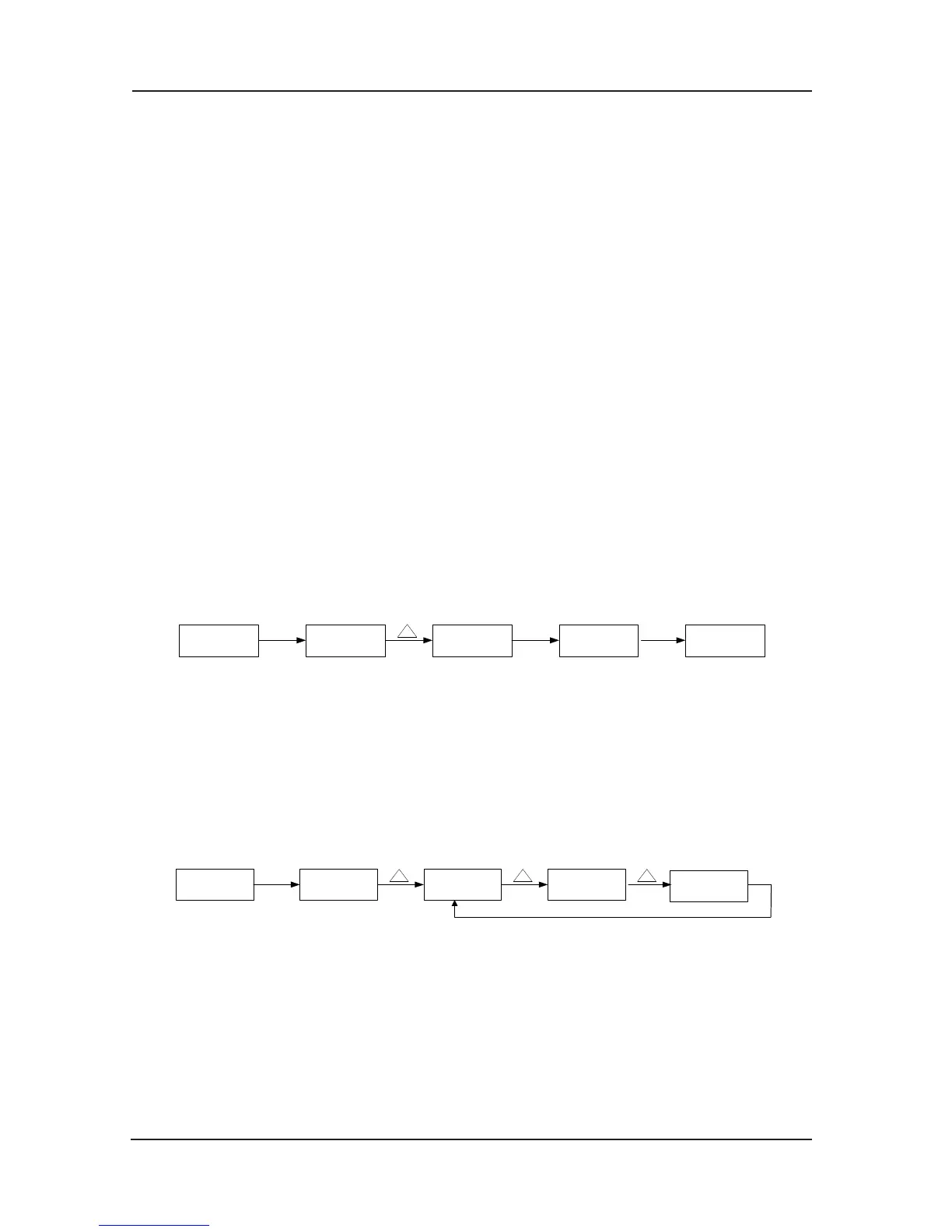Structure of the control system and the component introduction NICE3000 User Manual
56
3.4.5 Operation Instruction of Quick Menu
Quick menu of NICE3000 is created for the purpose of making it convenient for users to check
and modify the frequently used parameters. The parameter display mode in quick menu is
“uF3.02”, which means changing the parameter in quick menu is the same with that in
common programming status.
Up to 16 parameters can be saved in quick menu. If 16 parameters are
stored and more are
wanted, the “FULL” will be displayed; if entering the menu and the “NULL” is displayed,
which means no parameter is stored in the quick menu.
There are 16 parameters stored in advance in NICE 3000:
F0-03
:
Maximum running speed F5-36
:
Input way of weighing
F0-04
:
Rated speed F6-00
:
Top oor
F0-05
:
Rated load F6-02
:
Parking oor
F1-12
:
Encoder pulse number per rotation F8-01
:
Advance torque selection
F3-00
:
Start-up speed F8-02
:
Advance torque offset
F3-01
:
Time keeping F8-03
:
Drive gain
F3-10
:
Re-leveling speed F8-04
:
Brake gain
F4-00
:
Leveling adjusting FC-22
:
Latest error type
Users can modify it according to needs.1)
Add parameters in the quick menu:
F0-05F0-05
F0-05
0.000 F0
PRG QUICK ENTER
Date Display Flash display Stop flashing
Fig 3-27 Add parameters in the quick menu
In the 2nd level menu, press QUICK to enter the quick menu. The ashing indicates whether
to save the parameter into the quick menu. When it stops ashing, the operation is completed;
Press PRG to cancel, then it stops ashing, and the operation is cancelled.
Parameters out and modifying in the quick menu2)
Select out and modify parameters F0-03, F3-10, F5-3
6, F8-11 from the quick menu.
uF5.36uF3.10
uF8.11
0.000 uF0.03
QUICK
Date Display
Fig 3-28 Change the parameter in the quick menu
In stopping or running display interface, press QUICK to enter quick menu, and press UP/
DOWN to select different parameters, and then press ENTER to enter the next level menu. The
changing method is the same with that in the third level menu. Press QUICK to back to last
screen and the changed parameter will not be saved.
Delete the parameter in the qui
ck menu:3)
If there are parameters as F0-03, F3-10, F5-36, and F8-11 in the quick menu, and you want to